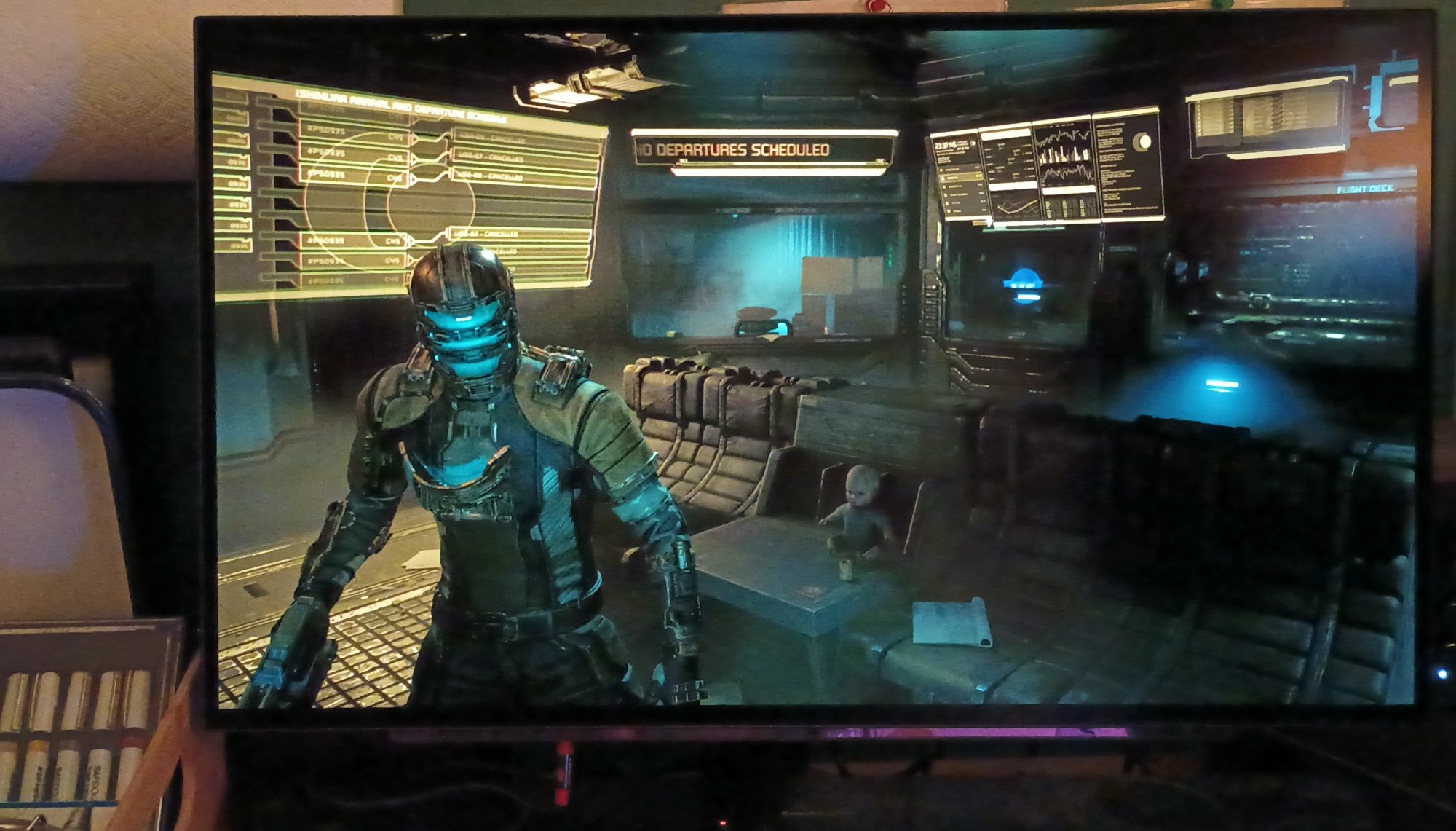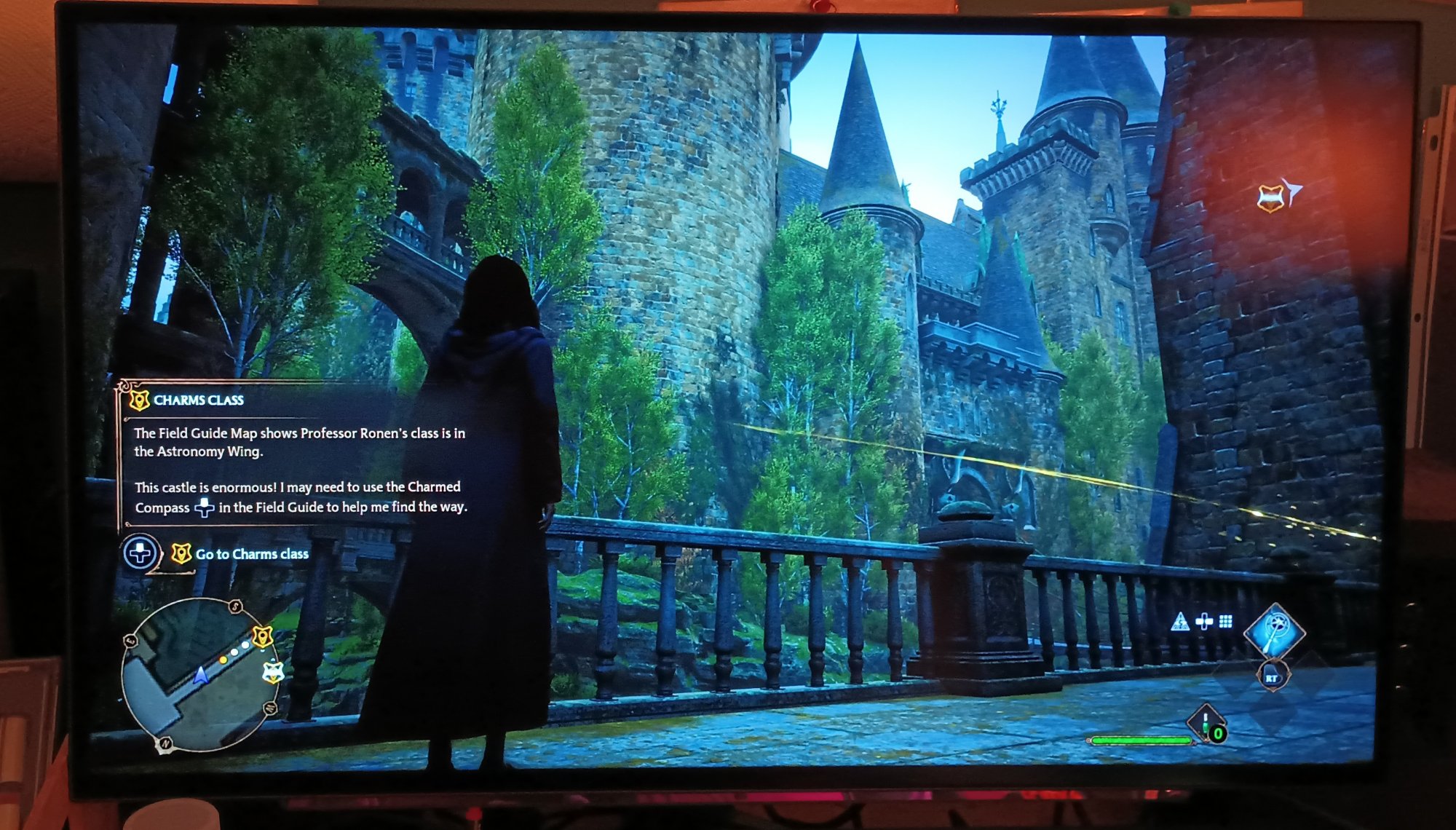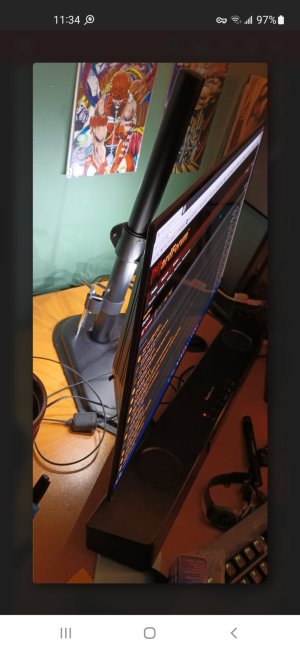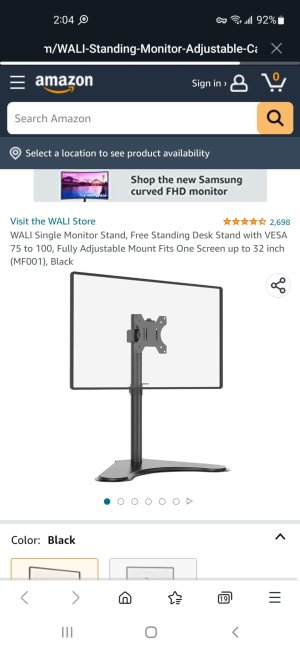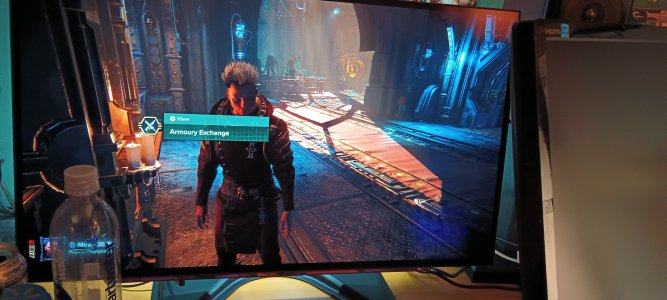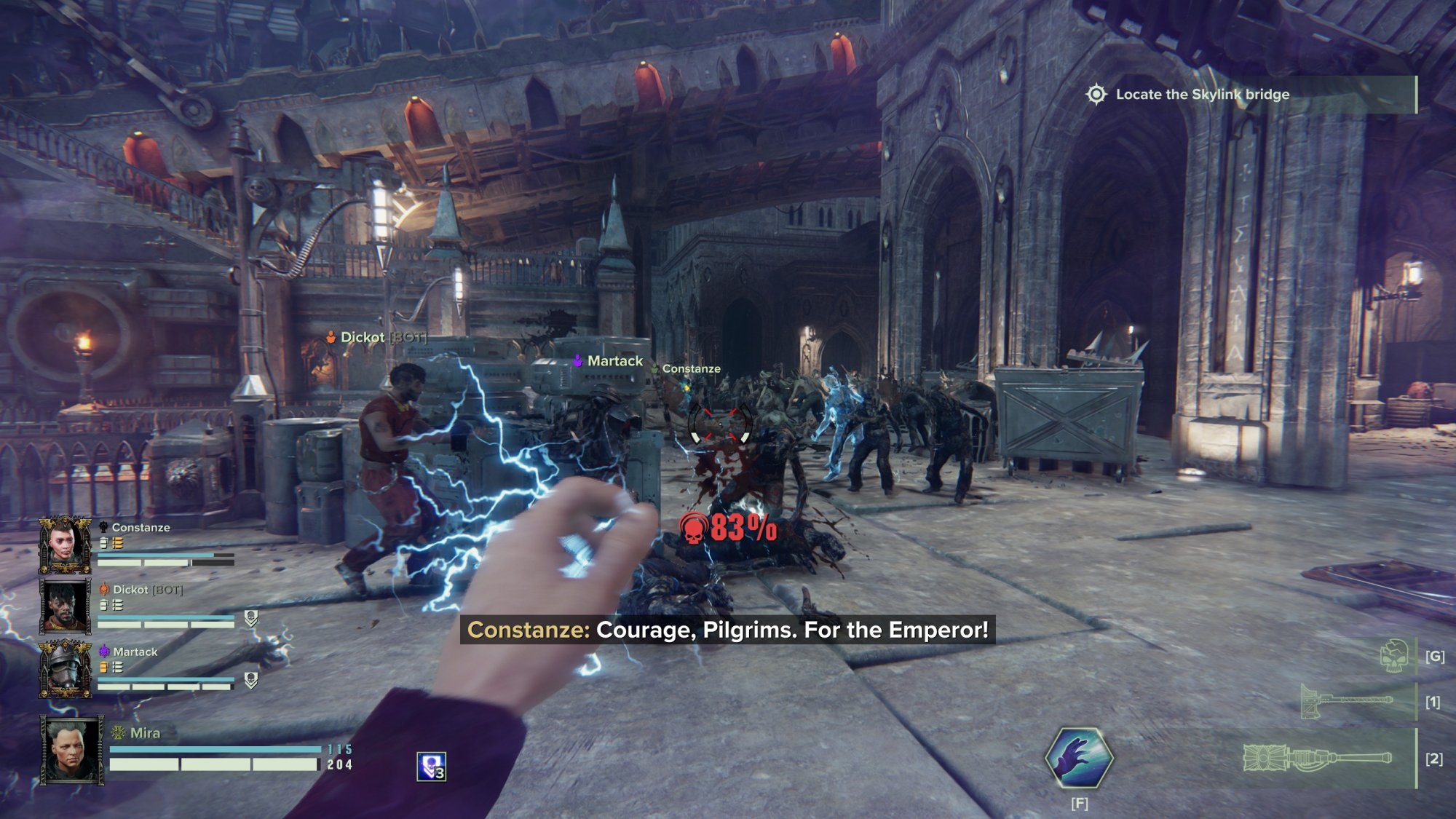Comixbooks
Fully [H]
- Joined
- Jun 7, 2008
- Messages
- 22,073
I guess I'm using HDR afterall I can turn down my Nvidia control panel settings just a notch and HDR in Deadspace remake is pretty amazing then.
I didn't like it at first because the contrast was too great too bright in spots and too dark in other spots but it really makes stuff jump off the screen.
I'm still trying to get used to the monitor having some eye issues at work I think it's just like breaking in a new pair of glasses I'll get used to it eventually.
I got a screenshot of the Win Alt B shortcut that Blur Buster Chief pointed out so I don't forget it.
HDR in Hogwarts looks amazing and so does Darktide but couldn't find a game so I didn't start one. I never owned a monitor with HDR so this is a real treat in no way is the monitor too dark if anything it's too bright with HDR 100 percent and Nvidia setting at default so I have Nvidias gamma down to 80 and 50B 45C.
I didn't like it at first because the contrast was too great too bright in spots and too dark in other spots but it really makes stuff jump off the screen.
I'm still trying to get used to the monitor having some eye issues at work I think it's just like breaking in a new pair of glasses I'll get used to it eventually.
I got a screenshot of the Win Alt B shortcut that Blur Buster Chief pointed out so I don't forget it.
HDR in Hogwarts looks amazing and so does Darktide but couldn't find a game so I didn't start one. I never owned a monitor with HDR so this is a real treat in no way is the monitor too dark if anything it's too bright with HDR 100 percent and Nvidia setting at default so I have Nvidias gamma down to 80 and 50B 45C.
Last edited:
![[H]ard|Forum](/styles/hardforum/xenforo/logo_dark.png)
![20230221_153756[1].jpg 20230221_153756[1].jpg](https://cdn.hardforum.com/data/attachment-files/2023/02/812213_20230221_1537561.jpg)