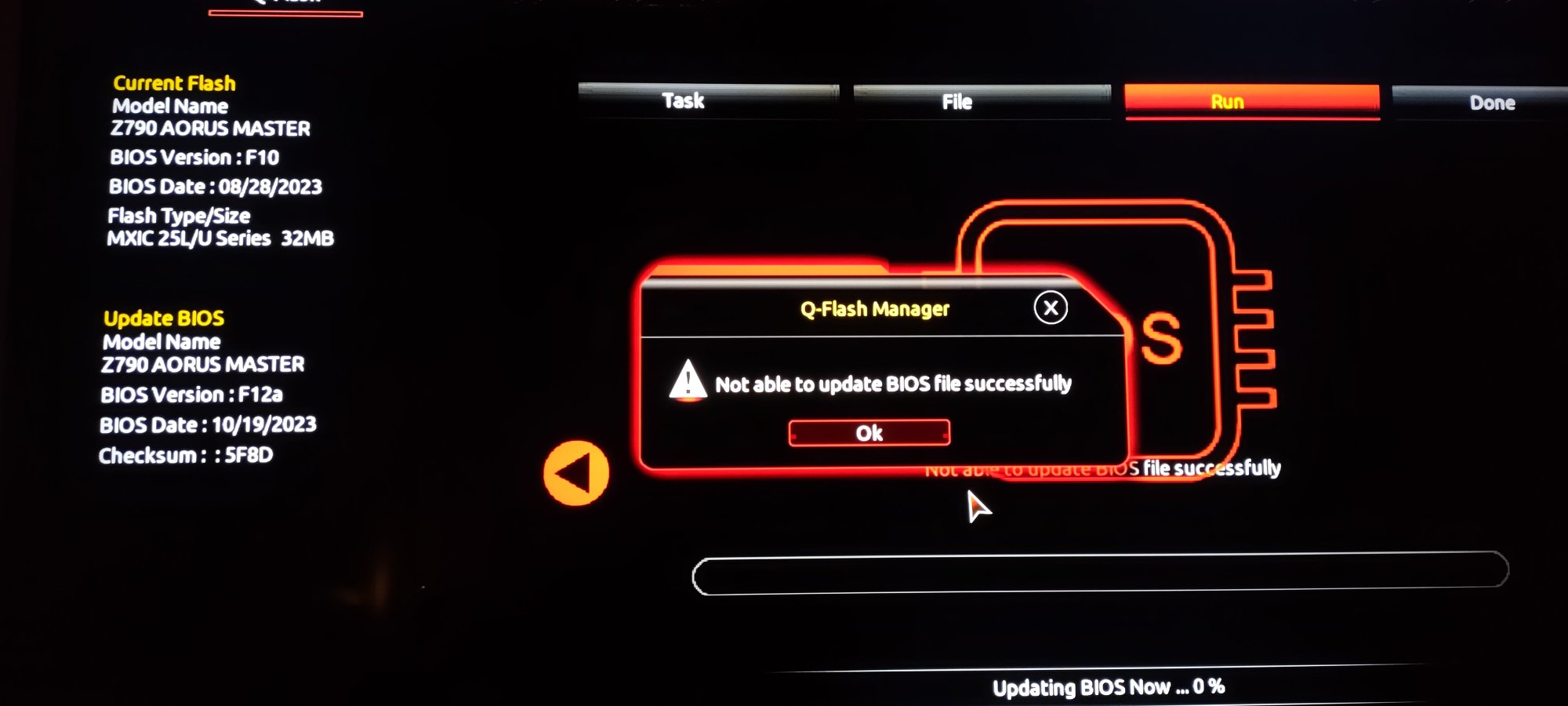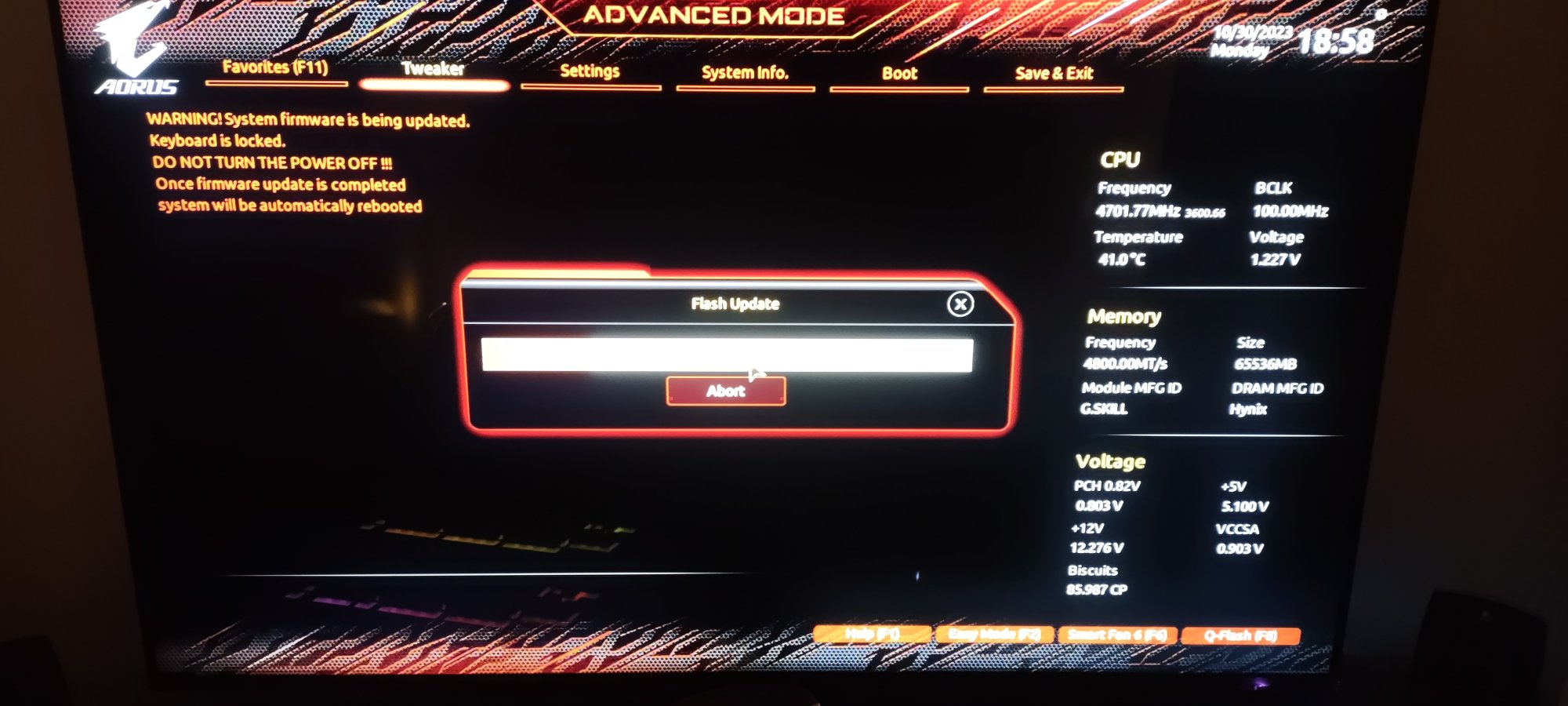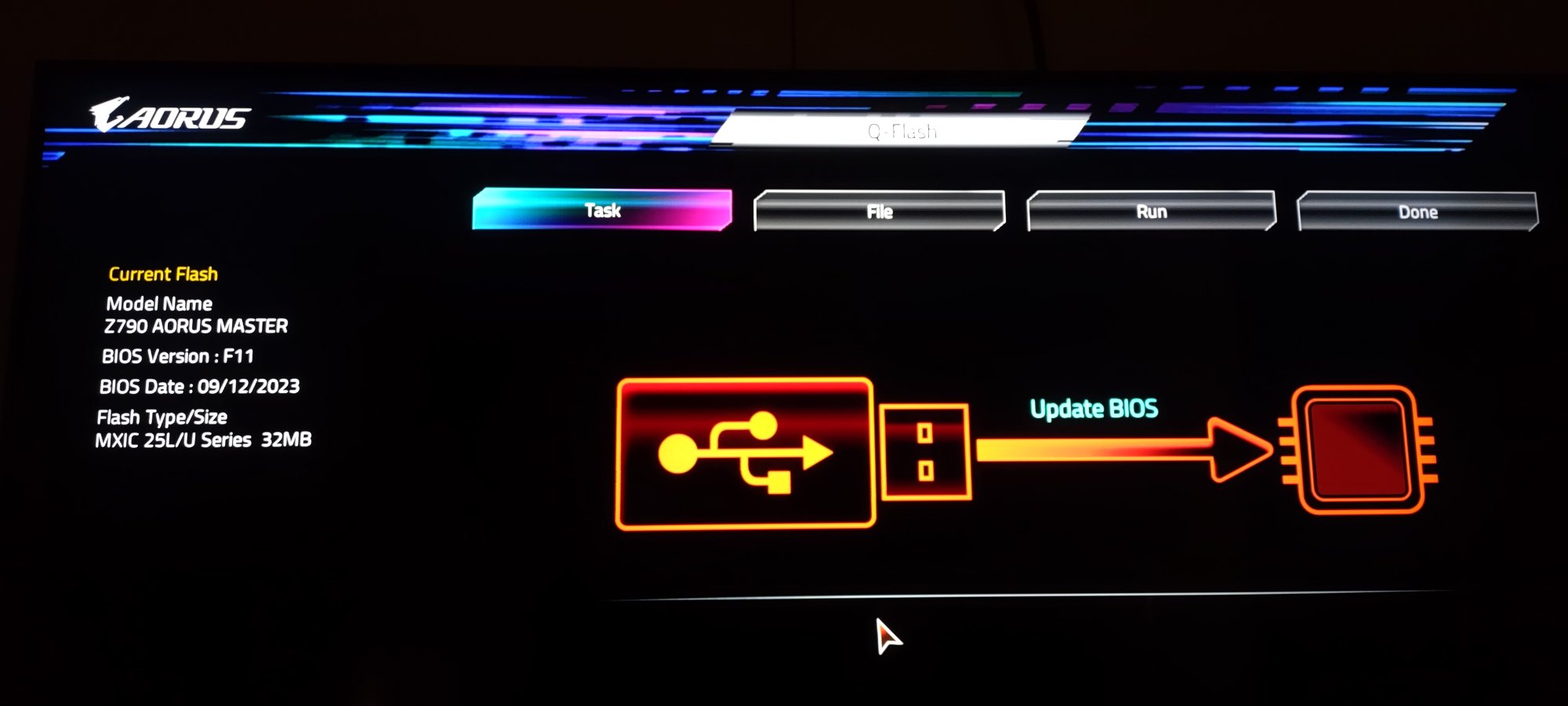xDiVolatilX
2[H]4U
- Joined
- Jul 24, 2021
- Messages
- 2,562
What would disallow a BIOS from being flashed?
All of a sudden I can't update flash BIOs on both of my rigs? How could this be?
I tried a different flash card and USB drive and still the no go.
It is FAT32.
I even clean formatted it and put one of the last 3 versions of the Bios and none of them work.
Tried a different card didn't work.
The bios file is uncompressed and exported as a normal file also.
The PC just won't restart after it attempts to flash it. It just turns off and stays off. Usually the PC restarts automatically I've never had this issue.
Both rigs have the same behavior lol it's amazing.
What am I missing? Forgetting? My mind is boggled.
What could it be?
It's a Gigabyte Z790 Aorus Master trying to update it.
All of a sudden I can't update flash BIOs on both of my rigs? How could this be?
I tried a different flash card and USB drive and still the no go.
It is FAT32.
I even clean formatted it and put one of the last 3 versions of the Bios and none of them work.
Tried a different card didn't work.
The bios file is uncompressed and exported as a normal file also.
The PC just won't restart after it attempts to flash it. It just turns off and stays off. Usually the PC restarts automatically I've never had this issue.
Both rigs have the same behavior lol it's amazing.
What am I missing? Forgetting? My mind is boggled.
What could it be?
It's a Gigabyte Z790 Aorus Master trying to update it.
![[H]ard|Forum](/styles/hardforum/xenforo/logo_dark.png)