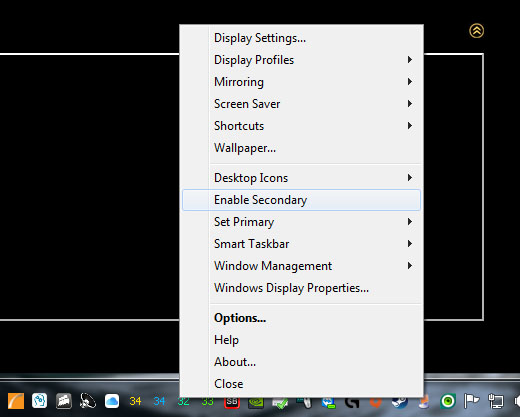*Processor -Ryzen 7 -5700G (8 Cores+16 Threads) @ Base Clock 3.8 Ghz And Max Boost Clock 4.6 Ghz (Architecture -Zen 3). Socket AM4. 4 MB L2 Cache. 16 MB L3 Cache. Inbuilt IGPU Vega 8 (8 Core/2000 Mhz) graphics, 4K supported (3 Monitor Support). PCI Express (PCIe) v3.0. Power 65w TDP. Max Operating Temp 95 Centigrade. RAM Type DDR4-3200 Mhz Max, Max 128 GB RAM (dual channel). New installed on 04-Apr-2024.
*Motherboard -Asus Prime B550M-A-Wifi2, Socket AM4, 3 Monitor Support, 4x DDR4 RAM Slots @ 3200 mhz (128 GB Max), PCIe v4.0, HDMI (4K Support) +DVI-D+VGA Ports, InBuilt Wifi6 & Bluetooth v5.2, 2x M.2 NVMe Slots, 4x SATA3 Ports, 6x USB 3.2 Rear Ports, 2x USB 3.2 Front Panel Ports (Via Internal Header), 4x USB 2.0 Front Panel Ports (Via Internal Header), 2x AURA RGB Headers. New installed on 04-Apr-2024.
*RAM -4x 16GB, Kingston FURY, Black, DDR4, 3200mhz, CL16 (Model -KF432C16BB1~16).
*Graphics Card -Nil. Using processor IGPU Vega 8 (8 Core/2000 Mhz) graphics.
*OS Drive -Western Digital WD SN550 Blue 250GB NVMe SSD (WDS250G2B0C) -New installed on 08-Dec-2021.
I have 3 monitors connected to my computer. They work perfectly as an extended desktop. Monitors from LEFT to RIGHT 1-2-3. At times i want to deactivate 1 n 3 only using the middle monitor 2. Theres a convoluted way of doing it by going into display settings and setting each monitor to deactivate etc. But thats not what im looking for. On my Intel system i saved 3 profiles with combinations of monitors in the intel graphics tray and saved as profiles onto the desktop, then i could just click a profile (actually a batch file) and it would automatically deactivate the required monitors and work as if it were a 1 monitor setup only. Now with AMD i dont know how to do this as theres no graphics panel like that.
Can someone point out how this can be done. Thanks.
*Motherboard -Asus Prime B550M-A-Wifi2, Socket AM4, 3 Monitor Support, 4x DDR4 RAM Slots @ 3200 mhz (128 GB Max), PCIe v4.0, HDMI (4K Support) +DVI-D+VGA Ports, InBuilt Wifi6 & Bluetooth v5.2, 2x M.2 NVMe Slots, 4x SATA3 Ports, 6x USB 3.2 Rear Ports, 2x USB 3.2 Front Panel Ports (Via Internal Header), 4x USB 2.0 Front Panel Ports (Via Internal Header), 2x AURA RGB Headers. New installed on 04-Apr-2024.
*RAM -4x 16GB, Kingston FURY, Black, DDR4, 3200mhz, CL16 (Model -KF432C16BB1~16).
*Graphics Card -Nil. Using processor IGPU Vega 8 (8 Core/2000 Mhz) graphics.
*OS Drive -Western Digital WD SN550 Blue 250GB NVMe SSD (WDS250G2B0C) -New installed on 08-Dec-2021.
I have 3 monitors connected to my computer. They work perfectly as an extended desktop. Monitors from LEFT to RIGHT 1-2-3. At times i want to deactivate 1 n 3 only using the middle monitor 2. Theres a convoluted way of doing it by going into display settings and setting each monitor to deactivate etc. But thats not what im looking for. On my Intel system i saved 3 profiles with combinations of monitors in the intel graphics tray and saved as profiles onto the desktop, then i could just click a profile (actually a batch file) and it would automatically deactivate the required monitors and work as if it were a 1 monitor setup only. Now with AMD i dont know how to do this as theres no graphics panel like that.
Can someone point out how this can be done. Thanks.
![[H]ard|Forum](/styles/hardforum/xenforo/logo_dark.png)