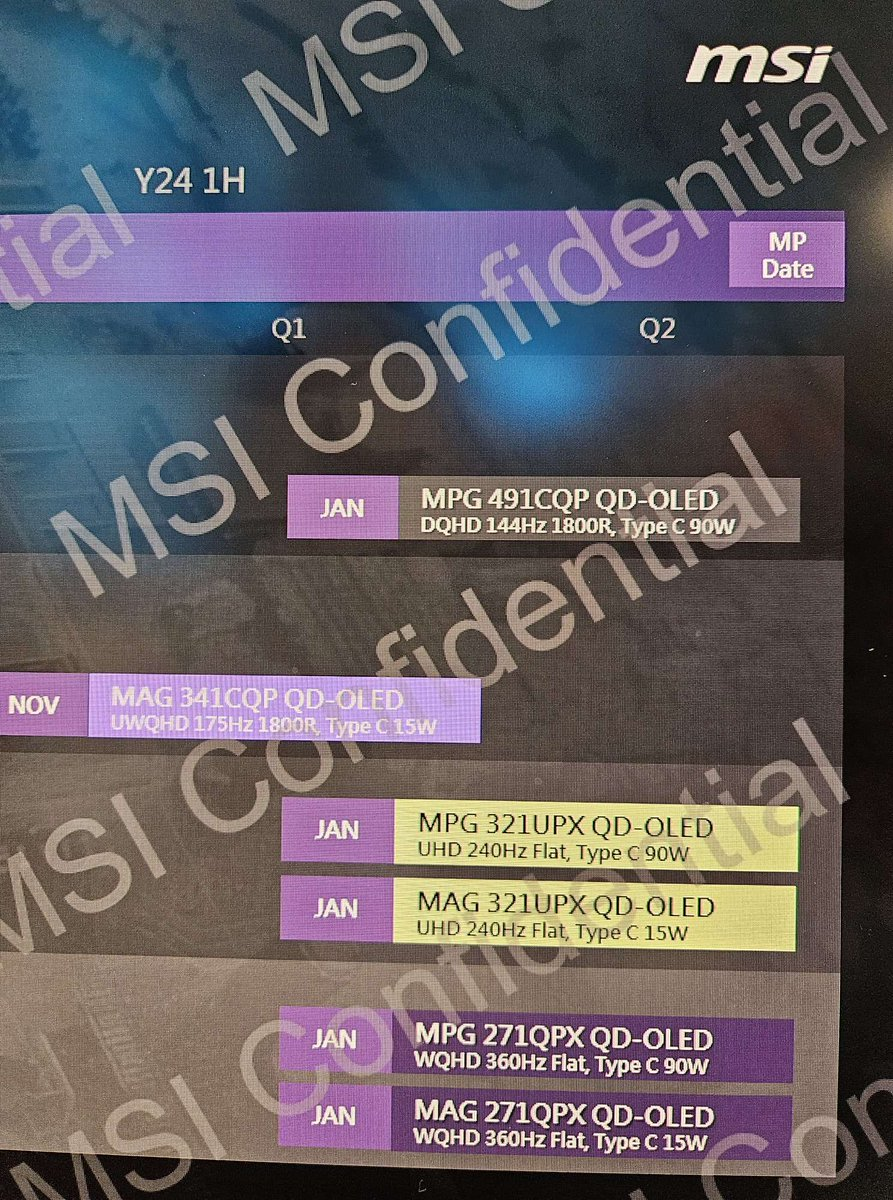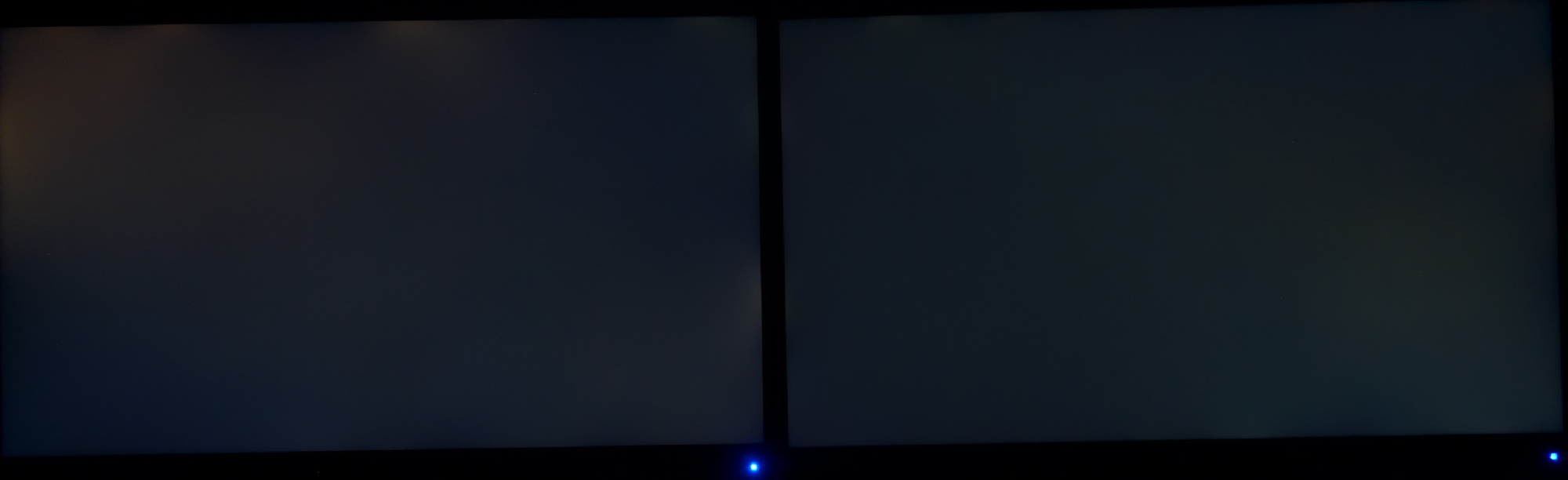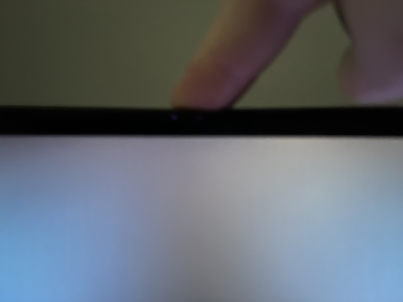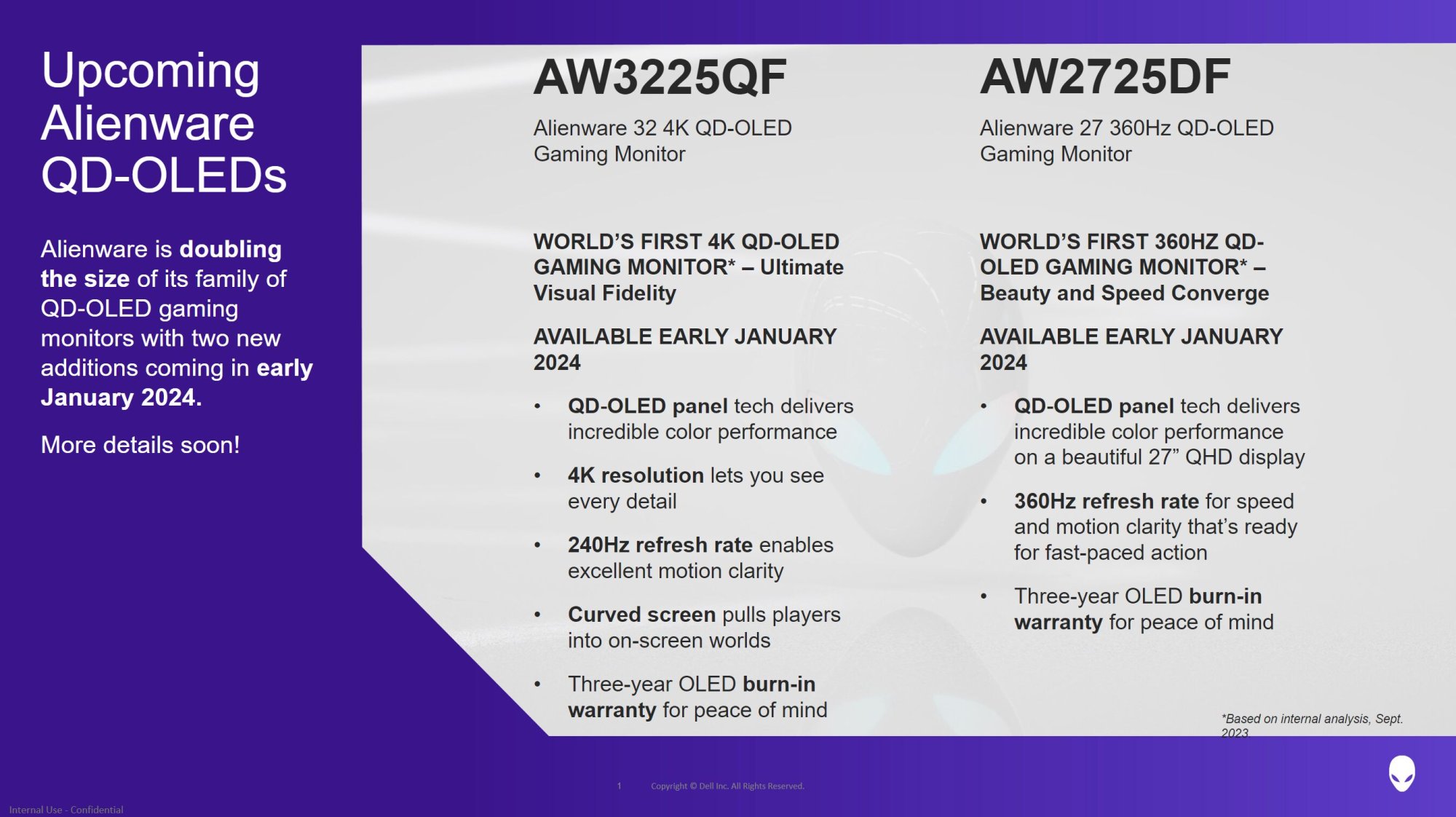For me the cheap monitors were supposed to be a temp thing until something better comes out. Still waiting. Only one on the list is the Samsung 57" G95NC and I'm waiting for any discounts on that and to see if the Nvidia 240 Hz issue gets resolved...A lot of people cheap out on displays. I've never understood spending $1000 on a GPU and then buying a $329 monitor. The monitor is IMO even more important but it seems now days all people care about is "frames" and not actual image quality.
Last edited:
![[H]ard|Forum](/styles/hardforum/xenforo/logo_dark.png)