This does beg the question though, if Samsung has found a way to make local dimming (which seem to be the reason for higher input lag) much better on their Neo G9 and if so, how come it isn't used on their top of the line TVs like their 8K ones? Has it, or perhaps its predecessors, been measured with local dimming on/off? Since the result of game mode on their TVs seem to be less aggressive use of local dimming, I draw the conclusion there is a connection but I should stress that it is more of a guesstimate of mine.When I tried the display in store, the horizontal viewing angles seemed better than on the CRG9 I had but the vertical shift was still noticeable. I don't feel it should be too bad in regular use but it can certainly change with relatively small position shifts if you sit close to the display.
Game modes are found mainly on TVs and "smart TVs as monitors" like the OLED G9. The G95NC is "old school" and doesn't have anything like this.
OLED G9 seems to have a bit higher input lag than the older Neo G9.
Navigation
Install the app
How to install the app on iOS
Follow along with the video below to see how to install our site as a web app on your home screen.
Note: This feature may not be available in some browsers.
More options
You are using an out of date browser. It may not display this or other websites correctly.
You should upgrade or use an alternative browser.
You should upgrade or use an alternative browser.
Samsung Odyssey Neo G9 57" 7680x2160 super ultrawide (mini-LED)
- Thread starter kasakka
- Start date
PG32UQX/XG321UG have no issue with auto HDR. I would just leave HDR permanently enabled.Is there an monitor, at least an LCD one, that actually has AutoHDR working? I recall reading something that the X32 now has it, but it didn't when I tried it out. Not that it has been a success story with OLEDs either...
My LG C2 also had no issue with auto HDR.
Baasha
Limp Gawd
- Joined
- Feb 23, 2014
- Messages
- 249
AutoHDR is invoked when you start games, a Windows notification usually pops up telling you that you are using it. A similar popup may sometimes appear even when AutoHDR is disabled trying to push you into using it.
View attachment 604507
For better desktop HDR use specifically and HDR use in general you need to install and run the Microsoft HDR Calibration utility (via MS Store). Go through its setup (setting black level and peak brightness) and consider cranking the saturation all the way up in its last step. This will *not* lead to absurdly oversaturated colors when your monitor does somewhat proper tone mapping, but it will increase the color pop a bit (less washed out colors).
Also consider increasing the "SDR Content Brightness" slider in Windows HDR display settings. Its default of 40 corresponds to about 100-120 nits only when the display is set to 100% HDR brightness (most don't even offer to change brightness in HDR mode, hence the slider), while its maximum of 100 should display SDR white as bright as what your display would use in SDR mode. Here is a comparison of SDR white vs. HDR white with the SDR slider at 100:
View attachment 604506
Personally I don't like that SDR brightness is artificially limited even in SDR mode despite the monitor clearly being capable of more.
Very interesting. Didn't know about this app - it seems it's only for Windows 11? I have Windows 11 on 2 of my PCs and Windows 10 on one. Using the new Neo G9 57" on the Windows 11 & Windows 10 PCs. Will try it out and let you know how the adjustments go.
So far so good - the settings are really at default in 'Custom' mode. Set to 120Hz, Adaptive Sync is "ON."
Been playing AC Mirage on this monitor and it's fantastic - the HDR really pops and the environments look absolutely stunning. I would say even more so than the Asus PG32UQX I have on the 3rd PC (4K 144Hz).
Decided to use the 49" Neo G9 on my Macbook Pro instead so moved it to another desk.
Will post some more pics and impressions soon.
Mine also came without the protective film on the panel (I am in New Zealand). As an added bonus the panel also had scuff/dust marks on the outer edges going right around the top and sides, that looked to have be caused by the polystyrene. I contacted Samsung support but after 2 days of no reply I gave in and just cleaned it with a microfibre cloth, marks are gone and I can't detect any scratches under bright torch light, also no dead pixels. I purchased this display while waiting for my G9-OLED to come back from repair (will sell), so how it arrived felt like a kick in the stomach.Not sure how many in here actually got the monitor yet, but did anyone get theirs without the glossy plastic protection film on the panel? For whatever reason, mine didn't have that and I have already noticed there is a tiny scratch on the monitor because of this (guessing there might have been some dirt in the box or whatever). Have looked at some unboxing videos, and they all seem to have this one to peal off in the normal fashion. Unfortunate as my unit seem to be very good regarding no dead pixels, DSE etc. but I guess I would have to replace it. All other protective plastic film were there though so maybe I have received a returned unit or something by mistake.
Very strange that some of them come without this, are some regions supposed to be less sensitive to scratches etc? Would imagine that they are all still manufactured in the same plant.Mine also came without the protective film on the panel (I am in New Zealand). As an added bonus the panel also had scuff/dust marks on the outer edges going right around the top and sides, that looked to have be caused by the polystyrene. I contacted Samsung support but after 2 days of no reply I gave in and just cleaned it with a microfibre cloth, marks are gone and I can't detect any scratches under bright torch light, also no dead pixels. I purchased this display while waiting for my G9-OLED to come back from repair (will sell), so how it arrived felt like a kick in the stomach.
Just noticed something strange, it does not seem like picture modes are stored per input, but instead is a global setting that changes for all inputs when you switch, can this really be true? If you would like to setup one input with 120 hz native and one 240 hz 4K you would normally also want to use different picture modes for them, but it seems that isn't possible which to me is very strange. Am I missing something here?
It should retain the selected picture mode but the picture modes themselves are global presets. Aside from the few special ones like sRGB and Dynamic Contrast, most of the picture modes can be configured however you like. Their defaults might be different to e.g Custom but can be made to match. So you could pick e.g the "FPS" or "RTS" mode and just configure it to whatever you please.Just noticed something strange, it does not seem like picture modes are stored per input, but instead is a global setting that changes for all inputs when you switch, can this really be true? If you would like to setup one input with 120 hz native and one 240 hz 4K you would normally also want to use different picture modes for them, but it seems that isn't possible which to me is very strange. Am I missing something here?
Personally I just use the same Custom mode for everything. It should have separate presets for HDR.
Well, the problem is that at least on my G95NC, it doesn't retain the selected picture mode, or at least it does not per input. Of course you can change it, but seems strange that you would have to do it each time, I was more thinking that it must be possible, only that I don't know how. Considering the Neo G9 series in itself isn't new, it seems like this wouldn't be a simple "Oups, we forget, it will be fixed in the next FW". Since 240 hz gaming at native resolution is not really available for most people for a while, at least I have not been able to find a better way than dual inputs to quickly switch between work mode and game mode (which of course isn't really the monitors fault but rather that GPUs are lagging behind).It should retain the selected picture mode but the picture modes themselves are global presets. Aside from the few special ones like sRGB and Dynamic Contrast, most of the picture modes can be configured however you like. Their defaults might be different to e.g Custom but can be made to match. So you could pick e.g the "FPS" or "RTS" mode and just configure it to whatever you please.
Personally I just use the same Custom mode for everything. It should have separate presets for HDR.
I must say that the very limited viewing angels and matte coating is getting to me. Probably been spoiled after many years of OLED usage, but as an "active sitter", I find that constant color shifting is bothering me more and more for productivity stuff (not really had much time for gaming yet, only tried a bit of Doom). It is in no way bad for being an LCD, but it is still there despite the massive curve. I should be said that I am probably quite picky here compared to average Joe, and while gaming, I didn't think of this at all (perhaps also helped by the fact of me being chased by evil daemons from hell at the time, aka Doom  ). When I evaluated the QN900B as a monitor, I recall I was actually pleasantly surprised by both viewing angles and coating with it being at least semi-glossy and having that wide viewing angle filter or whatever it is called despite it being a flat screen. Half the number of dimming zones though on a monitor twich as large (8K).
). When I evaluated the QN900B as a monitor, I recall I was actually pleasantly surprised by both viewing angles and coating with it being at least semi-glossy and having that wide viewing angle filter or whatever it is called despite it being a flat screen. Half the number of dimming zones though on a monitor twich as large (8K).
More strange is the fact that for whatever reason I felt myself noticing what appeared to me as input lag, even in 240 hz mode, compared to my C2 (the main reason for my question above about possible game mode). Sure, the OLED might have quicker pixel response time, but that really should not make that much of a difference I think, especially limited to 120 hz. Even the mouse pointer felt a bit laggy sometimes. Maybe there is some performance tuning needed in the firmware or similar because it seems quite strange that me as someone close to boomer age should be affected by that as I assume the input lag on the Neo G9s in general are probably excellent. Due to lack of desk space I couldn't compare side by side in a proper manner, but considering I just moved the HDMI cable between the monitors, I doubt any other PC settings etc would cause this. Have no meassurements or similar to back this up though, so just based on what I "felt".
Are there some technical reviews out yet from the likes of Tim/Vincent/Rtings etc for this monitor which actual numbers for X, Y and Z?
Edit:
Could VRR be the reason for input lag? At least basedon Rtings review of the previous model, they state that "Enabling VRR Control also causes a significant increase in input lag."
More strange is the fact that for whatever reason I felt myself noticing what appeared to me as input lag, even in 240 hz mode, compared to my C2 (the main reason for my question above about possible game mode). Sure, the OLED might have quicker pixel response time, but that really should not make that much of a difference I think, especially limited to 120 hz. Even the mouse pointer felt a bit laggy sometimes. Maybe there is some performance tuning needed in the firmware or similar because it seems quite strange that me as someone close to boomer age should be affected by that as I assume the input lag on the Neo G9s in general are probably excellent. Due to lack of desk space I couldn't compare side by side in a proper manner, but considering I just moved the HDMI cable between the monitors, I doubt any other PC settings etc would cause this. Have no meassurements or similar to back this up though, so just based on what I "felt".
Are there some technical reviews out yet from the likes of Tim/Vincent/Rtings etc for this monitor which actual numbers for X, Y and Z?
Edit:
Could VRR be the reason for input lag? At least basedon Rtings review of the previous model, they state that "Enabling VRR Control also causes a significant increase in input lag."
Last edited:
Bigmonitorguy
Limp Gawd
- Joined
- Jan 2, 2020
- Messages
- 277
The viewing angle problem is quite noticeable if you move away from the ideal position, but minor if you stay in the sweet spot.
The slightly grainy coating is also acceptable to me. The picture is still very clear, and the contrast is noticeably better than on my IPS panels.
I haven't gamed much on it, but, indeed it's not as good as my OLEDs in a number of ways. I didn't expect it to be, and didn't get it for gaming.
The slightly grainy coating is also acceptable to me. The picture is still very clear, and the contrast is noticeably better than on my IPS panels.
I haven't gamed much on it, but, indeed it's not as good as my OLEDs in a number of ways. I didn't expect it to be, and didn't get it for gaming.
VRR Control is a separate setting in the OSD, not the same thing as Adaptive Sync on/off and yes, VRR Control does cause increased input lag. Afaik it's meant to avoid flickering in some situations, but I don't know anything more about it. If it's on, turn it off.Could VRR be the reason for input lag? At least basedon Rtings review of the previous model, they state that "Enabling VRR Control also causes a significant increase in input lag."
I didn't notice any input lag when I tried the monitor in store just wiggling a wired mouse around at 120 Hz.
Ok, this gets even more interesting. I did yet another reset of the monitor but this time I didn't enable 240 hz for any of the inputs but kept it at 120 hz, and now the monitor feels much snappier and even with better colors etc. than before. Before I had 240 hz enabled for one of the inputs (with 4K resolution). Will keep it in 120 hz for now to see how it progresses.
Would be interesting to get some more information on what that 120/240 hz switch actually does, as there must be a reason for it not just being 240 hz from the beginning and then let the user choose refresh rate on the PC. Wouldn't seem totally unreasonable that perhaps some image processing is sacrificed in 240 hz mode, even though it seems strange it should affect even inputs without it being enabled.
Edit:
Even just moving the mouse cursor on the desktop is now noticable quicker after the monitor reset, and feels exactly the same as on the OLED (as it should). Seems like Samsung in usual fashion has some work to do with the firmware
Would be interesting to get some more information on what that 120/240 hz switch actually does, as there must be a reason for it not just being 240 hz from the beginning and then let the user choose refresh rate on the PC. Wouldn't seem totally unreasonable that perhaps some image processing is sacrificed in 240 hz mode, even though it seems strange it should affect even inputs without it being enabled.
Edit:
Even just moving the mouse cursor on the desktop is now noticable quicker after the monitor reset, and feels exactly the same as on the OLED (as it should). Seems like Samsung in usual fashion has some work to do with the firmware
Last edited:
Sigh. Samsung...Even just moving the mouse cursor on the desktop is now noticable quicker after the monitor reset, and feels exactly the same as on the OLED (as it should). Seems like Samsung in usual fashion has some work to do with the firmware
You would think the largest TV maker in the world would know how to firmware... but they don't. This was one of the things I considered when looking at monitors and eventually settling on the ASUS. I have an S95B TV and fuck me the firmware for that thing has been an issue. It still doesn't have a proper HGIG mode, despite having a setting that allegedly does it, and it still has wonky PQ tracking.
They just seem to put their B team on firmware, and that makes their displays not as desirable. If I did it over again, I'd buy the Sony QD-OLED TV instead.
The horizontal viewing angles are bad off center but still tolerable, it was the vertical that is really annoying.
I've just come to the conclusion that with these VA panels, anything larger than 27 and no matter where you place your head, either the top or bottom will lose saturation. Its super obvious on greys which is 80% of my desktop content in dark mode.
I've just come to the conclusion that with these VA panels, anything larger than 27 and no matter where you place your head, either the top or bottom will lose saturation. Its super obvious on greys which is 80% of my desktop content in dark mode.
It swaps the EDID to a more barebones one at 240 Hz. This is something unique to Samsung monitors where they do this for some reason, possibly to tune it for this refresh rate or something.Would be interesting to get some more information on what that 120/240 hz switch actually does, as there must be a reason for it not just being 240 hz from the beginning and then let the user choose refresh rate on the PC. Wouldn't seem totally unreasonable that perhaps some image processing is sacrificed in 240 hz mode, even though it seems strange it should affect even inputs without it being enabled.
It shouldn't have any effect on other inputs and just selecting that should not make a difference in input lag. But this is Samsung we are talking about and I would not be at all surprised if you can setup some combination where some bug causes higher input lag. With Samsung firmwares being always without release notes, it's just impossible to say what gets fixed. Often their monitors release in a sorry state and several months later most of the problems are gone.
It really sucks that they are pretty much the only game in town for some things. TCL was supposed to make their own version but there has been absolutely zero info about that since and I don't necessarily trust that it would be any better either.
I'd actually test if you can replicate the higher input lag situation again, because that would be something to report to Samsung so they will actually fix it.
Yes, that seems to be the case, even though, as mentioned, earlier, I was really surprised about the viewing angles of the QN900B (and most likely the QN900C as well) with their wide viewing filter. Even more surprisingly, even when used up close as a PC monitor in 8K (real 8K), I didn't really think of the text being blurry either. I know Rtings commentated on it but the high PPI probably helps a bit (as I imagine it will do on OLED monitors as well once we get 27/32" 4K ones). Compared that one side by side with the 42" C2 which might have favored text a bit (as current OLEDs really don't do that well) but put up a much tougher challenge regarding viewing angles.The horizontal viewing angles are bad off center but still tolerable, it was the vertical that is really annoying.
I've just come to the conclusion that with these VA panels, anything larger than 27 and no matter where you place your head, either the top or bottom will lose saturation. Its super obvious on greys which is 80% of my desktop content in dark mode.
Baasha
Limp Gawd
- Joined
- Feb 23, 2014
- Messages
- 249
It should retain the selected picture mode but the picture modes themselves are global presets. Aside from the few special ones like sRGB and Dynamic Contrast, most of the picture modes can be configured however you like. Their defaults might be different to e.g Custom but can be made to match. So you could pick e.g the "FPS" or "RTS" mode and just configure it to whatever you please.
Personally I just use the same Custom mode for everything. It should have separate presets for HDR.
What picture mode is the best to use for all-around gaming/productivity use? I have it on Custom but my settings are:
Brightness: 50
Contrast: 50
Sharpness: 10
Color: 30
Tint (G/R): 0
Local Dimming: High
Contrast Enhancer: High
HDR Tone Mapping: Active (Auto-HDR is turned on in Windows Settings)
Color Tone: Standard
Gamma: 0
Shadow Detail: 0
So far the colors are somewhat blown out but I'm sure the settings can be tweaked to make it "pop" more and have better overall image quality?
Also, HAGS and VRR are on. Should they be turned off?
EDIT: Ran into a weird issue - hopefully someone can help. Was using Photoshop earlier this evening and whenever I click on a layer to hide/unhide it, the screen goes black for a second and then the image comes back on. This has never happened with the 49" Neo G9 I've had since release. I thought it was the DP cable not seated correctly so I reconnected that. I had G-Sync on "Windowed" apps and I switched that to "full-screen apps only" in NVCP. However, the issue persists and I'm not sure what's causing it? The image is fine and so far it's happening ONLY with Photoshop. I've played a dozen games and none of those cause this issue to occur. Any ideas on how to fix this?
Last edited:
So there was a user here that said they had laggy mouse movement issues at 240hz setting on the monitor. They switched to 120Hz and lag improved alot aswell as color they stated.
Just wondering how did you get 240hz selected on the monitor? Do you have the AMD 7000 GPU with DP 2.1 to get 240hz activated on this monitor?
I can only ever see a max of 120hz on the monitor OSD.
Secondly, is 50 contrast/brightness the max you can go upto in the settings? I would have thought 100 would to be the max. But I can only see upto 50. Is that normal?
I am guessing it is normal because it is bright as f**k!
Just wondering how did you get 240hz selected on the monitor? Do you have the AMD 7000 GPU with DP 2.1 to get 240hz activated on this monitor?
I can only ever see a max of 120hz on the monitor OSD.
Secondly, is 50 contrast/brightness the max you can go upto in the settings? I would have thought 100 would to be the max. But I can only see upto 50. Is that normal?
I am guessing it is normal because it is bright as f**k!
Have the same problem on mine, not Photoshop but desktop, like when switching between virtual desktops. Can usually be "solved" by turning the monitor off and on.EDIT: Ran into a weird issue - hopefully someone can help. Was using Photoshop earlier this evening and whenever I click on a layer to hide/unhide it, the screen goes black for a second and then the image comes back on. This has never happened with the 49" Neo G9 I've had since release. I thought it was the DP cable not seated correctly so I reconnected that. I had G-Sync on "Windowed" apps and I switched that to "full-screen apps only" in NVCP. However, the issue persists and I'm not sure what's causing it? The image is fine and so far it's happening ONLY with Photoshop. I've played a dozen games and none of those cause this issue to occur. Any ideas on how to fix this?
Switching between 120 and 240 is just a setting under "game menu" or whatever it is called.So there was a user here that said they had laggy mouse movement issues at 240hz setting on the monitor. They switched to 120Hz and lag improved alot aswell as color they stated.
Just wondering how did you get 240hz selected on the monitor? Do you have the AMD 7000 GPU with DP 2.1 to get 240hz activated on this monitor?
I can only ever see a max of 120hz on the monitor OSD.
Secondly, is 50 contrast/brightness the max you can go upto in the settings? I would have thought 100 would to be the max. But I can only see upto 50. Is that normal?
I am guessing it is normal because it is bright as f**k!
240 Hz seems a bit shaky in general, I believe the problems I had is because of that and general instability of the monitor. Have yet not had time to try it out again (or rather to risk the effect of it impacting my work again).
Switching between 120 and 240 is just a setting under "game menu" or whatever it is called.
240 Hz seems a bit shaky in general, I believe the problems I had is because of that and general instability of the monitor. Have yet not had time to try it out again (or rather to risk the effect of it impacting my work again).
Do you have to have adaptive sync enabled to see this 240hz option? I can only ever see a max of 120hz
You havent by any chance plugged in via HDMI and the port that I think is limited to 120 Hz?Do you have to have adaptive sync enabled to see this 240hz option? I can only ever see a max of 120hz
Can someone please check this for me?
Those who upgraded to the Neo G9 57 from the Neo G9 49, and were seeing inverse ghosting artifacts on the 49 inch variant in 240hz when in motion, does the 57 variant still have them in the 240hz mode?
The Neo G9 49 does not have those artifacts in the 120hz mode but as an OLED user the motion blur made my eyes water almost due to the lower overdrive setting. The 240hz mode on the 49 is fine since it uses Faster overdrive but has tons of inverse ghosting artifacts.
Does the Neo G9 57 behave the same way?
Those who upgraded to the Neo G9 57 from the Neo G9 49, and were seeing inverse ghosting artifacts on the 49 inch variant in 240hz when in motion, does the 57 variant still have them in the 240hz mode?
The Neo G9 49 does not have those artifacts in the 120hz mode but as an OLED user the motion blur made my eyes water almost due to the lower overdrive setting. The 240hz mode on the 49 is fine since it uses Faster overdrive but has tons of inverse ghosting artifacts.
Does the Neo G9 57 behave the same way?
I think i tried all the hdmi ports.You havent by any chance plugged in via HDMI and the port that I think is limited to 120 Hz?
Also using dp 1.4 atm.
What port did you use?
As I recall Adaptive Sync is enabled by default, both HDMI and DP has the setting. I hope you have noticed that it is a setting and not just displaying the current refresh rate?I think i tried all the hdmi ports.
Also using dp 1.4 atm.
What port did you use?
Baasha
Limp Gawd
- Joined
- Feb 23, 2014
- Messages
- 249
Have the same problem on mine, not Photoshop but desktop, like when switching between virtual desktops. Can usually be "solved" by turning the monitor off and on.
Interestingly, I tested it on my X99 rig (Win 10 Pro) and this issue is not there! Same settings (display wise - 4090 w/ 7680x2160 @ 120Hz). So it seems to be some issue with Win 11 ??
What settings do you use for brightness/contrast etc.? What are the optimized settings? Why is nobody responding to that? Is there a 'best setting' for each of those values? Please share.
I've used Custom for SDR on every Samsung monitor I've owned. If HDR is enabled the options would be different.What picture mode is the best to use for all-around gaming/productivity use? I have it on Custom but my settings are:
Fullscreen is the option you should use. The windowed option should not be used anymore as it can cause issues like black screens (which is a so far unsolved known Nvidia driver bug) and non-VRR apps flickering between min-max refresh rates.EDIT: Ran into a weird issue - hopefully someone can help. Was using Photoshop earlier this evening and whenever I click on a layer to hide/unhide it, the screen goes black for a second and then the image comes back on. This has never happened with the 49" Neo G9 I've had since release. I thought it was the DP cable not seated correctly so I reconnected that. I had G-Sync on "Windowed" apps and I switched that to "full-screen apps only" in NVCP. However, the issue persists and I'm not sure what's causing it? The image is fine and so far it's happening ONLY with Photoshop. I've played a dozen games and none of those cause this issue to occur. Any ideas on how to fix this?
For Photoshop, try setting its profile in Nvidia control panel to "fixed refresh rate" and see if that fixes it.
How much do you value the desktop experience? Let's compare:Would i be mad to trade this in for a S95C 55"?
| Display | Resolution | Desktop area with 125% scaling | Desktop area with 150% scaling |
|---|---|---|---|
| Samsung Neo G9 G95NC 57" | 7680x2160 | 6144x1728 | 5120x1440 |
| Samsung S95C 55" | 3840x2160 | 3072x1728 | 2560x1440 |
For reference, I used the LG CX 48" at 1m distance with 125% scaling. 120% like on MacOS was a bit better tho. I found that if the CX 48" was closer to me, it becomes overwhelmingly tall and simultaneously looking at the corners is awkward.
I just gave my CX a try at closer viewing distance and text rendering is just bad at 100% scaling and alright at 125% which is how I used it for a few years. Still not as nice as my 28" displays at 150% or what I remember the G95NC at 125% looked like. I still wanted to use the CX with only using the bottom 2/3 or so of the display. That upper 1/3 is not practical for anything as it's too small area to use for "glance sometimes" stuff and shrinking windows to 1/2 screen height reduces their usability.
These big TVs as desktop monitors end up with weird compromises because the large size means more viewing distance is needed, but the low PPI and OLED pixel structure issues mean DPI scaling is a must. To me the curvature of the G95NC helps with close viewing distance usage, so I'd be more interested in the Samsung ARK if it was 8K or just smaller.
On top of that in actual use, watching something like a YouTube video in fullscreen becomes an awkward experience. Just someone speaking to the camera (like many YT videos have) looks as if that person is sitting in your lap, it feels uncomfortable somehow, like they are too close.
Baasha
Limp Gawd
- Joined
- Feb 23, 2014
- Messages
- 249
I've used Custom for SDR on every Samsung monitor I've owned. If HDR is enabled the options would be different.
Fullscreen is the option you should use. The windowed option should not be used anymore as it can cause issues like black screens (which is a so far unsolved known Nvidia driver bug) and non-VRR apps flickering between min-max refresh rates.
For Photoshop, try setting its profile in Nvidia control panel to "fixed refresh rate" and see if that fixes it.
I do have it on Custom - should I leave the Brightness/Contrast/Sharpness/Color at Default settings then (50/50/10/30)?
For Photoshop - fixing the FPS to 120FPS in NVCP did the trick! Thank you! No more black screens. Was driving me nuts.
Btw, in Display Settings, the HDR Certification says "Not Found." I thought this monitor was HDR 1000 "Certified?"
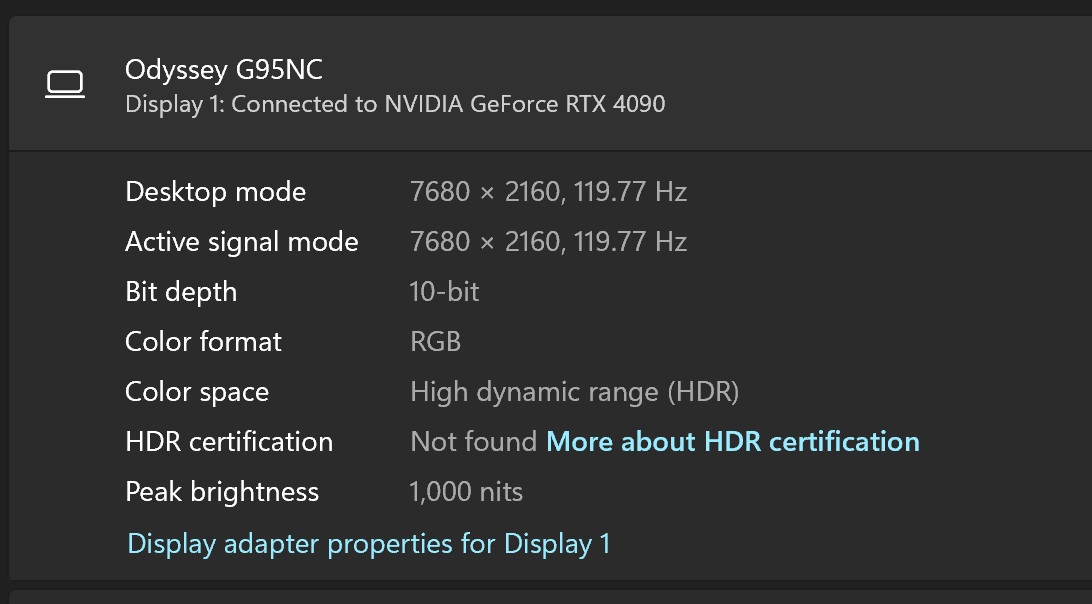
If it looks fine to you. Without a calibrator at best you can find a "reasonably accurate" setting.I do have it on Custom - should I leave the Brightness/Contrast/Sharpness/Color at Default settings then (50/50/10/30)?
If you installed the drivers from Samsung's website and it still doesn't show it as certified than I wouldn't worry about it.Btw, in Display Settings, the HDR Certification says "Not Found." I thought this monitor was HDR 1000 "Certified?"
View attachment 605657
Baasha
Limp Gawd
- Joined
- Feb 23, 2014
- Messages
- 249
If it looks fine to you. Without a calibrator at best you can find a "reasonably accurate" setting.
If you installed the drivers from Samsung's website and it still doesn't show it as certified than I wouldn't worry about it.
Oh okay, I'll play around with the settings some more to optimize it to my liking then.
Btw, what is the latest firmware for the 49" Neo G9? I can't find the original thread and the Samsung website has all these weird model numbers and I can't tell which one is the Neo G9 49" that I have.
Have you tried replacing the system font as the default one is really intended for Cleartype use (and probably RGB Cleartype panels)? Fonts are a bit of personal preference of course but I found that using something not built specifically for Cleartype like the segoe ui font helps a lot when using OLED.How much do you value the desktop experience? Let's compare:
So half the desktop space, or less even with 100% scaling. Due to the size of the screen and OLED substructure issues I'd say you are looking at 1+ meter viewing distances and 125% scaling at minimum.
Display Resolution Desktop area with 125% scaling Desktop area with 150% scaling Samsung Neo G9 G95NC 57" 7680x2160 6144x1728 5120x1440 Samsung S95C 55" 3840x2160 3072x1728 2560x1440
For reference, I used the LG CX 48" at 1m distance with 125% scaling. 120% like on MacOS was a bit better tho. I found that if the CX 48" was closer to me, it becomes overwhelmingly tall and simultaneously looking at the corners is awkward.
I just gave my CX a try at closer viewing distance and text rendering is just bad at 100% scaling and alright at 125% which is how I used it for a few years. Still not as nice as my 28" displays at 150% or what I remember the G95NC at 125% looked like. I still wanted to use the CX with only using the bottom 2/3 or so of the display. That upper 1/3 is not practical for anything as it's too small area to use for "glance sometimes" stuff and shrinking windows to 1/2 screen height reduces their usability.
These big TVs as desktop monitors end up with weird compromises because the large size means more viewing distance is needed, but the low PPI and OLED pixel structure issues mean DPI scaling is a must. To me the curvature of the G95NC helps with close viewing distance usage, so I'd be more interested in the Samsung ARK if it was 8K or just smaller.
On top of that in actual use, watching something like a YouTube video in fullscreen becomes an awkward experience. Just someone speaking to the camera (like many YT videos have) looks as if that person is sitting in your lap, it feels uncomfortable somehow, like they are too close.
I still struggle to find some settings to make especially text not looking to "sharp". Have tried to lower brightness, even disable local dimming etc but still text tend to lot too sharp with like max contrast and like running in a none native resolution. Not that different to OLED. Not all text though, mainly one that is larger/bold (like on websites etc). Have not really had time to do too much experimenting on this, was thinking that this is probably something that has been the same on previous Neo G9s as well and there might already be some suggested best settings for it? Or maybe it is a VA thing as my X27 (here we go again) has nothing of this problem, even though that is 27" compared to the dual 32" on this monitor that probably helps a bit.
I've tried MacType which allows for custom subpixel smoothing but found that it doesn't work consistently everywhere. There's enough custom UI rendering apps on Windows where the app itself does its own font rendering as well so Cleartype doesn't apply. Those are pretty much RGB pixel structure only.Have you tried replacing the system font as the default one is really intended for Cleartype use (and probably RGB Cleartype panels)? Fonts are a bit of personal preference of course but I found that using something not built specifically for Cleartype like the segoe ui font helps a lot when using OLED.
I'm fine with using just DPI scaling with my LG CX 48".
At least on the Samsung CRG9 I had the sharpness setting was very weird. It defaulted to 60 which caused some sharpening noticeable in very small font sizes. Lowering it to the oddball 56 value seemed to remove sharpening. Haven't seen the same issue on my G70A though.I still struggle to find some settings to make especially text not looking to "sharp". Have tried to lower brightness, even disable local dimming etc but still text tend to lot too sharp with like max contrast and like running in a none native resolution. Not that different to OLED. Not all text though, mainly one that is larger/bold (like on websites etc). Have not really had time to do too much experimenting on this, was thinking that this is probably something that has been the same on previous Neo G9s as well and there might already be some suggested best settings for it? Or maybe it is a VA thing as my X27 (here we go again) has nothing of this problem, even though that is 27" compared to the dual 32" on this monitor that probably helps a bit.
MacType seems to cause more problems than it solves and also involves security concerns etc, I am talking about switching out the default system font to one designed for grey scale / no AA. Scaling for me is a no go as I need the screen real estate.I've tried MacType which allows for custom subpixel smoothing but found that it doesn't work consistently everywhere. There's enough custom UI rendering apps on Windows where the app itself does its own font rendering as well so Cleartype doesn't apply. Those are pretty much RGB pixel structure only.
I'm fine with using just DPI scaling with my LG CX 48".
I think it is also a VA / MiniLED thing, perhaps combined with my eyes (I have good vision for my age but for obvious reasons, I've never experienced the world through other eyes). The produced image somehow feels both bright and not bright at the same time, probably due to the "image processing" I would guess. I recall that I felt similar with the GP27U and the X32, but strangly enough not as much with my X27 (which really seems to be tuned for max brightness/contrast at the expense of haloing/blooming to be honest). One reason for this can of course be the simplest one that a 32" has noticable lower PPI than a 27" one, the X32 should really be similar to the X27 (or at least not as good in most aspects), yet I found it lacking. OLED of course has subpar text rendering to begin with so not really surprising that it can't match a good LCD panel with RGB in that regard.At least on the Samsung CRG9 I had the sharpness setting was very weird. It defaulted to 60 which caused some sharpening noticeable in very small font sizes. Lowering it to the oddball 56 value seemed to remove sharpening. Haven't seen the same issue on my G70A though.
Last edited:
Nvidia just released 545 branch drivers which supposedly fixes DSC flickering/black screen issues. G95NC owners, check if anything has changed regarding 240 Hz support.
And if you haven't, please file a bug report about it to Nvidia so it might get officially picked up.
And if you haven't, please file a bug report about it to Nvidia so it might get officially picked up.
![[H]ard|Forum](/styles/hardforum/xenforo/logo_dark.png)