I doubt that since you seem to need to enable 240 hz manually. Did some further testing and this seem to be related to what scaling options you have selected, with display scaling you can select 4K but no matter what other scaling option you select, it would always scale up to full screen (even though it is the wrong aspect ratio) and made it look as bad as you would expect. With GPU scaling 4K isn't possible.It should support 3840x2160 @ 240 Hz out of the box according to the manual.
Navigation
Install the app
How to install the app on iOS
Follow along with the video below to see how to install our site as a web app on your home screen.
Note: This feature may not be available in some browsers.
More options
You are using an out of date browser. It may not display this or other websites correctly.
You should upgrade or use an alternative browser.
You should upgrade or use an alternative browser.
Samsung Odyssey Neo G9 57" 7680x2160 super ultrawide (mini-LED)
- Thread starter kasakka
- Start date
Do we know why there even is a 120 hz vs 240 hz switch on this monitors (and the ones before it)? I guess there must be something else going on than just the refresh rates as that could be changed on the PC even if the monitors always reported 240 hz like most monitors. I assume it isn't some kind of overdrive, which can normally have such options then.
Most Samsungs have these. They even seem to swap to a different EDID when the highest refresh rate setting is selected, but the EDID tells no info about if there's some overdrive tuning or something happening on the display.Do we know why there even is a 120 hz vs 240 hz switch on this monitors (and the ones before it)? I guess there must be something else going on than just the refresh rates as that could be changed on the PC even if the monitors always reported 240 hz like most monitors. I assume it isn't some kind of overdrive, which can normally have such options then.
For 4K, have you tried messing with the "screen size" setting in the OSD? Auto should scale 4K to 16:9 in the center but it might default to "wide' which stretches the image.
Haven't really looked into the details yet to be honest so there might be solutions. Never ceases to amaze me how much simpler "OLED-life" is compared with MiniLED, it is just set and forget and what you get is what you get without reg edits, constant tingering with x and y etc.Most Samsungs have these. They even seem to swap to a different EDID when the highest refresh rate setting is selected, but the EDID tells no info about if there's some overdrive tuning or something happening on the display.
For 4K, have you tried messing with the "screen size" setting in the OSD? Auto should scale 4K to 16:9 in the center but it might default to "wide' which stretches the image.
Nah, at least my LG CX 48" has a ton of settings, weird "give this icon for the input to make it do different things" nonsense and all that.Haven't really looked into the details yet to be honest so there might be solutions. Never ceases to amaze me how much simpler "OLED-life" is compared with MiniLED, it is just set and forget and what you get is what you get without reg edits, constant tingering with x and y etc.
Monitor OSDs and behavior is clearly not designed by the best but probably some overworked firmware coder trying to churn out 3 models at the same time.
The G95NC is probably the last Samsung monitor that doesn't come with the garbage pile that is known as their Tizen smart TV OS.
You misunderstood me, it is not the amount of settings, it is that they need to be changed constantly to give the best experience for work, gaming, movies etc. My personal experience is that OLED is just "set and forget" while MiniLED requires more active tinkering (or a somewhat degraded experience).Nah, at least my LG CX 48" has a ton of settings, weird "give this icon for the input to make it do different things" nonsense and all that.
Monitor OSDs and behavior is clearly not designed by the best but probably some overworked firmware coder trying to churn out 3 models at the same time.
The G95NC is probably the last Samsung monitor that doesn't come with the garbage pile that is known as their Tizen smart TV OS.
No idea how people put up with 32:9 fish eye effect in like 99% of games. One of the most distracting things ever on a display looking at totally distorted game worlds. To me this is more of productivity display due to the insane fish eyeing.
Blade-Runner
Supreme [H]ardness
- Joined
- Feb 25, 2013
- Messages
- 4,369
I would be happy to use 32:9 for productivity and 21:9 for gaming, too bad Samsung is utterly retarded and decided not to include native 21:9 support.No idea how people put up with 32:9 fish eye effect in like 99% of games. One of the most distracting things ever on a display looking at totally distorted game worlds. To me this is more of productivity display due to the insane fish eyeing.
Agreed. Besides perhaps SIM-racing or such I find 32:9 to be very overrated for games. Even 21:9 if the games does not actually support it. That depends on the games of course.No idea how people put up with 32:9 fish eye effect in like 99% of games. One of the most distracting things ever on a display looking at totally distorted game worlds. To me this is more of productivity display due to the insane fish eyeing.
Honestly, I feel that UWs are overrated in general, especially considering that most of the so called UWs are infact not even wider than a 4K monitor, just lower. That is of course a personal opinion of mine and I respect that other might feel differently, but I find it a bit silly when people with 3440 monitors claim them to be wider than 3840 ones. At least this one is actually an ultrawide.
Must admitt to being boring and actually thinking that 16:9 is ideal and an aspect ratio based on need, while UW resolutions seems more based on marketing. Again, personal opinion.
IMO most LCDs have that too. Usually there's a single set of settings that works best. I mostly run my Samsung G70A setup for 144 Hz, only set it to 60 Hz for games that get forced to 60 Hz (e.g Elden Ring) because the display has a quirk where it has much more input lag running at 60 Hz in the game while the display is set to a higher refresh rate. But I don't think the Neo G9 has this sort of problems so if the 240 Hz option worked correctly on Nvidia cards, you would just set it to that and forget about it.You misunderstood me, it is not the amount of settings, it is that they need to be changed constantly to give the best experience for work, gaming, movies etc. My personal experience is that OLED is just "set and forget" while MiniLED requires more active tinkering (or a somewhat degraded experience).
Will do some further testing once my sever mancold looses it's grip a bitIMO most LCDs have that too. Usually there's a single set of settings that works best. I mostly run my Samsung G70A setup for 144 Hz, only set it to 60 Hz for games that get forced to 60 Hz (e.g Elden Ring) because the display has a quirk where it has much more input lag running at 60 Hz in the game while the display is set to a higher refresh rate. But I don't think the Neo G9 has this sort of problems so if the 240 Hz option worked correctly on Nvidia cards, you would just set it to that and forget about it.
MiniLEDs usually have settings for local dimming though that seldom seem to be set and forget. I'm not that sensitive about that but seems many people are when moving mouse cursor etc. and feel the need to disable it for desktop usage.
I'd just switch between SDR and HDR mode for that since afaik SDR mode should not be using local dimming. Win+Alt+B shortcut makes it easy in Win11.MiniLEDs usually have settings for local dimming though that seldom seem to be set and forget. I'm not that sensitive about that but seems many people are when moving mouse cursor etc. and feel the need to disable it for desktop usage.
I did this even on OLED because sRGB content colors can be a bit off running my LG CX 48" in HDR.
How do you handle that many games does not use HDR at all or have broken HDR implementations? AutoHDR at least to my experience is hit and miss as well. Of course this depens on what games you play - AFAIK HDR on MiniLED tend to increate input lag noticable.I'd just switch between SDR and HDR mode for that since afaik SDR mode should not be using local dimming. Win+Alt+B shortcut makes it easy in Win11.
I did this even on OLED because sRGB content colors can be a bit off running my LG CX 48" in HDR.
Yes, for some reason it was available via DP 1.4 but not HDMI 2.1. It seems to be dependent on scaling options strangely enough, so that could have been the reason I did not see it.3840x2160 @ 240hz is listed as a supported res in the manual.
Have done some further testing now, and it seems like with previous versions, if you enable 240 hz, the 120 hz seems to go missing, meaning that you don't seem to switch easily between something like 7680x2160@120 hz and 3840x2160@240hz. It's either 120 hz for all, or only 60 hz for native resolution with 240 hz enabled.The 120 vs 240 hz setting is per input though, so what you can do is to set one of the to 120 hz and the other one 240 hz and then switch between them. Not without problem though as they would both be active at the same time and you can't just switch using the monitor input selection as that would make the "second monitor" extended. Or just enable/disable each monitor as you go, which would then probably have the auto switch on the monitor cycle between them (have not tried this but I assume it works).
Of course, with a GPU with DP 2.1 you might not need to do this, but we all know the the number of options for best performance GPU with DP 2.1 are limited. There might be better ways to accomplish the same thing, but at least this seem to make the G9 57" both a 120 hz monitor at 7860x2160 and 240 hz at 3840x2160 (or whatever you prefer).
Edit:
Just tried the monitor switching (Win-P) with Auto source enabled which seem to work fine.
Of course, with a GPU with DP 2.1 you might not need to do this, but we all know the the number of options for best performance GPU with DP 2.1 are limited. There might be better ways to accomplish the same thing, but at least this seem to make the G9 57" both a 120 hz monitor at 7860x2160 and 240 hz at 3840x2160 (or whatever you prefer).
Edit:
Just tried the monitor switching (Win-P) with Auto source enabled which seem to work fine.
Last edited:
Not sure how many in here actually got the monitor yet, but did anyone get theirs without the glossy plastic protection film on the panel? For whatever reason, mine didn't have that and I have already noticed there is a tiny scratch on the monitor because of this (guessing there might have been some dirt in the box or whatever). Have looked at some unboxing videos, and they all seem to have this one to peal off in the normal fashion. Unfortunate as my unit seem to be very good regarding no dead pixels, DSE etc. but I guess I would have to replace it. All other protective plastic film were there though so maybe I have received a returned unit or something by mistake.
Last edited:
If it all works fine I'd count your blessings and just keep it. It's always a question of trying to avoid the worst issues like dead pixels or light bleed or extremely uneven backlight on LCDs.Not sure how many in here actually got the monitor yet, but did anyone get theirs without the glossy plastic protection film on the panel? For whatever reason, mine didn't have that and I have already noticed there is a tiny scratch on the monitor because of this (guessing there might have been some dirt in the box or whatever). Have looked at some unboxing videos, and they all seem to have this one to peal off in the normal fashion. Unfortunate as my unit seem to be very good regarding no dead pixels, DSE etc. but I guess I would have to replace it. All other protective plastic film were there though so maybe I have received a returned unit or something by mistake.
If you can dump the EDID files for it using Custom Resolution Utility -> Export, I can take a look at what is defined in them. I'd need several:Have done some further testing now, and it seems like with previous versions, if you enable 240 hz, the 120 hz seems to go missing, meaning that you don't seem to switch easily between something like 7680x2160@120 hz and 3840x2160@240hz. It's either 120 hz for all, or only 60 hz for native resolution with 240 hz enabled.The 120 vs 240 hz setting is per input though, so what you can do is to set one of the to 120 hz and the other one 240 hz and then switch between them. Not without problem though as they would both be active at the same time and you can't just switch using the monitor input selection as that would make the "second monitor" extended. Or just enable/disable each monitor as you go, which would then probably have the auto switch on the monitor cycle between them (have not tried this but I assume it works).
Of course, with a GPU with DP 2.1 you might not need to do this, but we all know the the number of options for best performance GPU with DP 2.1 are limited. There might be better ways to accomplish the same thing, but at least this seem to make the G9 57" both a 120 hz monitor at 7860x2160 and 240 hz at 3840x2160 (or whatever you prefer).
1. HDMI, 120 Hz, VRR on from OSD (might be separate EDID)
2. HDMI, 120 Hz, VRR off from OSD.
3. HDMI, 240 Hz, VRR on from OSD.
4. HDMI, 240 Hz, VRR off from OSD.
It's possible that either Nvidia bugs out at 240 Hz since it seems to only do 7680x2160 @ 60 Hz, or it uses a much more minimal EDID at 240 Hz and you could potentially merge EDID data to add 120 Hz back in.
Baasha
Limp Gawd
- Joined
- Feb 23, 2014
- Messages
- 249
Just got the monitor today.
Installed the driver and it looks like there's a firmware update already(?). I need to connect the USB hub to the PC - haven't positioned the monitor exactly the way I want it yet - going to get a stand for both the 49" Neo G9 and the 57" Neo G9 (49" going on top) so will wait to do the firmware update then.
Initial impressions:

Installed the driver and it looks like there's a firmware update already(?). I need to connect the USB hub to the PC - haven't positioned the monitor exactly the way I want it yet - going to get a stand for both the 49" Neo G9 and the 57" Neo G9 (49" going on top) so will wait to do the firmware update then.
Initial impressions:
- Monitor is YUGE. I mean gi-normous. It dwarfs the 49" Neo G9 even though it's "only" 8" more. (see pic for comparison)
- 240Hz works well with 4K UHD (3840x2160) but you have giant black bars on both sides (doh!)
- 120Hz is max for 7680x2160 if you're green (Nvidia RTX 4090 gang)
- As someone else stated, switching between 3840x2160 240Hz and 7680x2160 120Hz is NOT seamless; you have to select 120Hz or 240Hz in the monitor's OSD which is slightly retarded. Must be different EDIDs? Not sure what's going on there.
- HDR (very early impression - only played Diablo 4 w/ HDR) looks intense and amazing. 49" Neo G9 also looks amazing w/ HDR so meh
- Screen RE is amazing - amazing for productivity/work and gaming - will update impressions as I use it more.
- Did I mention this monitor is YUUUUUUUUUGE? It weighs a lot too - I had to carry this sucker to my game room upstairs. got my workout for the day I guess.

The Drivers, as Samsung seem to call them, AFAIK isn't really a driver at all but rather color profiles etc. Not sure if they still use their "monitor software", was called something with Easy as I recall it but never found it to offer anything useful besides what PowerToys already give me. At lest my monitor was already delivered with latest firmware, and as your was delivered after that, perhaps start by checking under information if you already have it. Besides that I agree with most if not all what you wrote. Also note above how I decided to setup different inputs to be able to more eaisily switch between 120 hz and 240 hz but there might be better ways (like getting a GPU with DP 2.1 support).Just got the monitor today.
Installed the driver and it looks like there's a firmware update already(?). I need to connect the USB hub to the PC - haven't positioned the monitor exactly the way I want it yet - going to get a stand for both the 49" Neo G9 and the 57" Neo G9 (49" going on top) so will wait to do the firmware update then.
Initial impressions:
Can you guys suggest monitor settings to optimize the display? What mode, brightness, Adaptive Sync etc.? Running it at 7680x2160 @ 120Hz for the foreseeable future until 5090 w/ DP 2.1 drops or Nvidia somehow enables it for the RTX 4090 to be able to run that resolution @ 240Hz.
- Monitor is YUGE. I mean gi-normous. It dwarfs the 49" Neo G9 even though it's "only" 8" more. (see pic for comparison)
- 240Hz works well with 4K UHD (3840x2160) but you have giant black bars on both sides (doh!)
- 120Hz is max for 7680x2160 if you're green (Nvidia RTX 4090 gang)
- As someone else stated, switching between 3840x2160 240Hz and 7680x2160 120Hz is NOT seamless; you have to select 120Hz or 240Hz in the monitor's OSD which is slightly retarded. Must be different EDIDs? Not sure what's going on there.
- HDR (very early impression - only played Diablo 4 w/ HDR) looks intense and amazing. 49" Neo G9 also looks amazing w/ HDR so meh
- Screen RE is amazing - amazing for productivity/work and gaming - will update impressions as I use it more.
- Did I mention this monitor is YUUUUUUUUUGE? It weighs a lot too - I had to carry this sucker to my game room upstairs. got my workout for the day I guess.
View attachment 604320
BTW, did yours unlike mine come with the plastic screen protector for the panel?
Baasha
Limp Gawd
- Joined
- Feb 23, 2014
- Messages
- 249
The Drivers, as Samsung seem to call them, AFAIK isn't really a driver at all but rather color profiles etc. Not sure if they still use their "monitor software", was called something with Easy as I recall it but never found it to offer anything useful besides what PowerToys already give me. At lest my monitor was already delivered with latest firmware, and as your was delivered after that, perhaps start by checking under information if you already have it. Besides that I agree with most if not all what you wrote. Also note above how I decided to setup different inputs to be able to more eaisily switch between 120 hz and 240 hz but there might be better ways (like getting a GPU with DP 2.1 support).
BTW, did yours unlike mine come with the plastic screen protector for the panel?
You're right - the current firmware is the latest 1001.2 on the monitor.
Yes, mine came with the plastic screen protector intact. I had to remove it once I installed the monitor and put it on my desk for some ASMR action (lol).
They also usually are identifiers to the system. My monitor showed up as a generic display prior to drivers, after them the system knew what it was, and that it was DisplayHDR certified.The Drivers, as Samsung seem to call them, AFAIK isn't really a driver at all but rather color profiles etc. Not sure if they still use their "monitor software", was called something with Easy as I recall it but never found it to offer anything useful besides what PowerToys already give me. At lest my monitor was already delivered with latest firmware, and as your was delivered after that, perhaps start by checking under information if you already have it. Besides that I agree with most if not all what you wrote. Also note above how I decided to setup different inputs to be able to more eaisily switch between 120 hz and 240 hz but there might be better ways (like getting a GPU with DP 2.1 support).
Bigmonitorguy
Limp Gawd
- Joined
- Jan 2, 2020
- Messages
- 277
I just started using mine. Haven't had the chance to test it carefully, but I like what I see so far.
I don't see any scan lines at 120Hz. I can't test it at 240Hz because I have an Nvidia card.
Viewing angles are lousy, but not an issue if you sit facing the middle of the screen. The amount of curve is just right.
It's brighter in HDR than the Neo G8, and the HDR image quality is better. It still looks washed out on the desktop in HDR mode.
A great monitor for productivity - love the huge screen area with the good PPI. I don't like it for most games in 32:9: too wide, distortion at the edges.
Connecting two computers works well, including USB switching when changing inputs.
I don't see any scan lines at 120Hz. I can't test it at 240Hz because I have an Nvidia card.
Viewing angles are lousy, but not an issue if you sit facing the middle of the screen. The amount of curve is just right.
It's brighter in HDR than the Neo G8, and the HDR image quality is better. It still looks washed out on the desktop in HDR mode.
A great monitor for productivity - love the huge screen area with the good PPI. I don't like it for most games in 32:9: too wide, distortion at the edges.
Connecting two computers works well, including USB switching when changing inputs.
I guess you mean you with native resolution as you can do 240 hz with lower resolution?I just started using mine. Haven't had the chance to test it carefully, but I like what I see so far.
I don't see any scan lines at 120Hz. I can't test it at 240Hz because I have an Nvidia card.
Viewing angles are lousy, but not an issue if you sit facing the middle of the screen. The amount of curve is just right.
It's brighter in HDR than the Neo G8, and the HDR image quality is better. It still looks washed out on the desktop in HDR mode.
A great monitor for productivity - love the huge screen area with the good PPI. I don't like it for most games in 32:9: too wide, distortion at the edges.
Connecting two computers works well, including USB switching when changing inputs.
Maybe it is because I have rearranged my seating a bit so it gets more natural light but today I feel the grain from the matte reflection is worse than before, at least it seems to bother me know which it didn't before. My guess is that it has to to with light levels in the room which is higher now (although far from that bright being situated in Northern Europe). No reflections in the screen though.
Doesn't AutoHDR only apply to games though? Even MS support articles only talk about converting SDR games to HDR.That washed out desktop = broken AutoHDR. It's been 3 years now Samsung, when will you fix this.
At this point no choice but to wait for TCL's version.
Is there an monitor, at least an LCD one, that actually has AutoHDR working? I recall reading something that the X32 now has it, but it didn't when I tried it out. Not that it has been a success story with OLEDs either...That washed out desktop = broken AutoHDR. It's been 3 years now Samsung, when will you fix this.
At this point no choice but to wait for TCL's version.
I guess you mean you with native resolution as you can do 240 hz with lower resolution?
Maybe it is because I have rearranged my seating a bit so it gets more natural light but today I feel the grain from the matte reflection is worse than before, at least it seems to bother me know which it didn't before. My guess is that it has to to with light levels in the room which is higher now (although far from that bright being situated in Northern Europe). No reflections in the screen though.
In fact, viewing angles seem much worse now as well, and this probably after I did a "Reset all" on the monitor, before they were surprisingly good, now they are kind of what I had expected from a VA close up. Have not been able to find what could have caused it though but I got a feeling that the backlight system worked a bit differently right after it but never had the time to really do anything about it before. I doubt that my very slight seating rearrangement could have had that effect, more thinking something in the Reset All might have done it but have tried to change those settings I could think of. HDR isn't enabled either.
Will have a look more into this later on and let you know if I find anything useful...
AutoHDR is invoked when you start games, a Windows notification usually pops up telling you that you are using it. A similar popup may sometimes appear even when AutoHDR is disabled trying to push you into using it.
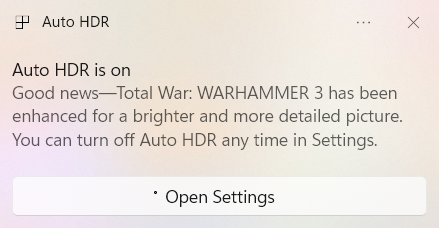
For better desktop HDR use specifically and HDR use in general you need to install and run the Microsoft HDR Calibration utility (via MS Store). Go through its setup (setting black level and peak brightness) and consider cranking the saturation all the way up in its last step. This will *not* lead to absurdly oversaturated colors when your monitor does somewhat proper tone mapping, but it will increase the color pop a bit (less washed out colors).
Also consider increasing the "SDR Content Brightness" slider in Windows HDR display settings. Its default of 40 corresponds to about 100-120 nits only when the display is set to 100% HDR brightness (most don't even offer to change brightness in HDR mode, hence the slider), while its maximum of 100 should display SDR white as bright as what your display would use in SDR mode. Here is a comparison of SDR white vs. HDR white with the SDR slider at 100:
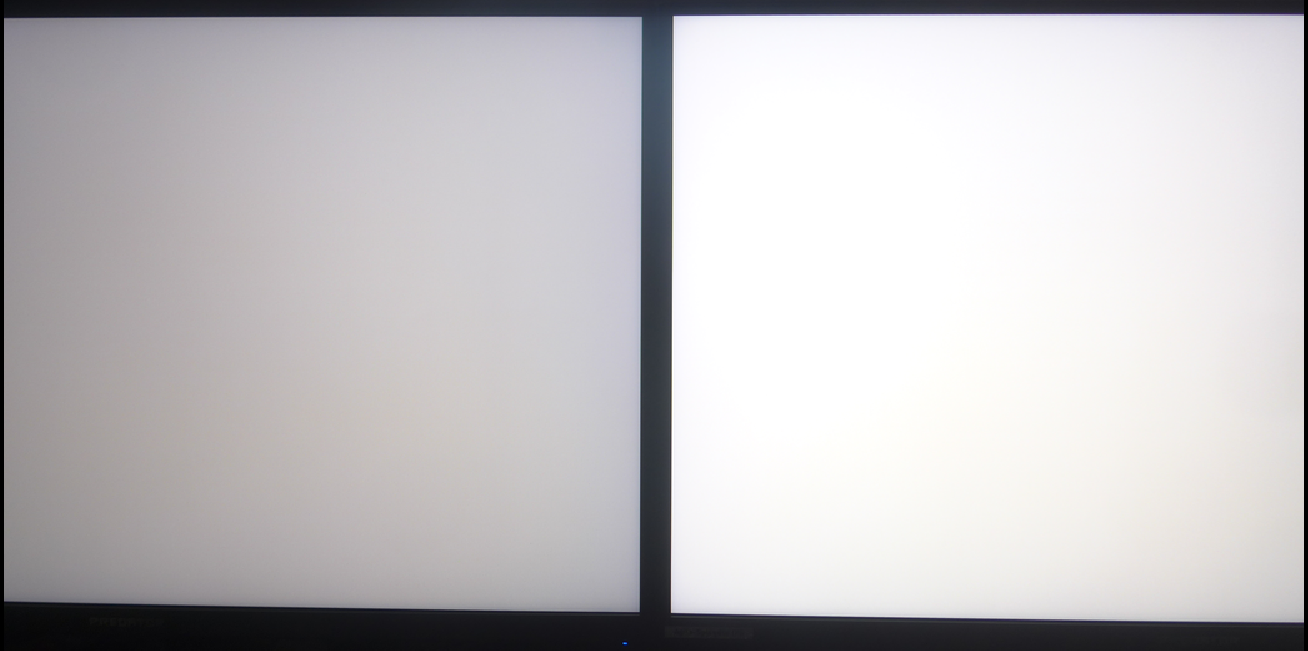
Personally I don't like that SDR brightness is artificially limited even in SDR mode despite the monitor clearly being capable of more.
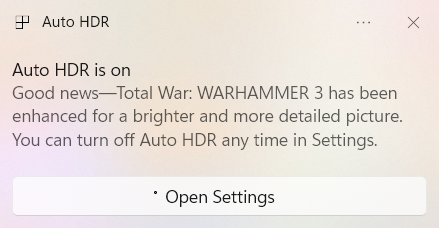
For better desktop HDR use specifically and HDR use in general you need to install and run the Microsoft HDR Calibration utility (via MS Store). Go through its setup (setting black level and peak brightness) and consider cranking the saturation all the way up in its last step. This will *not* lead to absurdly oversaturated colors when your monitor does somewhat proper tone mapping, but it will increase the color pop a bit (less washed out colors).
Also consider increasing the "SDR Content Brightness" slider in Windows HDR display settings. Its default of 40 corresponds to about 100-120 nits only when the display is set to 100% HDR brightness (most don't even offer to change brightness in HDR mode, hence the slider), while its maximum of 100 should display SDR white as bright as what your display would use in SDR mode. Here is a comparison of SDR white vs. HDR white with the SDR slider at 100:
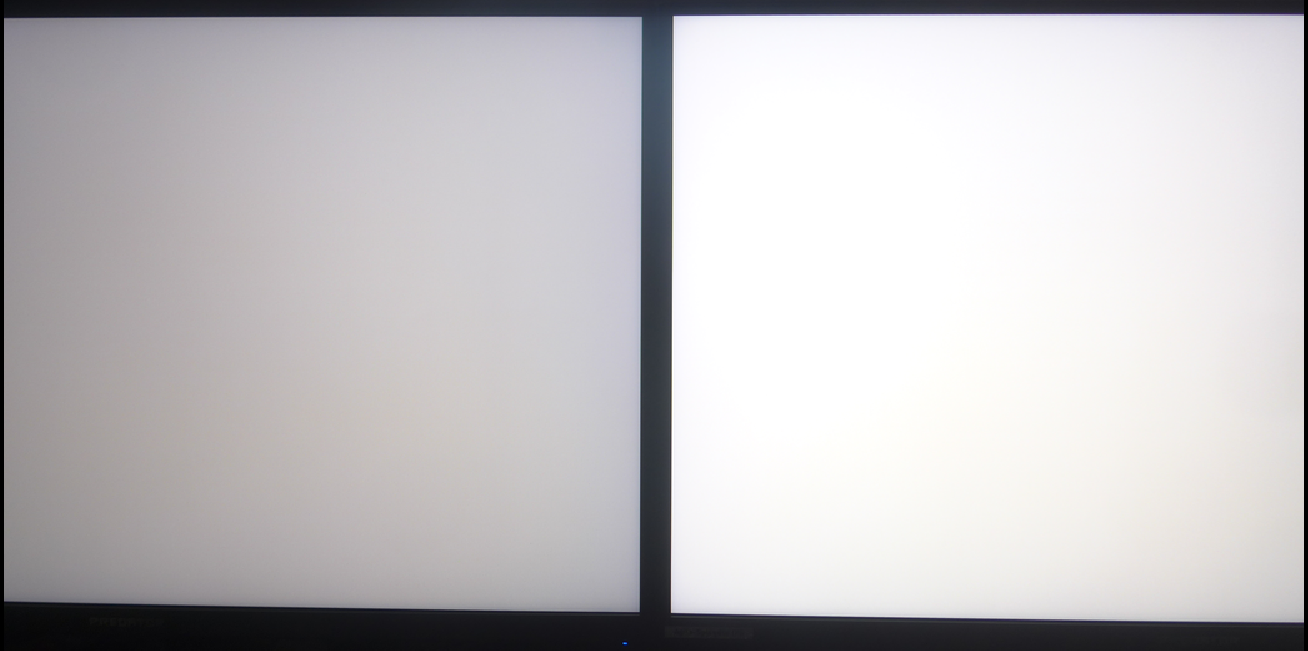
Personally I don't like that SDR brightness is artificially limited even in SDR mode despite the monitor clearly being capable of more.
I could not find a manual for the Samsung and don't own it myself, but a word of warning: If the monitor allows to change brightness in HDR mode then make sure that it does not disable local dimming alongside. This happens with the Asus PG32uqxR, but not with the Acer X32 FP (despite using the same panel).
No idea, though, if the Samsung even allows that.
No idea, though, if the Samsung even allows that.
With your setup (judging from the photo) you could try to run 4K in side-by-side mode. This way you can move the 4K image to the right half of the screen and thus closer to your desk's center.240Hz works well with 4K UHD (3840x2160) but you have giant black bars on both sides (doh!)
While this tool is probably the best there is, I still find it, just like HDR in general in Windows, to always be some degree of broken. Don't really have time to game as much as I would have liked and rarely use this setup for any media besids som YT streaming so I have kind of given up on HDR for now as I don't find it worth the trouble. But perhaps things have improved now?AutoHDR is invoked when you start games, a Windows notification usually pops up telling you that you are using it. A similar popup may sometimes appear even when AutoHDR is disabled trying to push you into using it.
View attachment 604507
For better desktop HDR use specifically and HDR use in general you need to install and run the Microsoft HDR Calibration utility (via MS Store). Go through its setup (setting black level and peak brightness) and consider cranking the saturation all the way up in its last step. This will *not* lead to absurdly oversaturated colors when your monitor does somewhat proper tone mapping, but it will increase the color pop a bit (less washed out colors).
Also consider increasing the "SDR Content Brightness" slider in Windows HDR display settings. Its default of 40 corresponds to about 100-120 nits only when the display is set to 100% HDR brightness (most don't even offer to change brightness in HDR mode, hence the slider), while its maximum of 100 should display SDR white as bright as what your display would use in SDR mode. Here is a comparison of SDR white vs. HDR white with the SDR slider at 100:
View attachment 604506
Personally I don't like that SDR brightness is artificially limited even in SDR mode despite the monitor clearly being capable of more.
Does that affect VRR, input lag etc though? Have not tried it on the G95NC but previously I have found that those "multi view" solutions tend to come with some tradeoffs.With your setup (judging from the photo) you could try to run 4K in side-by-side mode. This way you can move the 4K image to the right half of the screen and thus closer to your desk's center.
PbP mode is limited to 120 Hz, no VRR. Not sure if HDR works, but probably not. No input lag issue to my knowledge.Does that affect VRR, input lag etc though? Have not tried it on the G95NC but previously I have found that those "multi view" solutions tend to come with some tradeoffs.
On Windows it's best to only toggle HDR on with the keyboard shortcut Win+Alt+B when you actually need it.While this tool is probably the best there is, I still find it, just like HDR in general in Windows, to always be some degree of broken. Don't really have time to game as much as I would have liked and rarely use this setup for any media besids som YT streaming so I have kind of given up on HDR for now as I don't find it worth the trouble. But perhaps things have improved now?
On MacOS there's no SDR brightness sliders, but the assumption seems to be that you control the display brightness by using MacOS' own brightness controls. Which works fine for Apple's own displays and not much else without using 3rd party tools like BetterDisplay. Even there the display can look more washed out in HDR mode.
I don't know why sRGB SDR -> HDR seems to be so challenging even on OLEDs.
Upon some further investigation, it seems like the reason for this might have been a slight adjustment of the height of my chair, combined with the, to say the least, limited viewing angles of this monitor, especially vertically. I guess that years of OLED use might have made me forget about this with their close to perfect viewing angles (at least compared to VA). Settings probably played a part as well but the big improvement came once I readjusted the chair (we are talking perhaps 5 cm maximum here in height).In fact, viewing angles seem much worse now as well, and this probably after I did a "Reset all" on the monitor, before they were surprisingly good, now they are kind of what I had expected from a VA close up. Have not been able to find what could have caused it though but I got a feeling that the backlight system worked a bit differently right after it but never had the time to really do anything about it before. I doubt that my very slight seating rearrangement could have had that effect, more thinking something in the Reset All might have done it but have tried to change those settings I could think of. HDR isn't enabled either.
Will have a look more into this later on and let you know if I find anything useful...
Seems to work fine on my Acer X32 FP here. The main difference is HDR mode clamping Windows desktop to sRGB, which feels considerably desaturated for a short while when you switch from SDR mode using 86% BT.2020. This is why I suggested to crank the saturation slider in the HDR Calibration tool. The X32 also allows to customize 6-axis saturation and color-temperature in HDR Mode, which is useful to improve the desktop experience.While this tool is probably the best there is, I still find it, just like HDR in general in Windows, to always be some degree of broken. Don't really have time to game as much as I would have liked and rarely use this setup for any media besids som YT streaming so I have kind of given up on HDR for now as I don't find it worth the trouble. But perhaps things have improved now?
Most TVs have a "game mode" which offers slightly lower input lag at the expense of lower performance of local dimming (FALD), does this monitor (or the previous ones) have something similar or is it always in "game mode" so that the different picture modes are just that and not performance related?
When I tried the display in store, the horizontal viewing angles seemed better than on the CRG9 I had but the vertical shift was still noticeable. I don't feel it should be too bad in regular use but it can certainly change with relatively small position shifts if you sit close to the display.Upon some further investigation, it seems like the reason for this might have been a slight adjustment of the height of my chair, combined with the, to say the least, limited viewing angles of this monitor, especially vertically. I guess that years of OLED use might have made me forget about this with their close to perfect viewing angles (at least compared to VA). Settings probably played a part as well but the big improvement came once I readjusted the chair (we are talking perhaps 5 cm maximum here in height).
Game modes are found mainly on TVs and "smart TVs as monitors" like the OLED G9. The G95NC is "old school" and doesn't have anything like this.Most TVs have a "game mode" which offers slightly lower input lag at the expense of lower performance of local dimming (FALD), does this monitor (or the previous ones) have something similar or is it always in "game mode" so that the different picture modes are just that and not performance related?
OLED G9 seems to have a bit higher input lag than the older Neo G9.
![[H]ard|Forum](/styles/hardforum/xenforo/logo_dark.png)