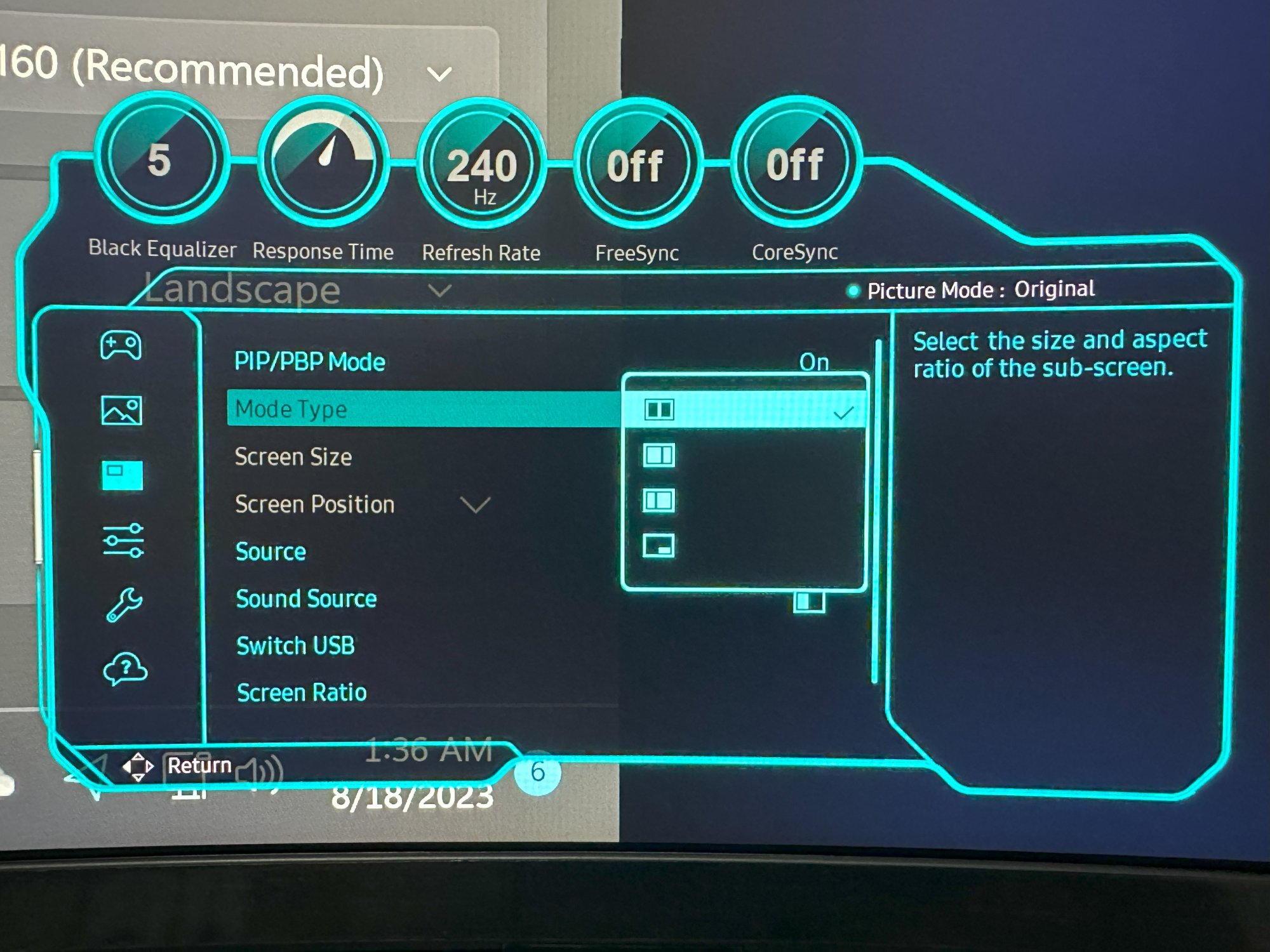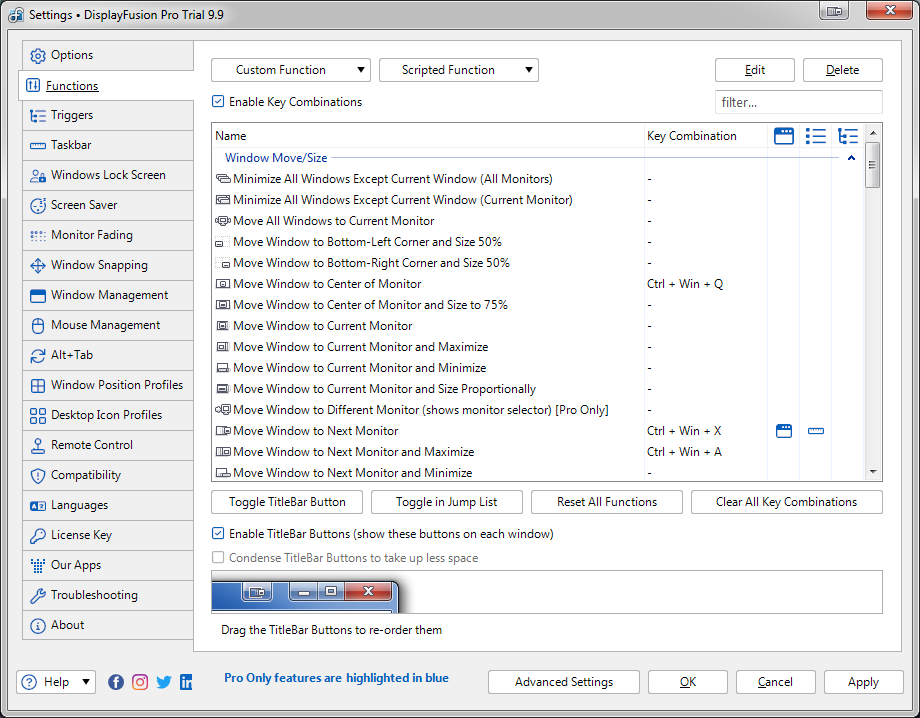Yeah I ran into that problem with the 49" Samsung CRG9 already. I use the Genelec M040 which are about the same size as the 8040 series.I use Genelec 8030C which won't fit on my desk with this monitor. Not sure what to do yet. I may put them on stands on the sides of the desk, but the stereo image will be too wide.
To me the only real solution is to put them on poles behind the desk, above the display and tilted downward towards the listener.
![[H]ard|Forum](/styles/hardforum/xenforo/logo_dark.png)