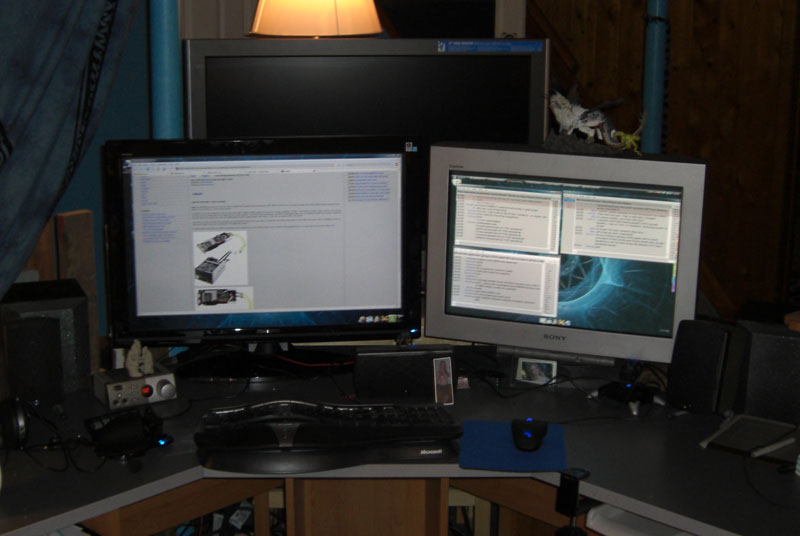elvn
Supreme [H]ardness
- Joined
- May 5, 2006
- Messages
- 5,328
I brought one home to test it out. On my pc so far with the zoom thing set to 16:9 mode 16:9 material displays correctly with bars at the top as far as I can tell. However any 4:3 divx I play stretches wide. If I manually clickity click through the menus and switch the zoom to 4:3 it plays fullscreen 4:3 divx I'm guessing at 200% zoom but with bars on all 4 sides, instead of zooming it to touch the top and bottom of the screen with bars only on the left and right. Anyway theres no way I would click through the menus every time I felt like playing something 4:3 fullscreen, or every time a 4:3 cutscene happened in a game?, or when I fullscreen youtube, etc...
The nvidia driver panel has the scaling bullets grayed out so I can't change any scaling options there either. I'm running on the default drive that vista picked up when I plugged the monitor in.
To be specific I've run this on vist32 and vista64 with my palit GeForce 9600gt, on its hdmi output (not dvi to hdmi).
I will test it again on my other rig's 7600gt via dvi to hdmi. I also have a ps3 I can test later on. I'm sure 16:9 material on the ps3 works at 16:9 mode on the monitor, but I'm not sure that 4:3 material like joust, qbert, and maybe mortal kombat2 on the ps3 would display without stretch.
My biggest concern is with 4:3 video including pvr'd OTA standard def TV, etc, and misc divx 4:3 material.
I thought hdmi to hdmi would not stretch, so I'm disappointed. I'm going to mess with it some more and see what happens. I'm also not positive its in per pixel 1:1: at 16:9 though it appears to be at a glance - I dont have any way to test it that I can think off right now. BB told me I have 30 days to return it, which I may do eventually.
The nvidia driver panel has the scaling bullets grayed out so I can't change any scaling options there either. I'm running on the default drive that vista picked up when I plugged the monitor in.
To be specific I've run this on vist32 and vista64 with my palit GeForce 9600gt, on its hdmi output (not dvi to hdmi).
I will test it again on my other rig's 7600gt via dvi to hdmi. I also have a ps3 I can test later on. I'm sure 16:9 material on the ps3 works at 16:9 mode on the monitor, but I'm not sure that 4:3 material like joust, qbert, and maybe mortal kombat2 on the ps3 would display without stretch.
My biggest concern is with 4:3 video including pvr'd OTA standard def TV, etc, and misc divx 4:3 material.
I thought hdmi to hdmi would not stretch, so I'm disappointed. I'm going to mess with it some more and see what happens. I'm also not positive its in per pixel 1:1: at 16:9 though it appears to be at a glance - I dont have any way to test it that I can think off right now. BB told me I have 30 days to return it, which I may do eventually.
![[H]ard|Forum](/styles/hardforum/xenforo/logo_dark.png)