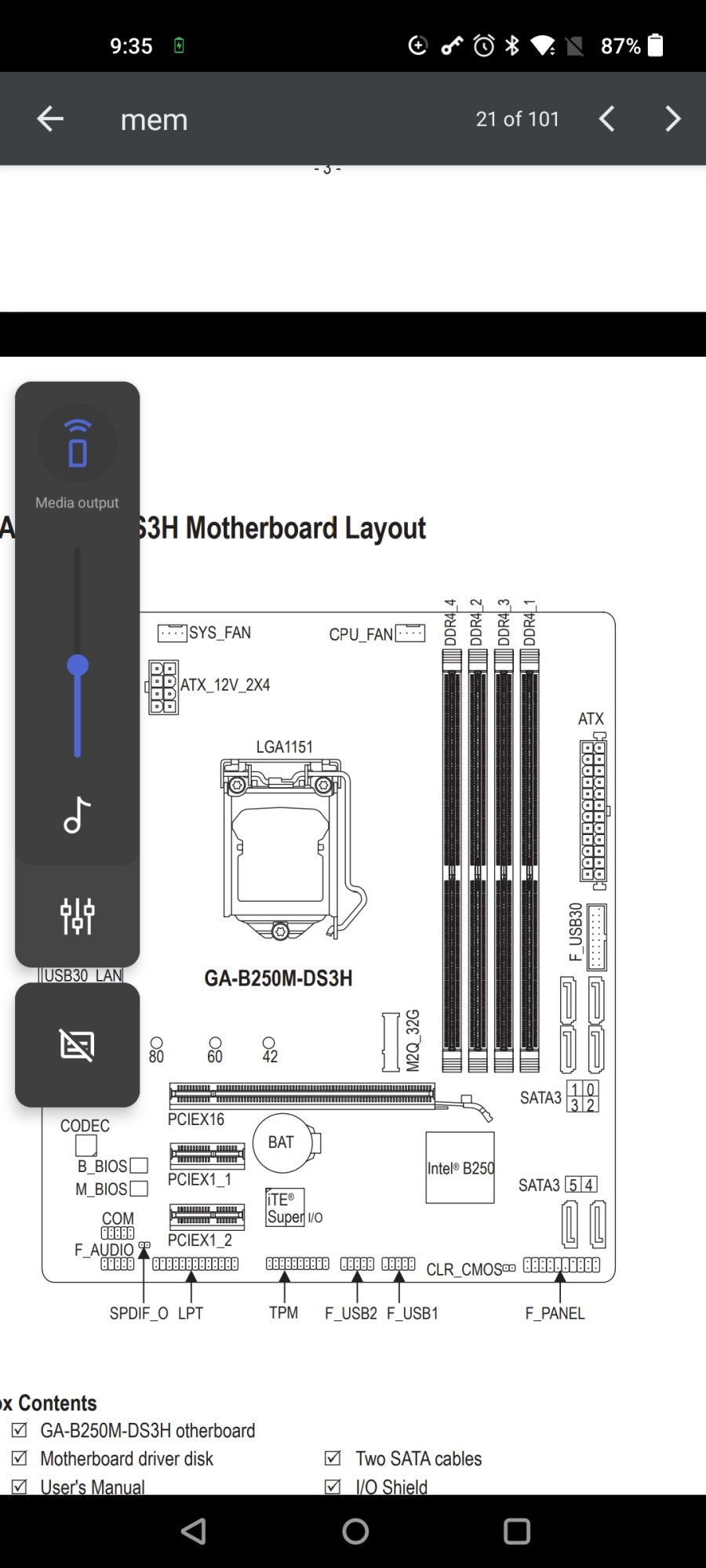*Processor -Intel Core i3 -6100 (6th Gen) (Skylake Dual Core) @ 3.7 Ghz. Socket LGA-1151. 3 MB Cache. Inbuilt Intel HD530 graphics, 4K supported (3 Monitor Support). Power 51w TDP. RAM Type DDR4-1866/2133, Max 64GB RAM (dual channel).
*Motherboard -Gigabyte, GA-B250M-DS3H, LGA-1151, Motherboard, 3 Monitor Support, 4x DDR4 RAM Slots, HDMI+DVI-D+VGA Ports, Supports Intel 6th & 7th Gen Processors.
*RAM -4 Sticks x 16GB, Kingston FURY, Black, DDR4, 3200mhz, CL16 (Model -KF432C16BB1~16).
*Graphics Card -Nil. Using processor IGPU Intel HD530.
*OS Drive -Western Digital WD SN550 Blue 250GB NVMe SSD (WDS250G2B0C).
*Projects Drive -Crucial MX500 1TB Sata3 SSD (CT1000MX500SSD1).
*Media Drive -Seagate 2TB (ST2000DM001), SATA3, 7200rpm.
*Render Drive -Seagate 500GB (ST500DM002), SATA3, 7200rpm.
*Backup Drive -Seagate 4TB (ST4000DM004), SATA3, 256MB Cache, 5400rpm.
*PSU -Corsair CV650, 80 Plus Bronze Certified, 650w Continuous Rating.
*CMOS Batt replaced on 28-Jun-2021.
This computer is only used for some graphics work and since its build has run maybe only 300 days in its life time of 5 years, as i switch it on only for specific work.So most components are pretty newish. Its been reliable so far. Suddenly last 5 days its just not booting, doesnt let me get to BIOS screen. BIOS was updated to the last available update about 2 years ago and theres been no updater released after that. Removed 4 sticks RAM and tried different combinations. Certain combinations boot and post. And once i get into the desktop, work on photoshop, then shut down results in Blue Screen error after which again system wont boot. Also half the times when the BIOS boot screen appears with the GIGABYTE logo its fully glitched and with multicolored artifacts (monitor is fine, checked with other PC and its perfect, no problems). Then it wont boot and says hit any key to choose the correct boot disk etc. Whats probably going on ? Ive tried over 5 days and am unable to do my work. Any help will be appreciated. Thanks.
*Motherboard -Gigabyte, GA-B250M-DS3H, LGA-1151, Motherboard, 3 Monitor Support, 4x DDR4 RAM Slots, HDMI+DVI-D+VGA Ports, Supports Intel 6th & 7th Gen Processors.
*RAM -4 Sticks x 16GB, Kingston FURY, Black, DDR4, 3200mhz, CL16 (Model -KF432C16BB1~16).
*Graphics Card -Nil. Using processor IGPU Intel HD530.
*OS Drive -Western Digital WD SN550 Blue 250GB NVMe SSD (WDS250G2B0C).
*Projects Drive -Crucial MX500 1TB Sata3 SSD (CT1000MX500SSD1).
*Media Drive -Seagate 2TB (ST2000DM001), SATA3, 7200rpm.
*Render Drive -Seagate 500GB (ST500DM002), SATA3, 7200rpm.
*Backup Drive -Seagate 4TB (ST4000DM004), SATA3, 256MB Cache, 5400rpm.
*PSU -Corsair CV650, 80 Plus Bronze Certified, 650w Continuous Rating.
*CMOS Batt replaced on 28-Jun-2021.
This computer is only used for some graphics work and since its build has run maybe only 300 days in its life time of 5 years, as i switch it on only for specific work.So most components are pretty newish. Its been reliable so far. Suddenly last 5 days its just not booting, doesnt let me get to BIOS screen. BIOS was updated to the last available update about 2 years ago and theres been no updater released after that. Removed 4 sticks RAM and tried different combinations. Certain combinations boot and post. And once i get into the desktop, work on photoshop, then shut down results in Blue Screen error after which again system wont boot. Also half the times when the BIOS boot screen appears with the GIGABYTE logo its fully glitched and with multicolored artifacts (monitor is fine, checked with other PC and its perfect, no problems). Then it wont boot and says hit any key to choose the correct boot disk etc. Whats probably going on ? Ive tried over 5 days and am unable to do my work. Any help will be appreciated. Thanks.
![[H]ard|Forum](/styles/hardforum/xenforo/logo_dark.png)