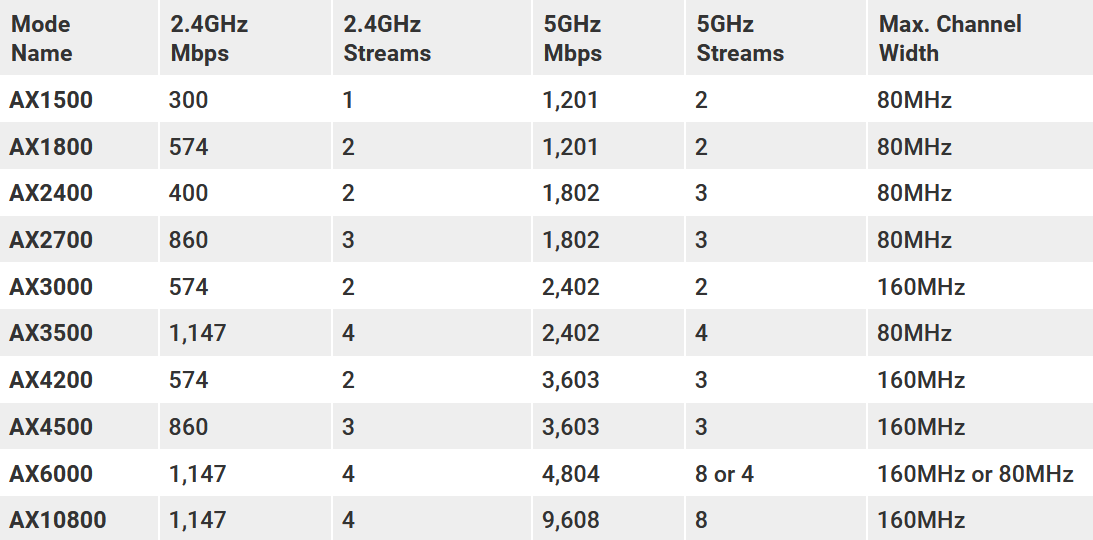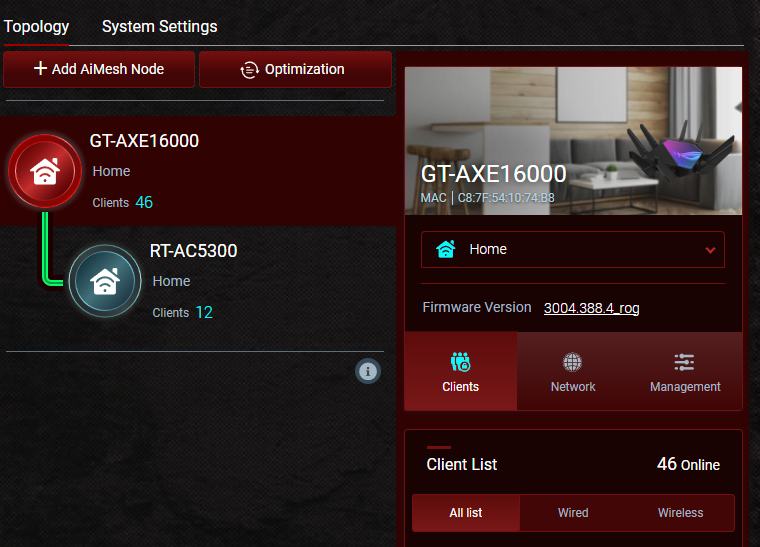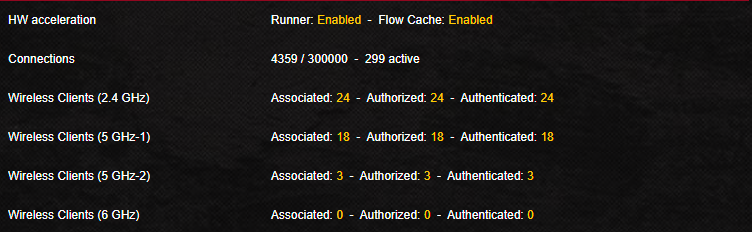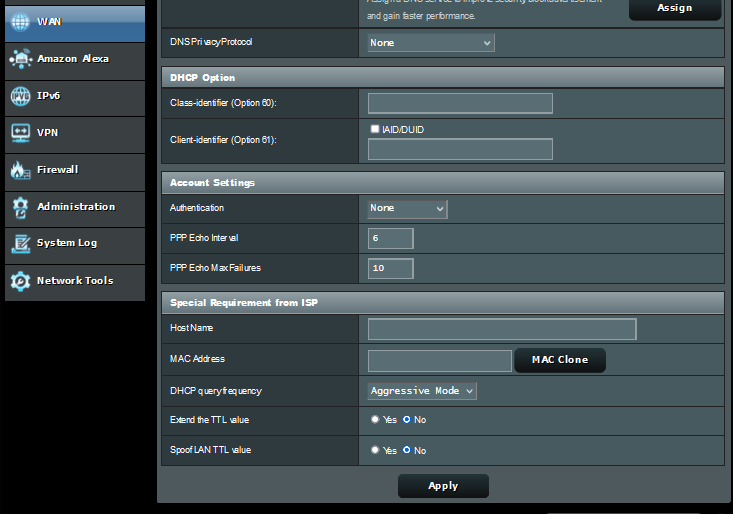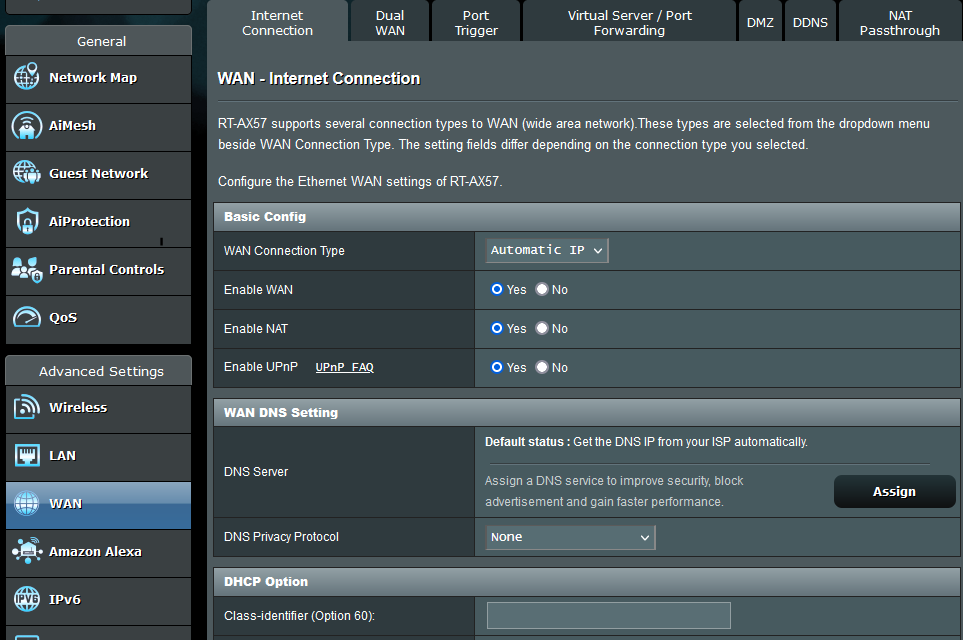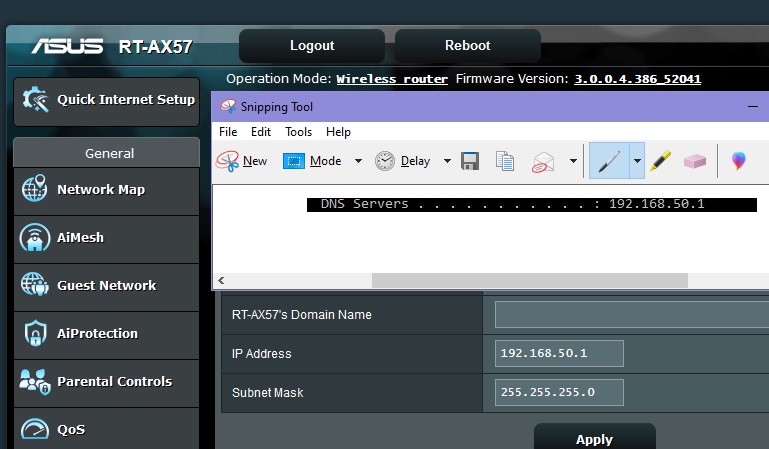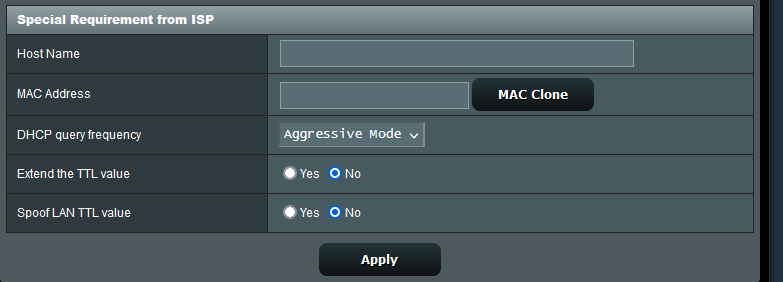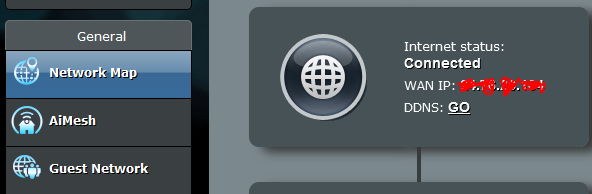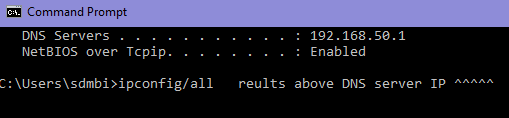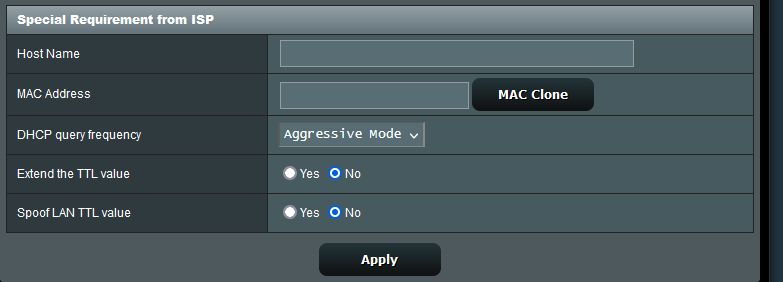Edit: I didn't want to make a new thread please see below. Trying to get my router in proper bridge mode to work with my modem. I have a wifi modem combo that sucks so I want to just use it as a modem with my wireless router.
So looking at AX1800 vs. AX3000. What exactly is the use case for 3000 over 1800? When does the extra 1200Mbs of the AX3000 actually come into play?
The thing is there aren't a ton of benchmarks out there. I thought there would be tons of reviewers doing speed tests but it's mostly people talking about the router and reading specs from the manufacturer. There are a couple reviewers that have a compellation of routers in their graphs and some AX1800's in some cases are performing on par with higher end routers. So I'm trying to figure out where the benefit comes in. I realize there are faster routers than AX1800 and AX3000 but this is relevant for me to understand.
So looking at AX1800 vs. AX3000. What exactly is the use case for 3000 over 1800? When does the extra 1200Mbs of the AX3000 actually come into play?
The thing is there aren't a ton of benchmarks out there. I thought there would be tons of reviewers doing speed tests but it's mostly people talking about the router and reading specs from the manufacturer. There are a couple reviewers that have a compellation of routers in their graphs and some AX1800's in some cases are performing on par with higher end routers. So I'm trying to figure out where the benefit comes in. I realize there are faster routers than AX1800 and AX3000 but this is relevant for me to understand.
| Wi-Fi speed | AX3000 (574Mbps + 2402Mbps) | AX1800 (574Mbps + 1202Mbps) |
Last edited:
![[H]ard|Forum](/styles/hardforum/xenforo/logo_dark.png)