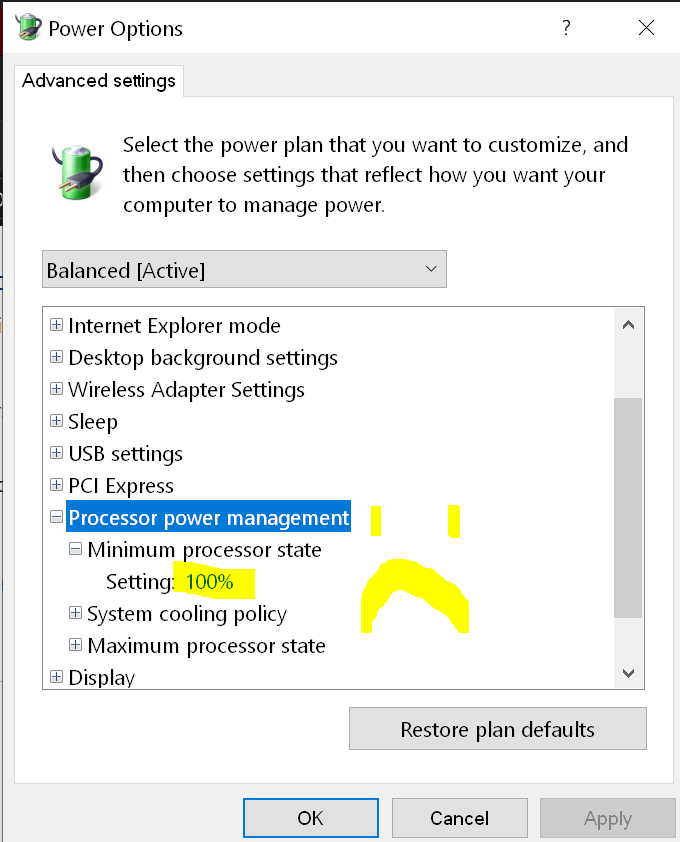Z690 STRIX E Owner here.
Just changed from 12900K to 14900K on the above MB. Did the latest BIOS (3101) update before hand, and hit the CMOS reset button on back of MB after new CPU installed.
Strange things happen.
1. New 14900K CPU seems to be locked at 5677MHz in Windows, AB reports 5677MHz CPU frequency constantly even with no load or no CPU Usage reported in AB. I did not change any BIOS setting and reverted to factory defaults after new CPU install.
2. CPU gets very HOT with factory clock settings. Upto 80-100 °C under gaming load. Is this normal 14900K behaviour? Idle temps are 30-40°C. According to HWINFO thermal throttling has been occuring on both P and E cores. This seems a bit absurd for stock speed. Using a EK Elite 360 DRGB AIO cooler. HWINFO is reporting upto 1.467V on Vcore. Is that normal default for 14900K? The previous CPU installed, 12900K rarely ever got over 66°C on the same system. Maybe I need to re-apply thermal paste better?
3. XMP1 worked with 12900K perfectly on this system. But with new 14900K install, it will hard freeze in any app in windows as soon as it recieves load. Had to disable XMP for now and computer runs fine. Will try manual DDR5 OC later.
On the positive side, I have noticed there is a huge leap in performance for gaming at 1440p compared to the 12900K its replacing.
Just changed from 12900K to 14900K on the above MB. Did the latest BIOS (3101) update before hand, and hit the CMOS reset button on back of MB after new CPU installed.
Strange things happen.
1. New 14900K CPU seems to be locked at 5677MHz in Windows, AB reports 5677MHz CPU frequency constantly even with no load or no CPU Usage reported in AB. I did not change any BIOS setting and reverted to factory defaults after new CPU install.
2. CPU gets very HOT with factory clock settings. Upto 80-100 °C under gaming load. Is this normal 14900K behaviour? Idle temps are 30-40°C. According to HWINFO thermal throttling has been occuring on both P and E cores. This seems a bit absurd for stock speed. Using a EK Elite 360 DRGB AIO cooler. HWINFO is reporting upto 1.467V on Vcore. Is that normal default for 14900K? The previous CPU installed, 12900K rarely ever got over 66°C on the same system. Maybe I need to re-apply thermal paste better?
3. XMP1 worked with 12900K perfectly on this system. But with new 14900K install, it will hard freeze in any app in windows as soon as it recieves load. Had to disable XMP for now and computer runs fine. Will try manual DDR5 OC later.
On the positive side, I have noticed there is a huge leap in performance for gaming at 1440p compared to the 12900K its replacing.
![[H]ard|Forum](/styles/hardforum/xenforo/logo_dark.png)