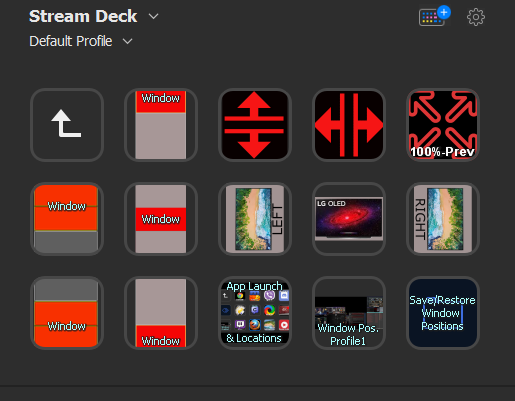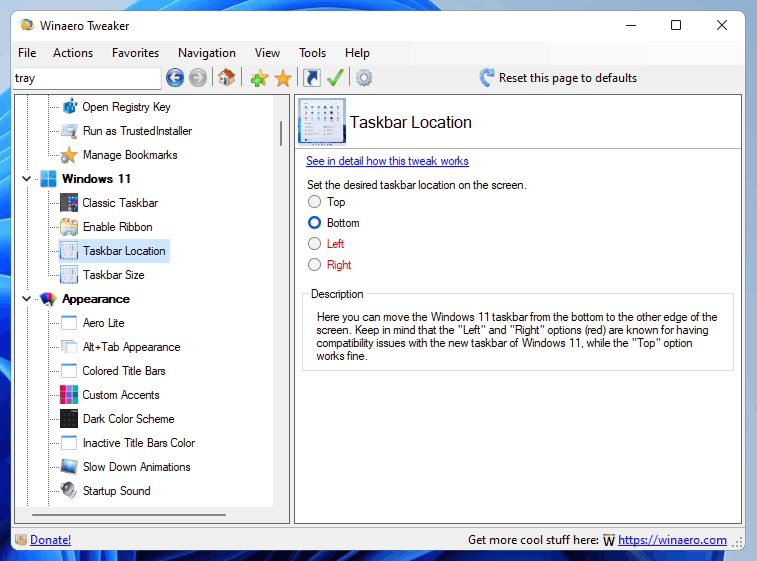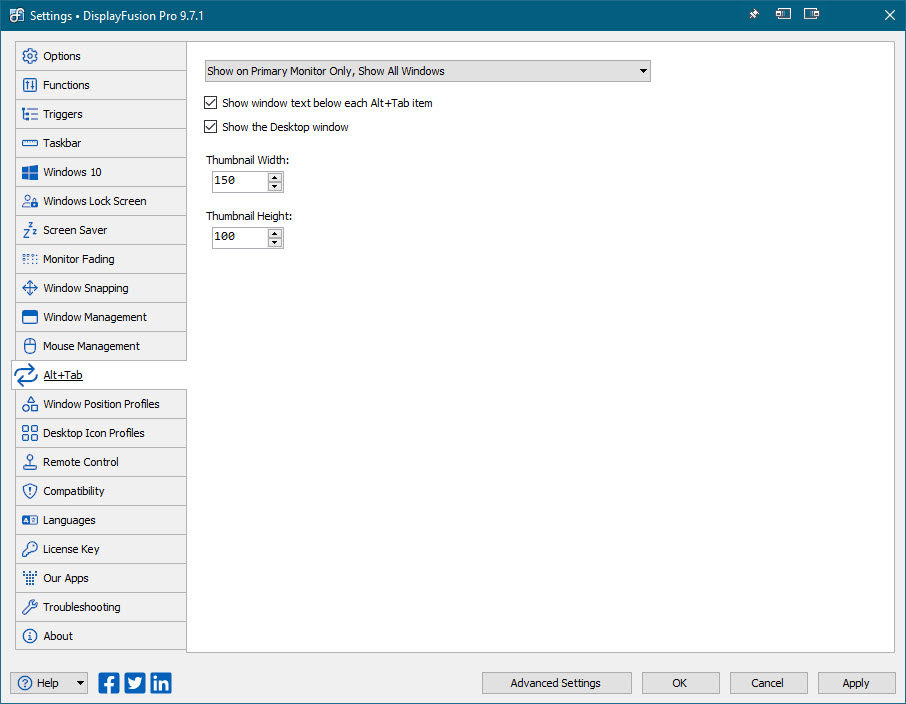B00nie
[H]F Junkie
- Joined
- Nov 1, 2012
- Messages
- 9,327
Microsoft does the same to open formats, breaking compatibility intentionally.The start menu can be moved to the left side with a single setting already built-in to windows. No need to install 3rd party addons.
View attachment 421523
Google REALLY doesn't want people to use Microsoft programs to access Google services. They gleefully make changes that break compatibility with certain 3rd party programs, knowing that people are more likely to blame Microsoft than Google, and that it may even convince them to access their google services directly instead. Thunderbird is obviously something that they don't view as a threat.
![[H]ard|Forum](/styles/hardforum/xenforo/logo_dark.png)