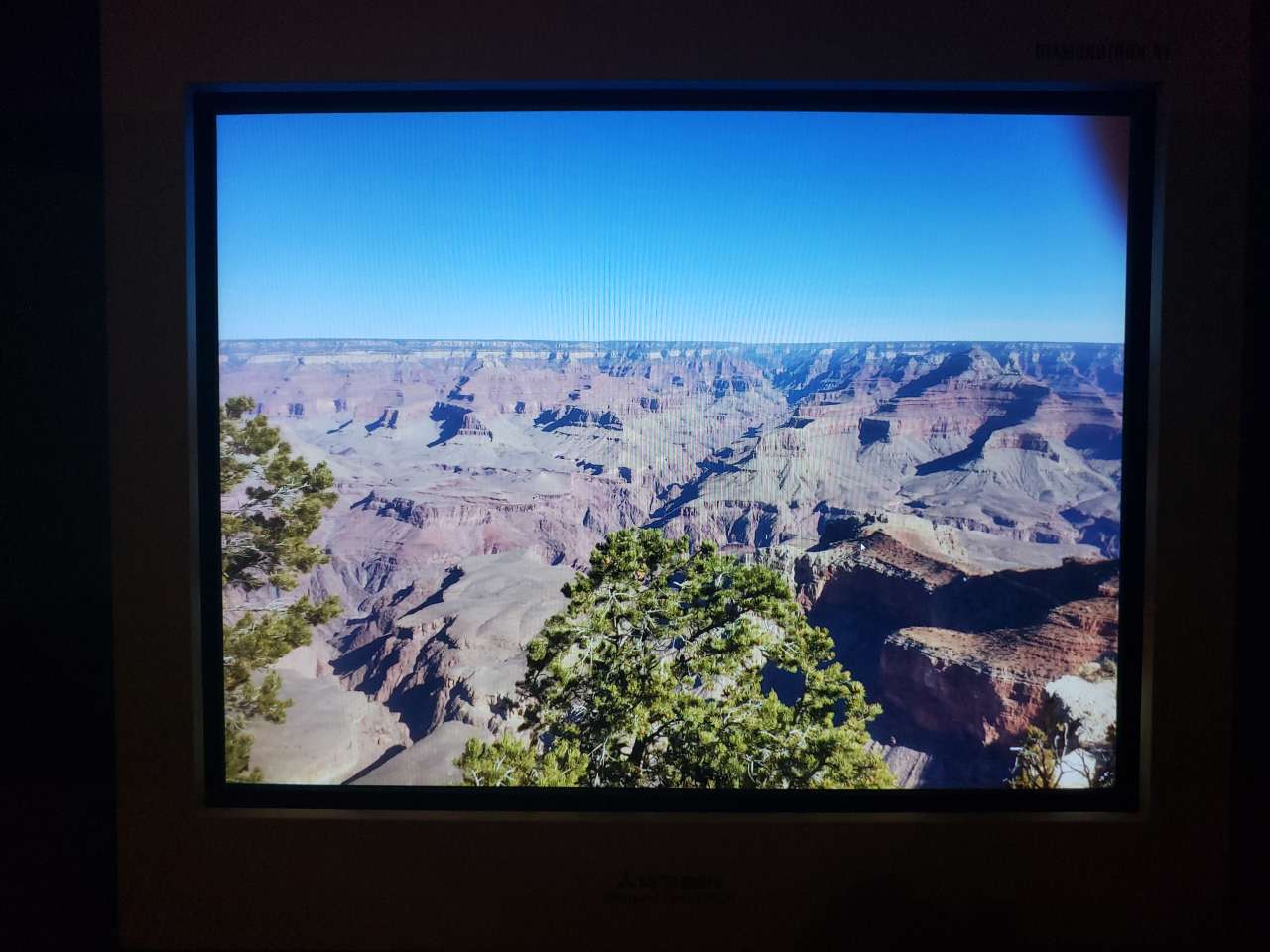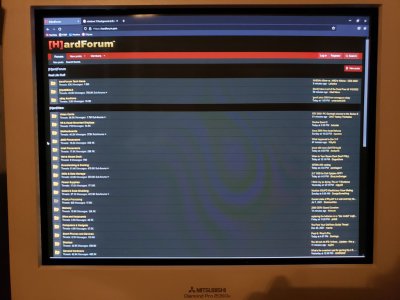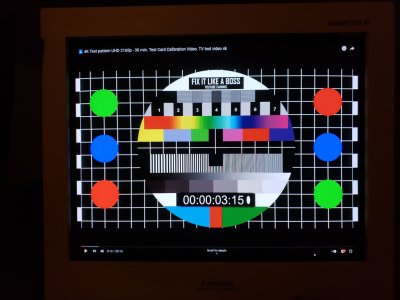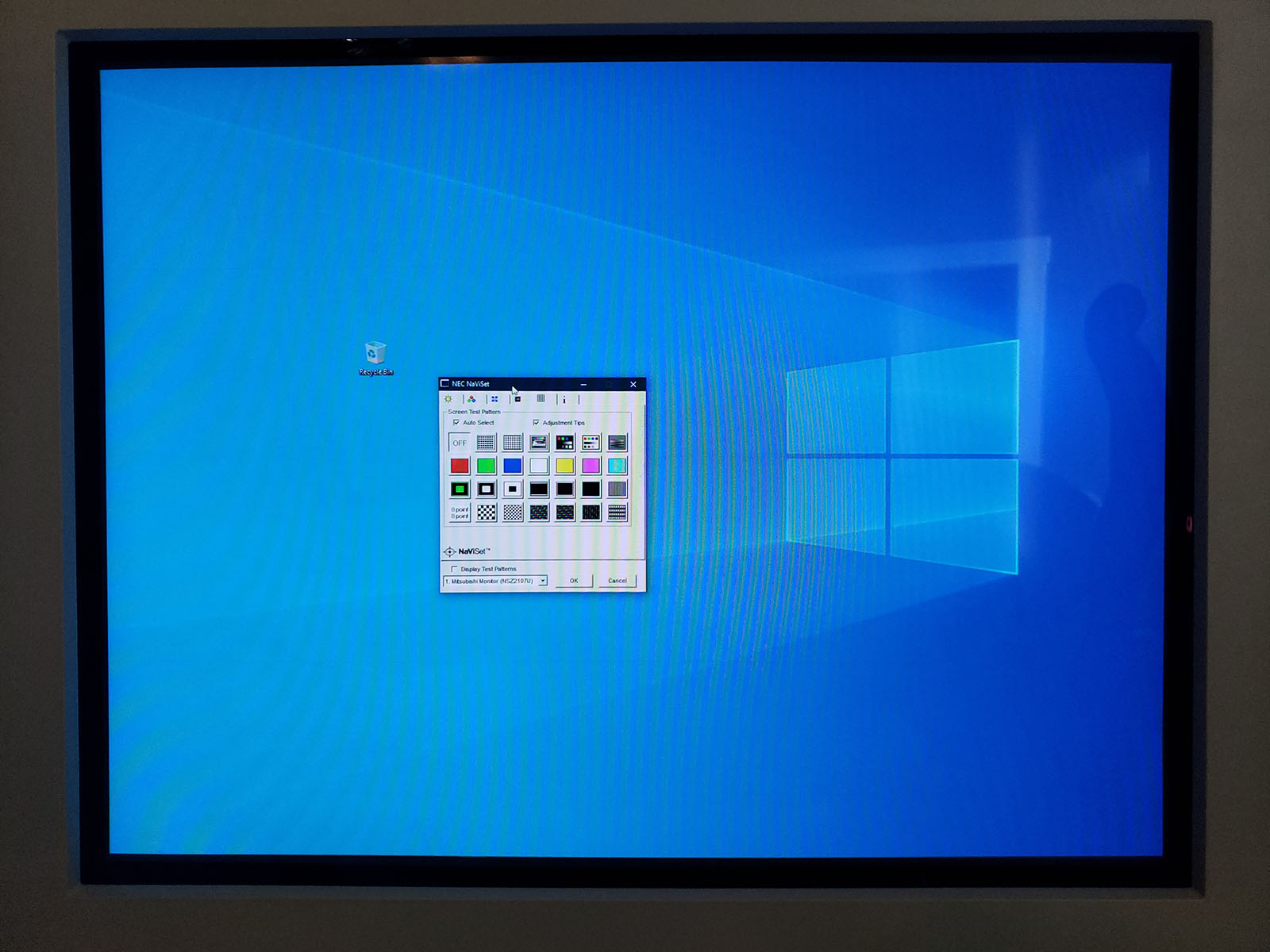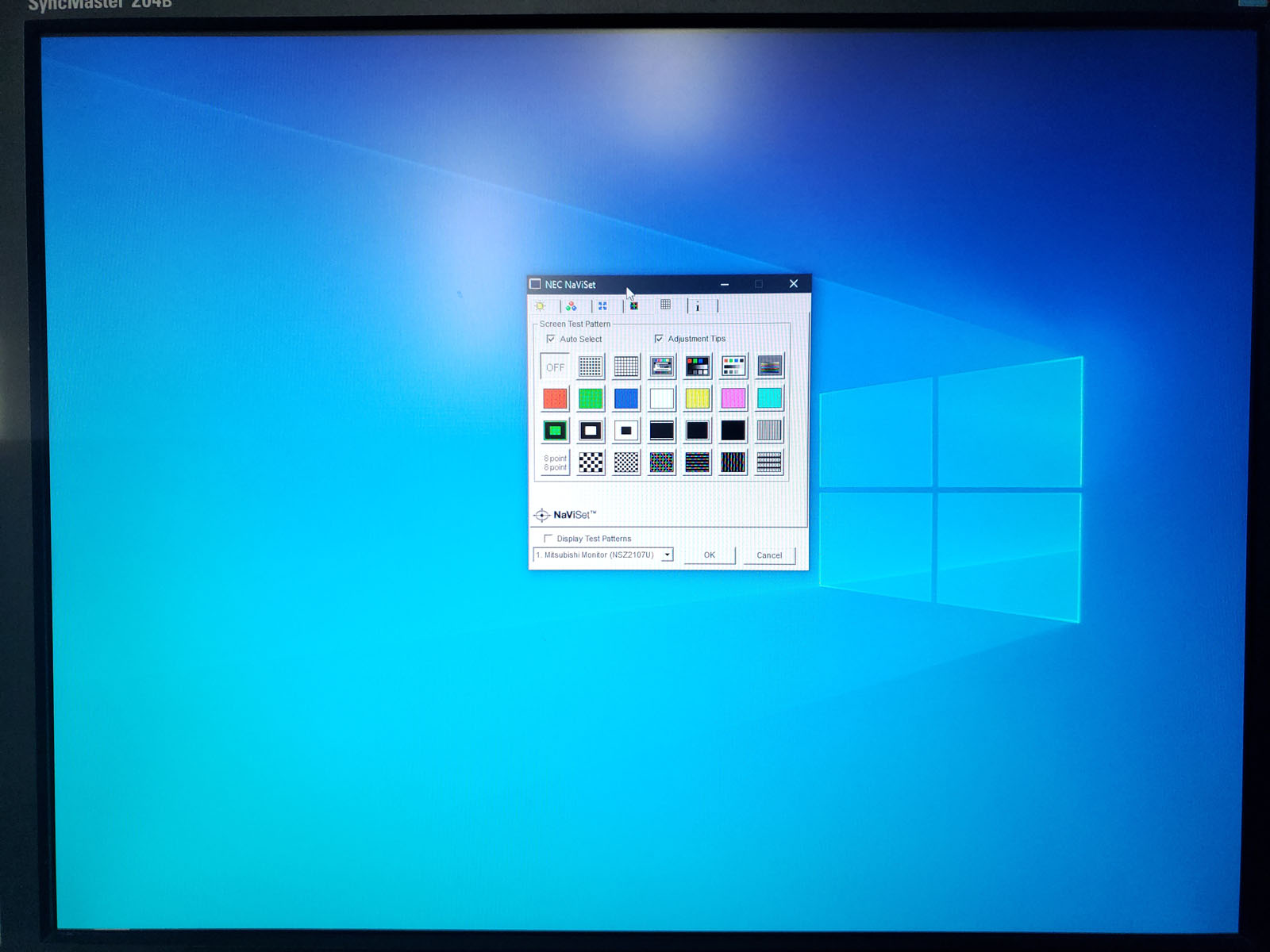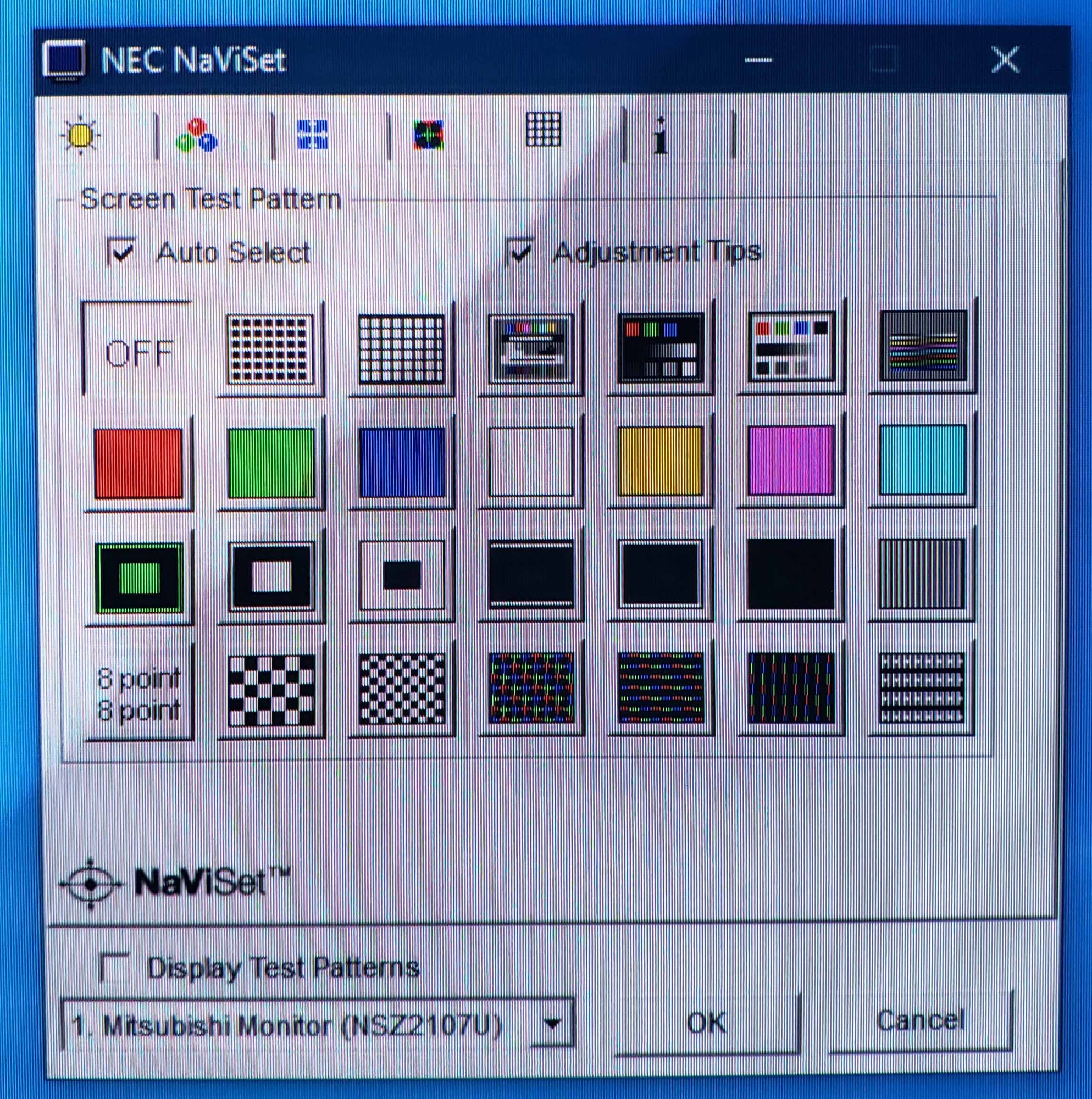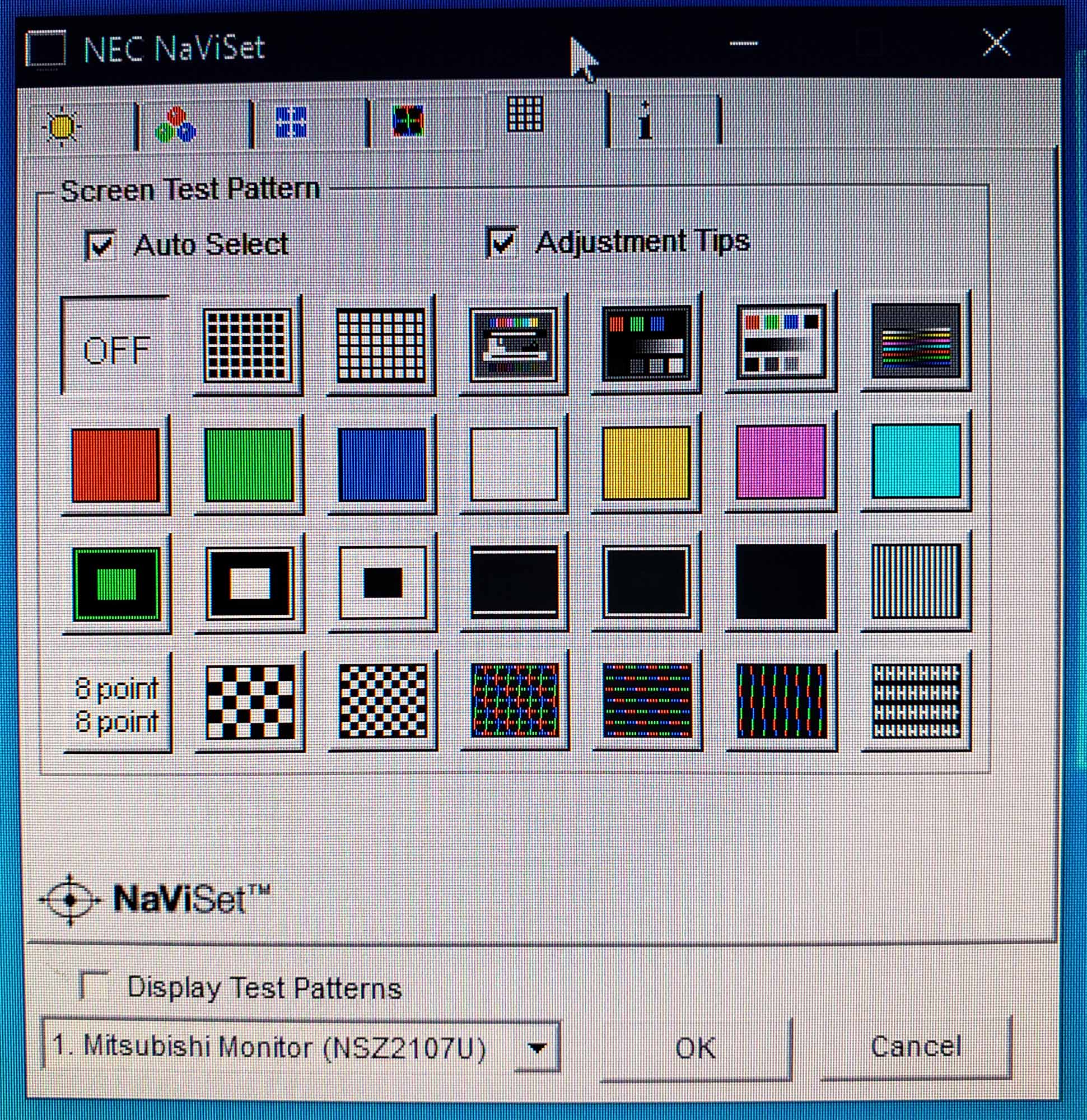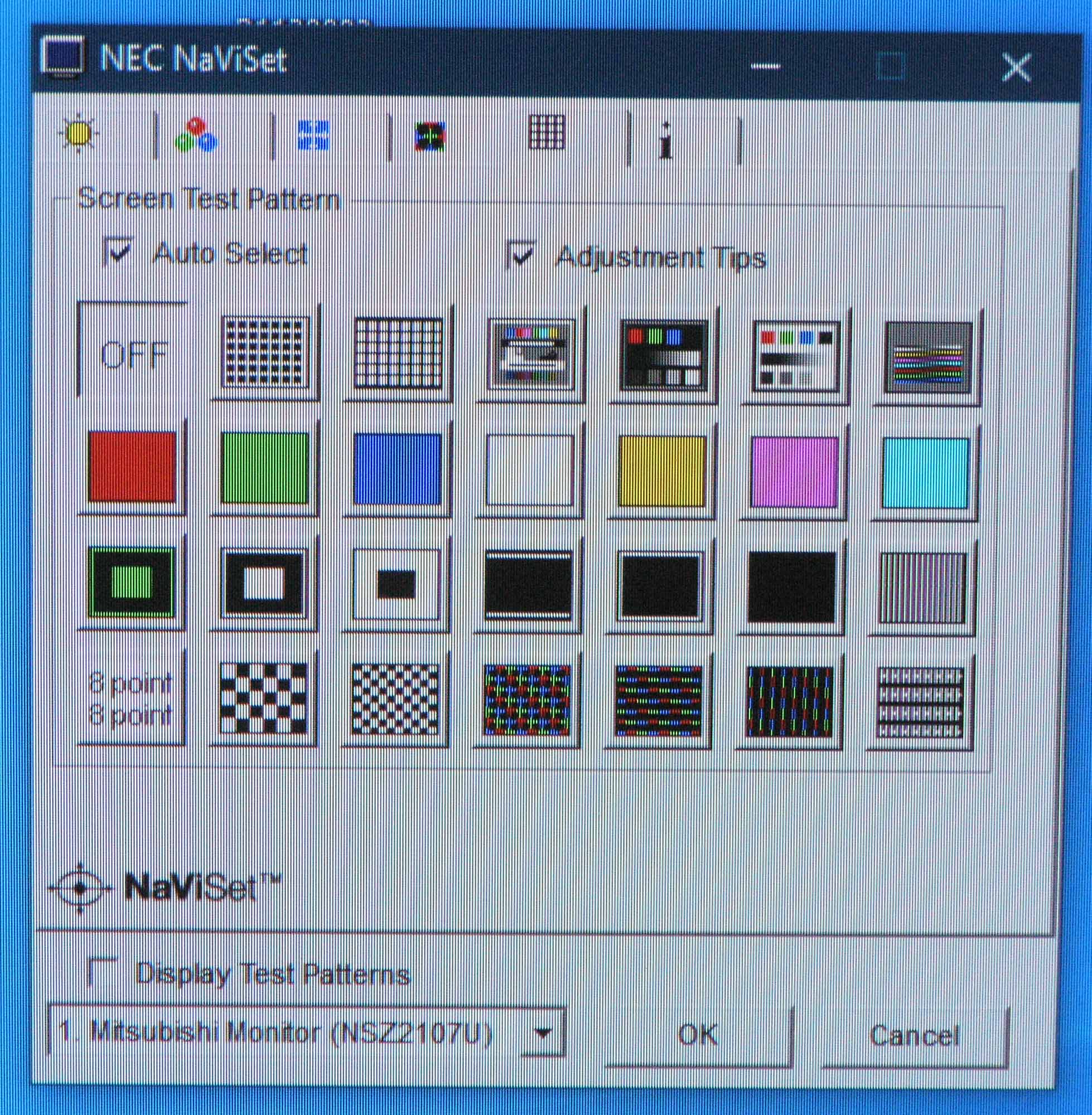I have made what I think is a big improvement to the picture quality of this 2060u CRT and I am curious of anyone's thoughts or recommendations if there is any which is welcome.
Ever since I had this CRT monitor (for a few years now)I had an issue where the picture was so dark it was difficult and even impossible to make out what some things are on the screen. The picture isn't dim as strange as this sounds as it can get quite bright, but only in the case with brighter objects on the screen where darker objects are dimmer then what they should be or not visible.
I tried raising the brightness but I had issues where the blacks would turn to gray by the time the picture wasn't so dark anymore . I tried using the NVIDIA gamma control which fixed this issue but I had to turn it up around 1.7 sometimes 2 at most (1 is default) however this also had issues with washed out colors and even some nasty color banding effects when watching movies during dark scenes.
Finally long story short, I was digging around in the service menu and discovered that if I raise the red green and blue bias levels just right (I think this is also called cut off from what I hear or drive?) I seemed to have made a very dark murky picture now much much more viewable and even the NVIDIA gamma set to 1! And wow the colors like never before!
I adjusted the red green and blue bias (cut off?) up quite a bit from where they were by eye, I wouldn't recommend anyone do this as I found it very time consuming and frustrating, and the picture always appeared off later . I didn't have a color meter so I used a color counter app on my phone which conveniently graphs the Red Green Blue including their values down to the nearest digit, this obviously worked better than my eyes did.
Any thoughts, comments, suggestions? Tube wearing out?
Ever since I had this CRT monitor (for a few years now)I had an issue where the picture was so dark it was difficult and even impossible to make out what some things are on the screen. The picture isn't dim as strange as this sounds as it can get quite bright, but only in the case with brighter objects on the screen where darker objects are dimmer then what they should be or not visible.
I tried raising the brightness but I had issues where the blacks would turn to gray by the time the picture wasn't so dark anymore . I tried using the NVIDIA gamma control which fixed this issue but I had to turn it up around 1.7 sometimes 2 at most (1 is default) however this also had issues with washed out colors and even some nasty color banding effects when watching movies during dark scenes.
Finally long story short, I was digging around in the service menu and discovered that if I raise the red green and blue bias levels just right (I think this is also called cut off from what I hear or drive?) I seemed to have made a very dark murky picture now much much more viewable and even the NVIDIA gamma set to 1! And wow the colors like never before!
I adjusted the red green and blue bias (cut off?) up quite a bit from where they were by eye, I wouldn't recommend anyone do this as I found it very time consuming and frustrating, and the picture always appeared off later . I didn't have a color meter so I used a color counter app on my phone which conveniently graphs the Red Green Blue including their values down to the nearest digit, this obviously worked better than my eyes did.
Any thoughts, comments, suggestions? Tube wearing out?
Last edited:
![[H]ard|Forum](/styles/hardforum/xenforo/logo_dark.png)