Navigation
Install the app
How to install the app on iOS
Follow along with the video below to see how to install our site as a web app on your home screen.
Note: This feature may not be available in some browsers.
More options
You are using an out of date browser. It may not display this or other websites correctly.
You should upgrade or use an alternative browser.
You should upgrade or use an alternative browser.
AW3821DW (Nov 2020) with GSync Ultimate
- Thread starter thelead
- Start date
jacuzz1
Supreme [H]ardness
- Joined
- Feb 14, 2004
- Messages
- 7,315
Mine is perfect, no bleed, no dead pixels, just perfect. I have a 32 right next to it now( all be it 1440P) if only I had a screen that was 49 inches wide but 1600p Nirvana I say.Probably going to box up the AW3821DW and return it, and I'm back on my AW3420DW that I have custom calibrated and the picture looks at good as I can get this type of display to be, punchy colors, and decent blacks.
The AW3821DW had really bad backlight bleeding, like in dark scenes and even booting up Windows and the the black screen would be dark grey on the sides, and very light grey in the middle. not even remotely BLACK, but grey to light grey.. Don't know why, but this 3420 seems to have deeper richer colors than the 3821.
Anyways, I'll wait for the AW3423DW to come back in stock one day at Microcenter, both stores near me always show it Sold Out lately
Oh yeah, the size difference between the 34" and 38", yes the 38" is nicer no question, but honestly, between the two not a night and day difference, I had my 38" pushed further back on the desk to be able to see the sides better, but with the 34" I move it closer towards me, and now there's barely much difference to me, size wise. But 3440 X 1440 is much easier to crank out high FPS than it is on the 38", but really it was the washed out look on the 38" everything seemed very light, no matter what settings I adjusted or tried custom ICC profiles, I couldn't get it to look as vibrant or deep as the 3420. Oh well, I guess I'll wait for the OLED.
Mine is perfect, no bleed, no dead pixels, just perfect. I have a 32 right next to it now( all be it 1440P) if only I had a screen that was 49 inches wide but 1600p Nirvana I say.
The size and curve of this display is darn near perfect. To me 34" was just a bit too small and narrow, but 42" 16:9 displays were far too large and square. 38" Ultrawide is pretty much perfect.
I guess my only beef with this 38 AW is the blacks are nowhere near what the Asus ROG 42 OLED had, and of course they won't be, IPS vs OLED are radically different, but holy cow the deep blacks on that Asus OLED were sick and just amazing, the blacks on the Alienware are more dark grey to light grey, never even close to inky black like OLED.
But the vibrant colors and bright display on this AW 38 are awesome and for World of Warcraft this monitor is awesome.
I said it before and I'll say it again, the 38" 21:9 form factor is absolutely perfect imo. Its a shame that it hasnt taken off at all. 3840x1600 is a fantastic resolution, but i feel the 38" size could also easily handle 5120x2160 too.
You also have the AW38?
Yeah the size and curve of this display is darn near perfect I just love it
You also have the AW38?
Yeah the size and curve of this display is darn near perfect I just love itPlus 21:9 aspect ratio blows away 16:9
No i have a 3 year old LG 34" but would have upgraded to the 38" until all of these OLEDs turned up complicating things. But I am definitely a gigantic 21:9 zealot which is why even though I am eyeballing a C2 it is with definite mixed feelings...
Thanks. What about Dark Stabilizer setting?
That reduces contrast ratio to bring up black gamma and make dark things easier to see. It more or less alters the low end of the gamma curve to be more like sRGB or BT1886 instead of pure power gamma. I tend to leave it off, since it does hurt contrast, unless it is a game that has lots of dark detail that is hard to see.
And for World of Warcraft I tried it in Windows 11 HDR off and it looked so much nicer. For some reason with HDR on in Windows 11 and playing Warcraft game got too bright in some areas and looked off. And general desktop use looks much sharper and nicer with HDR off on this monitor.
Some of that is down to tweaking HDR setting, some of that is down to the variable backlights, but also it is color space. The monitor is wide gamut. HDR mode corrects for that, and displays standard gamut content in standard gamut. SDR mode does not. For some people, like me, the pop of the additional color is nice in games in particular which leaving it in SDR gets you.
I leave mine set to SDR at all time unless I am play a game I want to use HDR in, which is only occasional since while the HDR on this monitor isn't unusable, it isn't great.
But on the flip side, playing Halo Infinite with HDR off looked kinda dull, it didn't have that super cool look like HDR gives, but Halo looked amazing on the Asus ROG 42 OLED, that monitor made the game look insane.
Some games may be better mastered for HDR, and may be worth using even with the monitor's somewhat lackluster support for it. Hitman 3 is one I've found like that. On a balance, I think it looks better in HDR mode than SDR mode, despite the monitor's limitations. You just have to try them and see. None will look anywhere near as good as an OLED since those are per-pixel HDR and this thing only has 32 zones.
So for gaming what Visual Backlight mode? And what Dark Stabilizer setting?
For SDR gaming I play around with the variable backlight. Either off or mode 1 usually. Mode 0 tends to be a little overly noticeable on the flickering. Can be nice for 16:9 games though as it'll make the edges darker. It really varies if I find the increased flickering worth the increased contrast of mode 1. I use it sometimes, other times I don't. Dark stabilizer I've never actually found a game that I wanted it on for. Basically where to try it is if you are in a dark game, or a game that is bright with dark areas, and you are having trouble with the detail of dark stuff. Click it up a notch, see if that helps, if not click it up another notch.
Respond Time: Fast. Is that good setting?
Yes. I have a post earlier in the thread about it but fast offers very quick response time with almost no inverse ghosting. So overall the best image quality. Faster does slightly faster transitions, but you do get visible inverse ghosting at this level. I guess maybe if you are playing a really competitive game you find it worthwhile to have some artifacts but I don't. Fastest pushes it way too hard and there are lots of noticeable inverse ghost artifacts. Do note if you want to play around with looking at them you have to close the menu after changing them. The monitor is always using "fast" when the menu is open, so if you are switching them around thinking "man I don't notice any difference," well, you don't. Have to close the menu, then you can see the difference.
Game Enhance mode: Off. Is that ok?
Ya it doesn't do anything useful IMO.
It's better than 21:9 actually, it's 24:10, meaning 2.4:1. I not only find that is a really great ratio, but it is something you find a non-trivial amount of media in. 2.39:1 is a REALLY common anamorphic movie format, both Panavision and Cinemascope make lenses for it and 2.4:1 is common for digital shooting, for example Wanda Vision is 2.4:1 in the "modern" scenes.You also have the AW38?
Yeah the size and curve of this display is darn near perfect I just love itPlus 21:9 aspect ratio blows away 16:9
21:9 is close and is not bad at all, but I like 2.4:1 better which this monitor is.
GotNoRice
[H]F Junkie
- Joined
- Jul 11, 2001
- Messages
- 12,006
Sorry to necro this thread, but I bought this monitor a bit over a month ago. I know it's an older model now but it's the only one that had everything I was looking for in a monitor.

Unfortunately now I'm running into a really weird issue.
For the first couple weeks after I got it, it worked perfect in all respects and I've really loved it for gaming. It met and exceeded my expectations. But I started to notice an odd issue where when I reboot, the monitor wouldn't turn on correctly. My secondary monitors would all turn on fine. The screen was mostly black, but it wasn't off (probably because I have a black background as a wallpaper). It would flicker a bit relative to what was supposed to be displayed on the screen, flickering much more brightly if I had a mostly-white webpage that was supposed to be on the screen.. Rebooting my computer again would usually solve it. I assumed that it was just a weird quirk. It didn't bother me much since I only restart my computer about once per week on average, usually just after installing Windows Updates or updating drivers.
But lately, the screen has failed to turn on, even after successive reboots. Today, after rebooting about 4 or 5 times trying to get the screen to come back on normally, I finally switched my primary screen to one of my secondary monitors and started to do some testing. I verified that it wasn't a cable issue, as I tested 4 different Displayport cables. I tried all 3 DP ports on my 4080. What was interesting is that when I switched to HDMI, all the problems went away. On HDMI, there are no issues, even after a reboot. But this is not a solution obviously since refresh rate on HDMI is capped at 85Hz. But that made me wonder, was it a port issue or a refresh rate issue? So I switched back to Displayport. It auto-recognized the monitor at 144Hz and it began flickering again with a non-image on the screen. I adjusted the refresh rate of the AW3821DW down to 60hz (using my secondary monitor which I had now set as primary) and the monitor started working fine again! I tried 85Hz, and 100Hz. Both worked fine. Nothing above 100Hz would work however, as both 120Hz and 144Hz would just give me the flickering non-image. I switched to my backup computer (using a 2080) and got the same behavior, so I don't believe that it's a computer or Videocard issue.
Interestingly enough, I was able to get it to work at 144Hz on my backup computer, once, by switching from RGB to YCbCr 4:2:2, and from Full to Limited Color.
I'm really not sure what is going on. I'm trying to determine if this is something I can potentially resolve or if I need to do a warranty exchange with Dell (bought directly from Dell). The way the issue only occurs at higher refresh rates, and that changing to YCbCr 4:2:2 acted as a band-aid, makes it sound like this is a bandwidth issue. Like maybe it's negotiating down to an older version of Displayport? For now, the issue is still intermittent. After messing with it for several hours, I came back an hour later and all of a sudden 144Hz was working again with RGB. I do notice that now it's listed as using "8-bit with dithering" for the bit depth. Before when I could only get it working up to 100Hz, it was only listed as "8-bit". How do you enable "dithering", when it doesn't get enabled automatically?
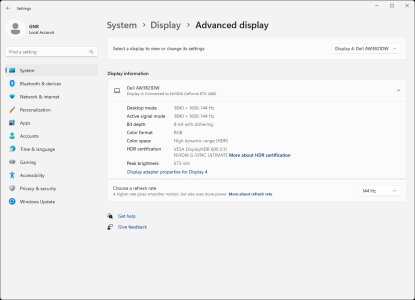

Unfortunately now I'm running into a really weird issue.
For the first couple weeks after I got it, it worked perfect in all respects and I've really loved it for gaming. It met and exceeded my expectations. But I started to notice an odd issue where when I reboot, the monitor wouldn't turn on correctly. My secondary monitors would all turn on fine. The screen was mostly black, but it wasn't off (probably because I have a black background as a wallpaper). It would flicker a bit relative to what was supposed to be displayed on the screen, flickering much more brightly if I had a mostly-white webpage that was supposed to be on the screen.. Rebooting my computer again would usually solve it. I assumed that it was just a weird quirk. It didn't bother me much since I only restart my computer about once per week on average, usually just after installing Windows Updates or updating drivers.
But lately, the screen has failed to turn on, even after successive reboots. Today, after rebooting about 4 or 5 times trying to get the screen to come back on normally, I finally switched my primary screen to one of my secondary monitors and started to do some testing. I verified that it wasn't a cable issue, as I tested 4 different Displayport cables. I tried all 3 DP ports on my 4080. What was interesting is that when I switched to HDMI, all the problems went away. On HDMI, there are no issues, even after a reboot. But this is not a solution obviously since refresh rate on HDMI is capped at 85Hz. But that made me wonder, was it a port issue or a refresh rate issue? So I switched back to Displayport. It auto-recognized the monitor at 144Hz and it began flickering again with a non-image on the screen. I adjusted the refresh rate of the AW3821DW down to 60hz (using my secondary monitor which I had now set as primary) and the monitor started working fine again! I tried 85Hz, and 100Hz. Both worked fine. Nothing above 100Hz would work however, as both 120Hz and 144Hz would just give me the flickering non-image. I switched to my backup computer (using a 2080) and got the same behavior, so I don't believe that it's a computer or Videocard issue.
Interestingly enough, I was able to get it to work at 144Hz on my backup computer, once, by switching from RGB to YCbCr 4:2:2, and from Full to Limited Color.
I'm really not sure what is going on. I'm trying to determine if this is something I can potentially resolve or if I need to do a warranty exchange with Dell (bought directly from Dell). The way the issue only occurs at higher refresh rates, and that changing to YCbCr 4:2:2 acted as a band-aid, makes it sound like this is a bandwidth issue. Like maybe it's negotiating down to an older version of Displayport? For now, the issue is still intermittent. After messing with it for several hours, I came back an hour later and all of a sudden 144Hz was working again with RGB. I do notice that now it's listed as using "8-bit with dithering" for the bit depth. Before when I could only get it working up to 100Hz, it was only listed as "8-bit". How do you enable "dithering", when it doesn't get enabled automatically?
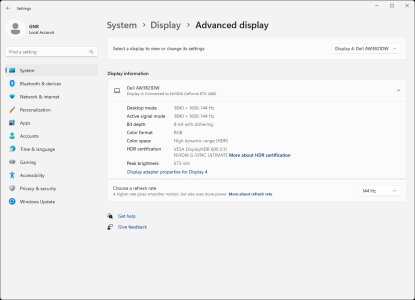
Astral Abyss
2[H]4U
- Joined
- Jun 15, 2004
- Messages
- 3,065
Could be the gsync module failing.
GotNoRice
[H]F Junkie
- Joined
- Jul 11, 2001
- Messages
- 12,006
Could be the gsync module failing.
Yeah I suppose. Does the GSync module do anything when you are just on the desktop and not in a game? Is there any reason why that would cause the display to have issues on the desktop at 120Hz and 144Hz but not 100Hz and below?
What's interesting is that once it's working fine, it will continue to work fine until I reboot again. That includes a LOT of gaming where the GSync module would be active. As long as I don't reboot, it's fine.
During testing last night I also noticed another odd quirk. If I leave one of my secondary monitors set as the primary monitor, then it will reboot fine in many cases. But I did not test it enough times to know if that is a real trend or if I just got lucky a few times. It might be because the login screen pops up on whichever screen is set as primary.
I notice that right before the login screen appears, the monitor makes an audible sound that almost reminds me of the sound an old CRT makes when you first turn it on.
Astral Abyss
2[H]4U
- Joined
- Jun 15, 2004
- Messages
- 3,065
I was just thinking that the Gsync only uses displayport and how you mentioned the problem goes away on HDMI. Maybe they power supply is bad. Turning on puts the most stain on it, especially if there's a bad capacitor that isn't holding a charge.Yeah I suppose. Does the GSync module do anything when you are just on the desktop and not in a game? Is there any reason why that would cause the display to have issues on the desktop at 120Hz and 144Hz but not 100Hz and below?
What's interesting is that once it's working fine, it will continue to work fine until I reboot again. That includes a LOT of gaming where the GSync module would be active. As long as I don't reboot, it's fine.
During testing last night I also noticed another odd quirk. If I leave one of my secondary monitors set as the primary monitor, then it will reboot fine in many cases. But I did not test it enough times to know if that is a real trend or if I just got lucky a few times. It might be because the login screen pops up on whichever screen is set as primary.
I notice that right before the login screen appears, the monitor makes an audible sound that almost reminds me of the sound an old CRT makes when you first turn it on.
Chief Blur Buster
Owner of BlurBusters
- Joined
- Aug 18, 2017
- Messages
- 430
A failing power supply is indeed the cause of a lot of monitor problems. (e.g. monitor going blank or rebooting when Brightness is near 100%, a defective strobe-backlight voltage-booster, or executing high-power features such as a HDR-boost or a G-SYNC module, etc).
Try canned air to dust (creates better power supply performance), a cooler room, at higher air conditioning, while setting brightness to 0%. See if it causes more time to failure. This could provide clearer signals of a power deficit.
If still under warranty, RMA can be done.
Try canned air to dust (creates better power supply performance), a cooler room, at higher air conditioning, while setting brightness to 0%. See if it causes more time to failure. This could provide clearer signals of a power deficit.
If still under warranty, RMA can be done.
Last edited:
GotNoRice
[H]F Junkie
- Joined
- Jul 11, 2001
- Messages
- 12,006
GSync actually seems to work fine on HDMI. Although it's possible that it's using Adaptive Sync (aka Freesync/"GSync Compatible") instead of the actual module, I'm not really sure.I was just thinking that the Gsync only uses displayport and how you mentioned the problem goes away on HDMI.
I don't think that the problem I'm having is exclusive to Displayport, per se. All of my troubleshooting so far has shown that the issues I'm having only occur when the refresh rate is above 100Hz or so. HDMI "solves" this problem by having a hard cap of 85Hz. But I could "solve" the problem the same way by simply setting my refresh rate to 85Hz while using Displayport.
The problem does seem to be getting progressively worse over time. Up until today, once I got it working at 144Hz, it would stay working without any other issues until I rebooted again, at which point it would be like rolling the dice but would usually only take one reboot to fix it. Then it started to require multiple reboots. Now starting today, even once it's working at 144Hz, it's will lose sync randomly, giving me a brief black screen periodically during use, often multiple times in a row (counted up to 8 times in a row last time it happened). Last time it happened, it was while I was actually in a game (a game that uses Auto-HDR). I set the in-game FPS cap to 100fps, which kept the monitor at or below 100Hz via GSync and the issue stopped occurring. Again, showing that whatever is occurring is directly tied to the refresh rate. Every once in a while I'd bump the in-game FPS cap back up to 140+Hz and the screen would blink off again within a matter of minutes.
Maybe it is a power supply issue. That's as good as any guess I have right now. I don't think it's a dust issue though, since I've only had it about a month. I don't think it's a temperature issue since much of my testing has been done at night with indoor temperatures in the mid-60's (Fahrenheit). It never gets above 80 in my room.A failing power supply is indeed the cause of a lot of monitor problems. (e.g. monitor going blank or rebooting when Brightness is near 100%, a defective strobe-backlight voltage-booster, or executing high-power features such as a HDR-boost or a G-SYNC module, etc).
Try canned air to dust (creates better power supply performance), a cooler room, at higher air conditioning, while setting brightness to 0%. See if it causes more time to failure. This could provide clearer signals of a power deficit.
If still under warranty, RMA can be done.
Ugh. Not looking forward to sending this behemoth back to Dell. I bought it directly from Dell, so it should have come with a 2-year warranty. I think that getting it back into the box will be the biggest challenge as the box was a very "creative" design. It was a huge pain just to take the monitor out of the box.
GotNoRice
[H]F Junkie
- Joined
- Jul 11, 2001
- Messages
- 12,006
This is a video that better demonstrates how it basically works perfectly at 100Hz and below but in many cases doesn't work at all above that, and shows the kind of flickering that I'm getting.
View: https://youtu.be/Yq_kXshd6uA
View: https://youtu.be/Yq_kXshd6uA
It sounds like DP is only the issue in that it allows higher hz @ native res (based on your testing notes), or basically when you max out bandwidth. If you could max it out with HDMI you may have experienced the same issue there. If it’s not the cable it’s either the monitor or video card and I’d bet on monitor. Any chance you can test it on a different PC to verify? That would confirm it for an RMA.
GotNoRice
[H]F Junkie
- Joined
- Jul 11, 2001
- Messages
- 12,006
Yeah unfortunately i've tested it on 3 different PCs using multiple different cables at this point.It sounds like DP is only the issue in that it allows higher hz @ native res (based on your testing notes), or basically when you max out bandwidth. If you could max it out with HDMI you may have experienced the same issue there. If it’s not the cable it’s either the monitor or video card and I’d bet on monitor. Any chance you can test it on a different PC to verify? That would confirm it for an RMA.
![[H]ard|Forum](/styles/hardforum/xenforo/logo_dark.png)