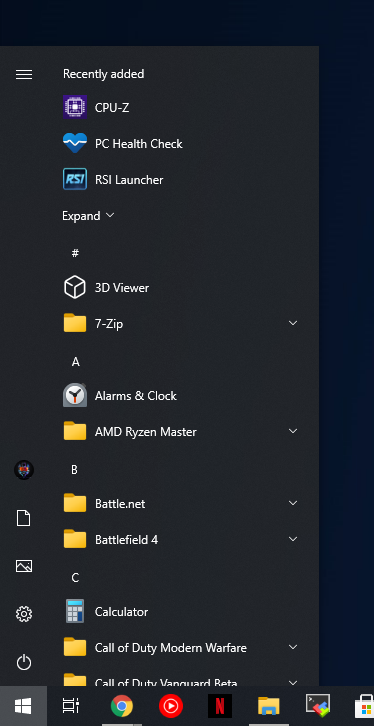kindasmart
[H]ard|Gawd
- Joined
- Mar 30, 2008
- Messages
- 1,335
I just upgraded to Win10pro 64-bit on an i4770k mini-ITX system. 16 GB RAM, 840 pro SSD, onboard graphics. What is your standard Windows 10 "de-crapifying" routine after an in(re)install?
Do you use any de-crapifying programs? I spent a bunch to time googling "how to I remove xyz from win10" and ended up using powershell and running a bunch of cryptic commands. Is there a better way? Recommended FREE ad/malware/spywere blockers, etc. Do this and that. I must do this. Don't do that. Etc. Thanks.
Do you use any de-crapifying programs? I spent a bunch to time googling "how to I remove xyz from win10" and ended up using powershell and running a bunch of cryptic commands. Is there a better way? Recommended FREE ad/malware/spywere blockers, etc. Do this and that. I must do this. Don't do that. Etc. Thanks.
![[H]ard|Forum](/styles/hardforum/xenforo/logo_dark.png)