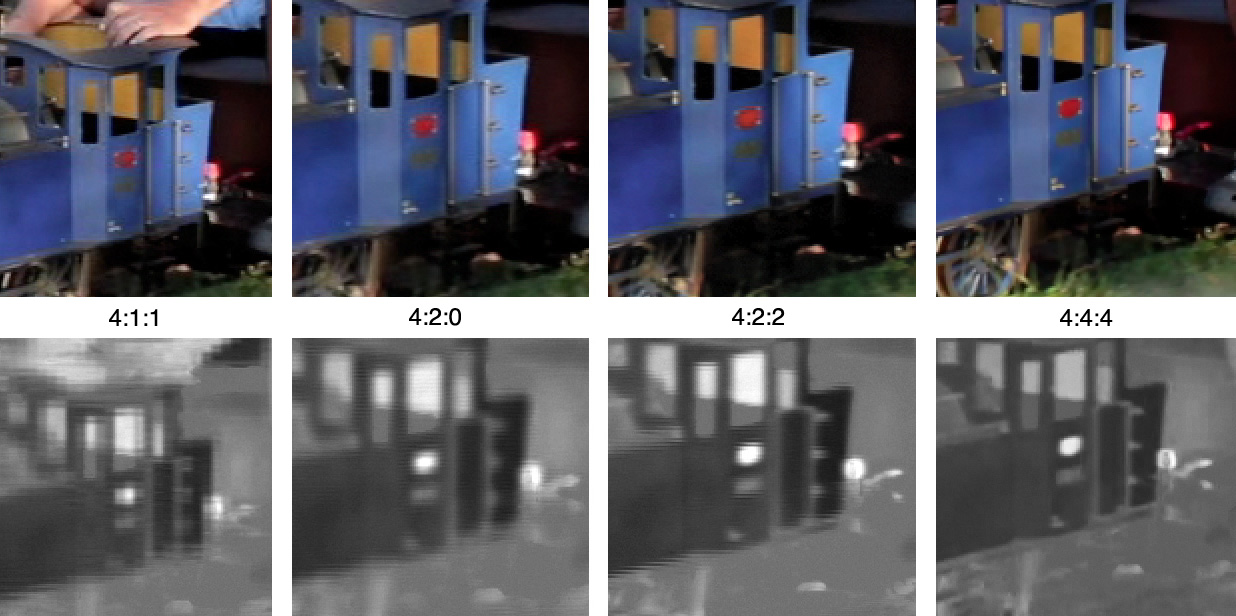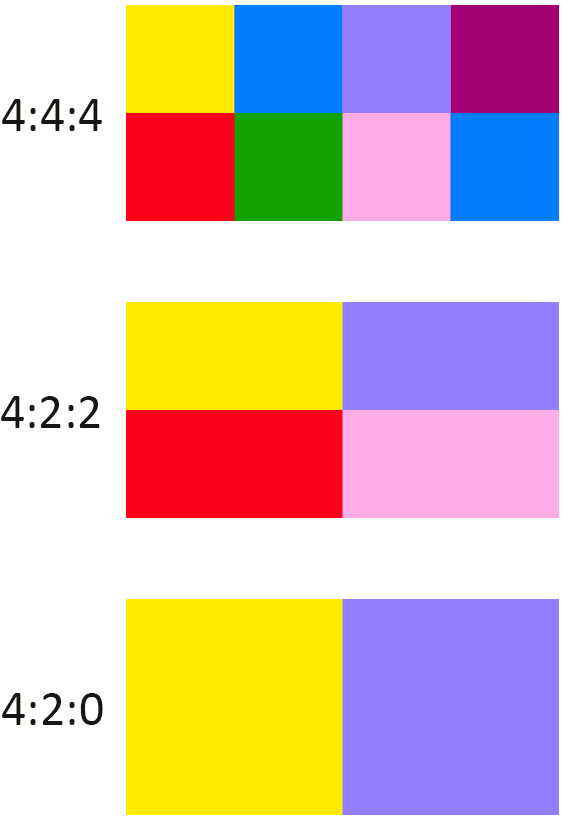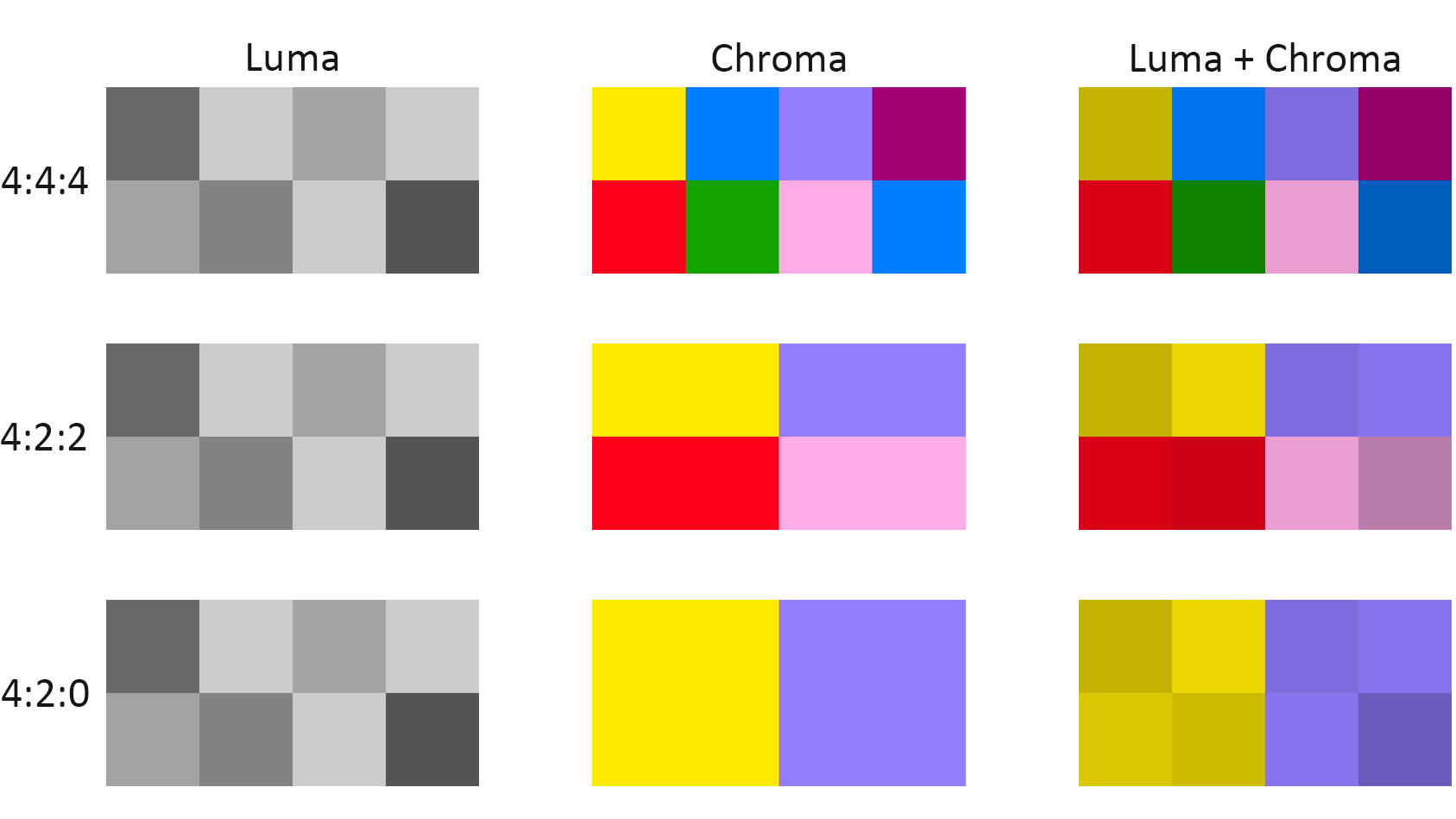Navigation
Install the app
How to install the app on iOS
Follow along with the video below to see how to install our site as a web app on your home screen.
Note: This feature may not be available in some browsers.
More options
You are using an out of date browser. It may not display this or other websites correctly.
You should upgrade or use an alternative browser.
You should upgrade or use an alternative browser.
42" OLED MASTER THREAD
- Thread starter Murzilka
- Start date
elvn
Supreme [H]ardness
- Joined
- May 5, 2006
- Messages
- 5,296
Got my C2 yesterday and color me impressed. This thing really is the perfect size. And wow it just looks amazing.
I wouldn't call 42" - 48" - 55" *4k* screens "perfect size" for stereotypical desk setups since:
. . the pixels won't be as fine as you'd expect for 4k (at 24" to 26" view, it looks more like 1500p's pixel density)
. . if you use scaling to combat text fringing because you are at "1500p" like range, you lose 4k 1:1 's greater desktop real-estate (down to 1500p like real-estate)
. . the viewing angles will be outside of your human binocular range viewpoint ( outside of 50 - 60 degrees)
. . near view = larger off-axis areas on the sides = larger areas on the sides of screen with non-uniform color.
without moving the desk back some using a spine floor tv stand, wall mount, or separate surface. But they are great screens for sure. Congrats.
I never thought Vincent Teoh and RTings would have both S95B and A95K above G2 and C2. Was kinda surprised by that. Is A95K’s VRR as good as S95B’s now in the latest firmware?
There's always some better tech sooner or later. It's like a drum and the beat goes on. Just a matter of which beats you jump in on.
.. . but idk specficially about that VRR comparison. LG's fw update history and delivery on promised fixes/features has been great though. Idk if other mfg's will keep up with that kind of support.
Last edited:
elvn
Supreme [H]ardness
- Joined
- May 5, 2006
- Messages
- 5,296
A riddle for you TV as a monitor experts.
Just got the C2 42 , couldn't resists after going down to 799 and while still doing minor tweaks (waiting on the service remote ) , I have watched couple PC setting videos and got the ECO stuff off , and have full chroma at 120 coming from my 3080ti without issue. Dabbled in few games , World of Warships/Tanks , Valheim , MTG Arena etc and love the way it looks , just will have to either get used to full 4k again or decide to do the custom res ultrawide 3840x1600 as that's what was gaming on.
Here's the really weird quirk have found with one game. Crown of Solasta , a modern almost Baldur's Gate type game.
In full screen mode it forces the TV into a 24hz mode , locked at 24 FPS. Geforce shows it's still in the 100+fps as far as it's concerned , but this isn't a case of the Game Optimizer/TV fps being incorrect , it's definitely 24 fps/hz and hitting the green button to bring up the output shows 24hz , bringing up setting button brings up side settings menu without the game optimizer type screen that normally comes up in everything else. And the mouse stutter alone before even playing the game lets you know it's under 30fps for sure.
As typing this I did find one fix finally was fullscreen window mode and bam , back to normal 120hz , 100+ fps etc. Which I can deal with for this game , but am curious what could it be about this game that forces it to not just less that 120 or 60 hz , but locks it in at 24hz , turns off all the game optimizer functions , but only in full screen. Windowed mode apparently is ok with it.
Just struck me as odd because have done the PC Setting change on input , followed guides and gotten my windows desktop , multiple other games listed running at full screen 120hz full color without issue , but something about this game in full screen forces the output to be 24hz.
This one?
https://steamcommunity.com/app/1096530/discussions/0/2968398851793666713/
ArcTheSpark [has Solasta: Crown of the Magister] Dec 10, 2020 @ 11:12am
I managed to fix mine now by editing the UserPreferences.xml file directly.
You can find it in eg> C:\Users\User\AppData\LocalLow\Tactical Adventures\Solasta
I edited the following lines under the Graphics section:
<RefreshRate>239</RefreshRate>
<Resolution>1920 x 1080 @ 239Hz</Resolution>
<TargetFramerate>240</TargetFramerate>
And now it works correctly.
Sweet will have to check that out , really odd that it didn't do it with other monitor but does with the LG (exact same computer obviously too)
Thanks
Edit: Wonder if the fact it was displayport on my other monitor and HDMI on this could possibly cause the difference ?
elvn
Supreme [H]ardness
- Joined
- May 5, 2006
- Messages
- 5,296
Rtings and Vinvent/HDTVTest rate screens for general media playback and not just gaming so you have to do a little data diving sometimes.
. . . . .
This is from the Rtings C2 *Monitor* review though. They take some points for "ergonomics" , mostly the stand . . and many of us vesa mount our screens so that point is kind of moot. Brightness, for HDR, is an upgrade. . . but their focus on SDR brightness is kind of dumb imo b/c they are pushing the thin SDR range up in relative fashion, dialing the whole thing up (unlike HDR that keeps a full more static range, highlights/lightsources being brighter) - and then at those up to 470nit SDR levels it's triggering ABL. Where if it stayed at 190 - 200nit SDR it wouldn't ping-pong with ABL. But RTings always seems to promote that kind of lifted SDR and give points to it.
https://www.rtings.com/monitor/reviews/lg/42-c2-oled
. . .
Sony A95K OLED vs LG C2 OLED Side-by-Side Comparison
https://www.rtings.com/tv/tools/com...lg-c2-oled/31217/31229?usage=1&threshold=0.10
. . . . . . . . .
https://www.rtings.com/tv/reviews/samsung/s95b-oled
Kind of a catch-22 there. The SDR brightness (and even HDR brightness) is lauded for bright room use but then they say unless you view it in a completely dark room the blacks will be raised and you'll get a pink tint.
. . . . .
This is from the Rtings C2 *Monitor* review though. They take some points for "ergonomics" , mostly the stand . . and many of us vesa mount our screens so that point is kind of moot. Brightness, for HDR, is an upgrade. . . but their focus on SDR brightness is kind of dumb imo b/c they are pushing the thin SDR range up in relative fashion, dialing the whole thing up (unlike HDR that keeps a full more static range, highlights/lightsources being brighter) - and then at those up to 470nit SDR levels it's triggering ABL. Where if it stayed at 190 - 200nit SDR it wouldn't ping-pong with ABL. But RTings always seems to promote that kind of lifted SDR and give points to it.
https://www.rtings.com/monitor/reviews/lg/42-c2-oled
Sony 42 A90K OLED
The Sony 42 A90K OLED is a bit better than the LG 42 C2 OLED overall, but the LG is better for gaming. The Sony has a slightly more adjustable stand and gets a bit brighter, so it looks better in a moderately lit room. The LG, on the other hand, has a wider range of gaming features, including FreeSync support, and all four of its HDMI ports support 4k @ 120Hz gaming.
. . .
Sony A95K OLED vs LG C2 OLED Side-by-Side Comparison
https://www.rtings.com/tv/tools/com...lg-c2-oled/31217/31229?usage=1&threshold=0.10
. . . . . . . . .
https://www.rtings.com/tv/reviews/samsung/s95b-oled
The Samsung S95B OLED and the LG C2 OLED deliver a somewhat similar experience, but they each stand out in different ways. Colors are significantly brighter on the Samsung, and it can display a wider color gamut with HDR content. Skin tones look better on the Samsung, but some colors look a bit unnatural at times. On the other hand, the LG has better black levels in rooms with a bit of natural light, whereas the Samsung is really best enjoyed in a completely dark room. The LG supports Dolby Vision, and it delivers a slightly more accurate HDR experience.
With any display, deep blacks are mainly noticeable if you're in a dark room, but it's even more important with this TV. Since it lacks a polarizing filter, blacks appear raised and the TV has a slight pink tint to it if there's even a bit of light in your room. To enjoy this TV to the fullest, you really need to be in a perfectly dark room.
Kind of a catch-22 there. The SDR brightness (and even HDR brightness) is lauded for bright room use but then they say unless you view it in a completely dark room the blacks will be raised and you'll get a pink tint.
The Samsung S95B uses a unique subpixel structure. Instead of having all three subpixels in a row, each pixel forms a triangle, with the larger green subpixel at the top. This isn't really noticeable with most video content, but it's an issue if you're using the TV as a PC monitor. Text has just okay clarity from a PC, as Windows ClearType settings aren't designed for this subpixel structure, and can't correct for it. You can see a few examples below:
Last edited:
I meant the perfect size for me. Obviously that's going to vary person to person.I wouldn't call 42" - 48" - 55" *4k* screens "perfect size" for stereotypical desk setups since:
. . the pixels won't be as fine as you'd expect for 4k (at 24" to 26" view, it looks more like 1500p's pixel density)
. . if you use scaling to combat text fringing because you are at "1500p" like range, you lose 4k 1:1 's greater desktop real-estate (down to 1500p like real-estate)
. . the viewing angles will be outside of your human binocular range viewpoint ( outside of 50 - 60 degrees)
. . near view = larger off-axis areas on the sides = larger areas on the sides of screen with non-uniform color.
without moving the desk back some using a spine floor tv stand, wall mount, or separate surface. But they are great screens for sure. Congrats.
There's always some better tech sooner or later. It's like a drum and the beat goes on. Just a matter of which beats you jump in on.
.. . but idk specficially about that VRR comparison. LG's fw update history and delivery on promised fixes/features has been great though. Idk if other mfg's will keep up with that kind of support.
elvn
Supreme [H]ardness
- Joined
- May 5, 2006
- Messages
- 5,296
Yep I figured. Just saying, technically and measurably it's not able to get it's full, best PQ as a screen when used in stereotypically short desk setups that keep the screen on a desk. Whether someone is ok with (or has any choice but to have) those tradeoffs/downgrades can vary from person to person.
Last edited:
Anyone using a extra monitor or two next to their LG C2 42"? Would love to see some setups to get some ideas. Maybe get some tips on best size and resolution to compliment the LG C2. Thinking of getting one extra myself for Discord and/or net surfing while gaming.
elvn
Supreme [H]ardness
- Joined
- May 5, 2006
- Messages
- 5,296
I'd do something like this. But I'd mount the screens separate and uncoupled from the peripherals desk so that I could drop the desk back some. Extra points if you install caster wheels onto your desk so you can slide it back but push it up against the monitors when not in use.
You don't get 60PPD vs text fringing and graphics aliasing/pixelization on a 42" 4k until 64 deg viewing angle ~29" view distance screen surface to eyeballs. I'd keep the middle one at 60deg 64PPD (32") to 50 deg 77PPD (39") viewpoint.
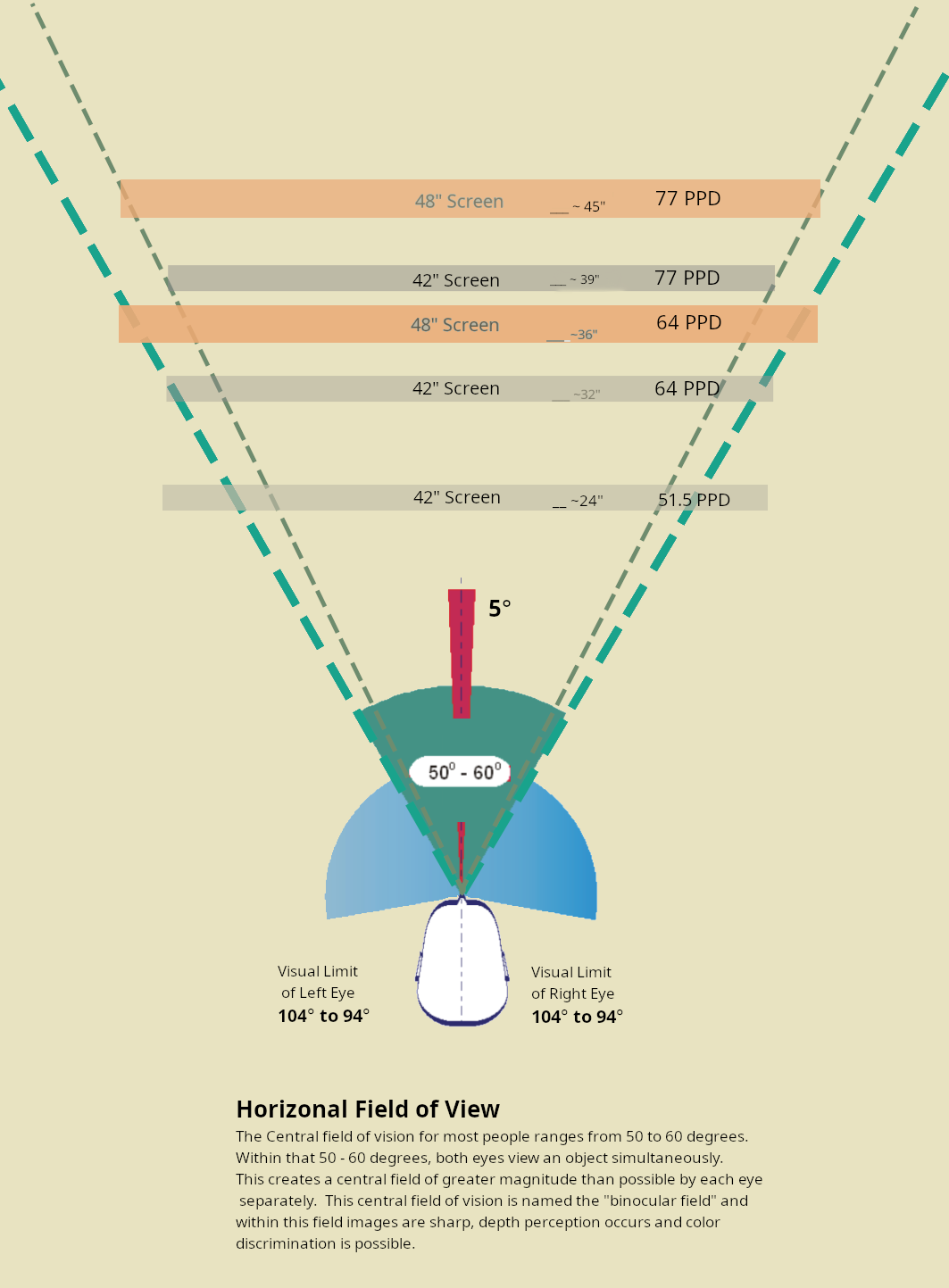
You are better off at the more distant end of that range when using side screens in order to make it more comfortable using them, though you don't need all of the screens to be in your 50 - 60 deg central/binocular viewpoint or anything as turning your head some isn't bad in multi-screen setups. That compared to how it would be like watching a tennis match from the middle of the sideline when playing an action game when sitting too close to your main singular game screen. It's still nice to be at the longer end of that 60 deg to 50 deg viewing angle though so you don't have turn quite as many degrees to the sides, from a comfort/ergonomic standpoint.
. . . . . . . . . . . .
The side screens in this guy's setup are 32" 16:9, with a 42" C2 in the center. Would be better PQ and overall usability if the desk were separate from the surface the screens are on , back 32" to 39" screen surface to eyeballs.

. . . . . . .
A pricier option might be the LG Dualup on one or both sides but they aren't as cheap as throwing a regular side screen up, and they are non-fald IPS. 32" deep desk here for reference, 42" C2 in the center.

. . .
I used samsung nu6900 60Hz 4k TVs on each side of my 48CX. They were VA and at 6100:1 contrast ratio so weren't quite as drastic a drop in black depth as a non-fald IPS would have been.
There are some FALD tvs that might work in portrait with larger 48" - 55" center screens but that's pretty pricey to do.
Some people also opt for an over-under setup with an ultrawide beneath or above their center screen.
Again this one is sitting way too close. You don't hit 60 PPD on the top screen until 29" on 42" 4k but 32" - 39" is better. This is a 48" screen below so 60 deg 64ppd = 36" away and 50 deg 77PPD is 45" away. The focal point of the g9's curve is 1000R ~> 1000mm ~> 39.5" away too so that would be a good reference point to work from.
You could wall mount them or pole mount them both and drop the desk back until your eyes are at up to a 60deg to 50 deg viewpoint away view distance wise. Then with the longer view the top monitor wouldn't have to tower above quite as much. You might even be able to drop the bottom monitor a few inches and still see it above the top of the desk's edge due to the extra distance. Angle it up a few degrees and the top one down a few deg if necessary. Again this is a much pricier option overall.

. . . .
I think a 55" oled would match the g9 better though. The samsung ark would even fit the 1000R curve but the ark missed the mark on a lot of things and the price is silly.
I think the one posted above and again below is actually 48" and the g9 is still a bit longer. The first pic just looks more aligned due to the camera angle.

. .
The ultrawide wouldn't have to be a 49" long g9 either so there are other permutations of this.
You don't get 60PPD vs text fringing and graphics aliasing/pixelization on a 42" 4k until 64 deg viewing angle ~29" view distance screen surface to eyeballs. I'd keep the middle one at 60deg 64PPD (32") to 50 deg 77PPD (39") viewpoint.
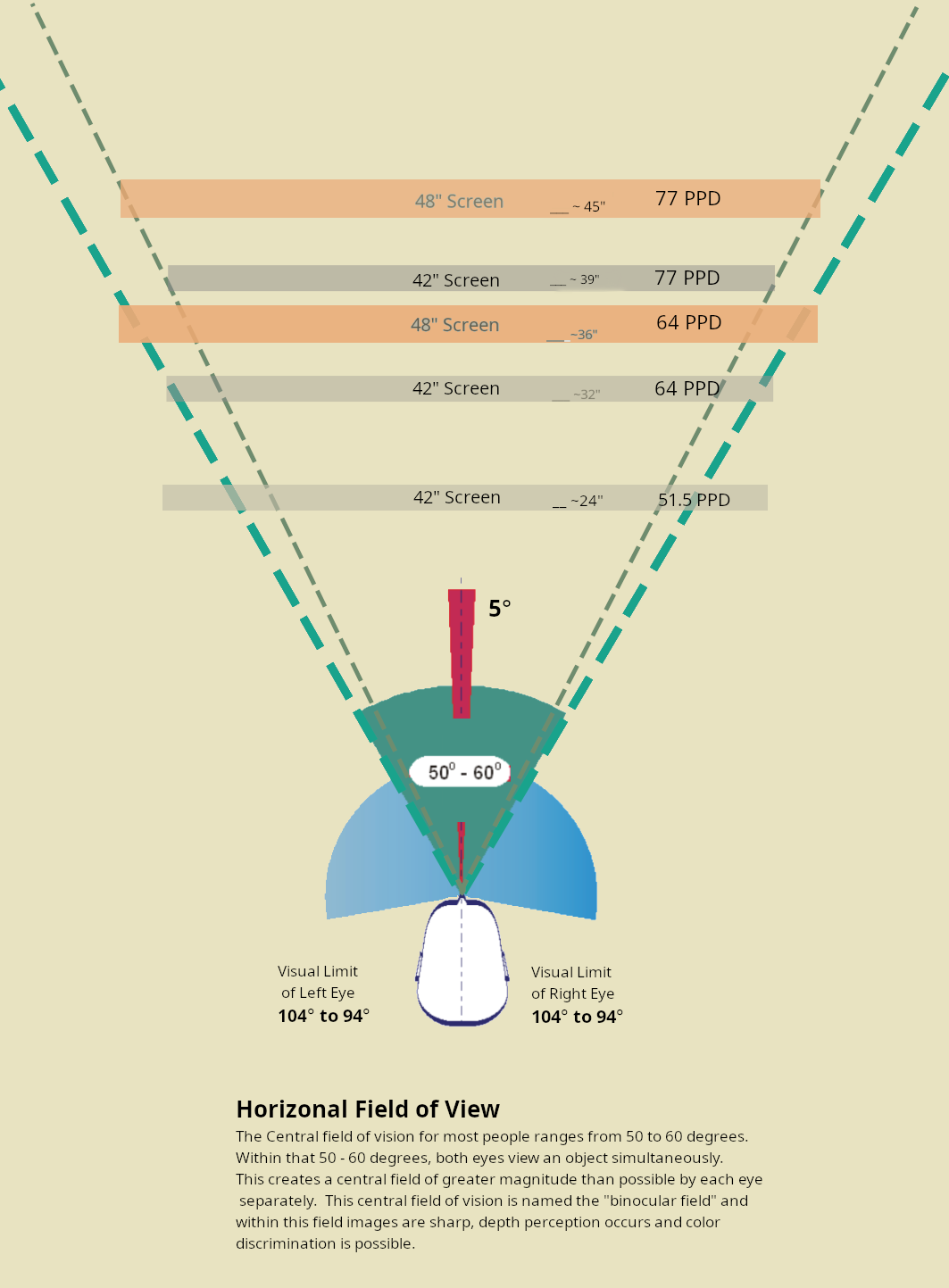
You are better off at the more distant end of that range when using side screens in order to make it more comfortable using them, though you don't need all of the screens to be in your 50 - 60 deg central/binocular viewpoint or anything as turning your head some isn't bad in multi-screen setups. That compared to how it would be like watching a tennis match from the middle of the sideline when playing an action game when sitting too close to your main singular game screen. It's still nice to be at the longer end of that 60 deg to 50 deg viewing angle though so you don't have turn quite as many degrees to the sides, from a comfort/ergonomic standpoint.
. . . . . . . . . . . .
The side screens in this guy's setup are 32" 16:9, with a 42" C2 in the center. Would be better PQ and overall usability if the desk were separate from the surface the screens are on , back 32" to 39" screen surface to eyeballs.

. . . . . . .
A pricier option might be the LG Dualup on one or both sides but they aren't as cheap as throwing a regular side screen up, and they are non-fald IPS. 32" deep desk here for reference, 42" C2 in the center.

IsLNdbOi Op · 5 mo. ago
It's alright. Aside from its unique size and aspect ratio, it's your run-of-the-mill 60Hz IPS monitor. In the beginning it was kind of weird looking at the OLED with its awesome black levels and contrast then looking slightly to the right at this monitor. Its viewing angles are what you'd expect from an IPS monitor, so fairly decent.
I like the combo though.
. . .
I used a 23" portrait monitor next to mine for a while but it was such an eye sore next to the OLED in a dark room that I ditched it.
I used samsung nu6900 60Hz 4k TVs on each side of my 48CX. They were VA and at 6100:1 contrast ratio so weren't quite as drastic a drop in black depth as a non-fald IPS would have been.
There are some FALD tvs that might work in portrait with larger 48" - 55" center screens but that's pretty pricey to do.
Some people also opt for an over-under setup with an ultrawide beneath or above their center screen.
Again this one is sitting way too close. You don't hit 60 PPD on the top screen until 29" on 42" 4k but 32" - 39" is better. This is a 48" screen below so 60 deg 64ppd = 36" away and 50 deg 77PPD is 45" away. The focal point of the g9's curve is 1000R ~> 1000mm ~> 39.5" away too so that would be a good reference point to work from.
You could wall mount them or pole mount them both and drop the desk back until your eyes are at up to a 60deg to 50 deg viewpoint away view distance wise. Then with the longer view the top monitor wouldn't have to tower above quite as much. You might even be able to drop the bottom monitor a few inches and still see it above the top of the desk's edge due to the extra distance. Angle it up a few degrees and the top one down a few deg if necessary. Again this is a much pricier option overall.

. . . .
I think a 55" oled would match the g9 better though. The samsung ark would even fit the 1000R curve but the ark missed the mark on a lot of things and the price is silly.
I think the one posted above and again below is actually 48" and the g9 is still a bit longer. The first pic just looks more aligned due to the camera angle.

. .
The ultrawide wouldn't have to be a 49" long g9 either so there are other permutations of this.
Last edited:
elvn
Supreme [H]ardness
- Joined
- May 5, 2006
- Messages
- 5,296
Is there a better way to make games have an ultrawide aspect ratio other than the built in OSD? Having to switch the aspect ratio also resets the refresh rate of my other monitor and just makes the whole process a bit annoying with lots of monitor flashing. In Forza 5 I'm also getting weird horizontal visual errors when running the Monitor in 21:9, 3840x1620@120hz that are not present in 16:9 4k. It's more visual in motion. Looks like long flashing lines where you see the short horizontal lines on the plant.

Ideally I would remain in 16:9 4k and just have an ultrawide window, where I can still use the rest of the space, but most games don't support setting an ultrawide resolution.
Also, my C2 keeps randomly making "pop" noises, followed by the monitor going black for a split second before returning and showing "HDR" in the top right. Sometimes there's also a static like image that shows for a split second. Sometimes also without a noise. This can't be good, right?
PS: Ugh, just realized I only have a HDMI 2.0a/b cable. That's probably causing the weird black screens? I'll set it to 60hz and see if it still happens. Surprised it was working at all at 120hz.
Edit: I guess one way to get ultrawide resolutions for windowed games is to simply add a custom resolution with CRU. I added 3440x1440 as a resolution and it is now available in both Forza and Cyberpunk. For some reason moving the window in Cyberpunk makes half of the window have a slightly different tint though. No issues in Forza.

Ideally I would remain in 16:9 4k and just have an ultrawide window, where I can still use the rest of the space, but most games don't support setting an ultrawide resolution.
Also, my C2 keeps randomly making "pop" noises, followed by the monitor going black for a split second before returning and showing "HDR" in the top right. Sometimes there's also a static like image that shows for a split second. Sometimes also without a noise. This can't be good, right?
PS: Ugh, just realized I only have a HDMI 2.0a/b cable. That's probably causing the weird black screens? I'll set it to 60hz and see if it still happens. Surprised it was working at all at 120hz.
Edit: I guess one way to get ultrawide resolutions for windowed games is to simply add a custom resolution with CRU. I added 3440x1440 as a resolution and it is now available in both Forza and Cyberpunk. For some reason moving the window in Cyberpunk makes half of the window have a slightly different tint though. No issues in Forza.
Last edited:
elvn
Supreme [H]ardness
- Joined
- May 5, 2006
- Messages
- 5,296
You can follow this thread to see how to do it but you already added a rez in CRU. You can also do 3840x1600 or x 1620.
https://www.reddit.com/r/OLED_Gaming/comments/mbpiwy/lg_oled_gamingpc_monitor_recommended_settings/
With side 60hz monitors, you might try setting the side screens to gpu scaling in the nvidia drivers (if you are on a nvidia card). That cleared up glitchiness for me in the past when running 60hz screens with a 120hz one. Otherwise you could also try to turn HDR on all of your screens in windows if that is possible. Another option is playing in windowed mode. There are scripts that can remove or hotkey toggle the title bar/window frame if that is an issue.
Definitely get a good hdmi 2.1 cable asap. Good catch there.
https://www.reddit.com/r/OLED_Gaming/comments/mbpiwy/lg_oled_gamingpc_monitor_recommended_settings/
With side 60hz monitors, you might try setting the side screens to gpu scaling in the nvidia drivers (if you are on a nvidia card). That cleared up glitchiness for me in the past when running 60hz screens with a 120hz one. Otherwise you could also try to turn HDR on all of your screens in windows if that is possible. Another option is playing in windowed mode. There are scripts that can remove or hotkey toggle the title bar/window frame if that is an issue.
Definitely get a good hdmi 2.1 cable asap. Good catch there.
You can follow this thread to see how to do it but you already added a rez in CRU. You can also do 3840x1600 or x 1620.....
That's a huge thread and I must be blind, because I can't find the part about setting ultrawide resolutions. Is CRU the way? I know that you can also do it via Nvidia and AMD driver tools. I have an AMD RX 6900 XT and it rejects any custom resolutions I've tried so far (they work in CRU). When using CRU, do I need to adjust timings somehow?
Scripts to remove title bar/window frame is definitely something I'll be looking into.
Should I be worried about the popping sound? It happened like 2 or 3 times in different parts of the screen and it didn't sound like it was just plastic. I guess it could have possibly been the speakers if there are any in the top, but it didn't sound like a speaker. The screen seems completely fine though and it hasn't happened since I switched to 60hz.
Last edited:
elvn
Supreme [H]ardness
- Joined
- May 5, 2006
- Messages
- 5,296
https://www.reddit.com/r/OLED_Gamin...wide_custom_resolutions_on_cxc1_how_are_they/
. .
Before doing this delete any existing custom res you've made in Nvidia or cru.
Open CRU
Copy the one extension block at the bottom, create a new one and paste it in there. Then under detailed resolutions in your new extension block at the top you should see one resolution already there.
It doesn't matter what it is, change it to desired res, in my case 3840x1646 as it is closest to 21:9 and set 60hz. This will not mean you are limited to 60hz. Now run restart64 to restart the display driver.
Go into Nvidia control panel and your res will show up as native, able to use 120hz 10 bit color with rgb 4:4:4 HDR and gsync.
. .
>zipxavier Thanks for posting this! I tried previously using Resize Desktop and Customize Resolution but both were stuck at 8 bpc. Using CRU and following your instructions I now have 3840 x 1600 as a standard PC resolution @ 120 hz, 10 bit color and RGB Full.
Last edited:
Thanks, I saw these instructions before, but I'm not able to follow them. After creating a new extension block and pasting it in it, the detailed resolutions part in the extension block is filled out, greyed out and no modifications are possible.
What I did seemed to work (aside from that weird Cyberpunk thing), just unsure if that's the "proper" way. I'm still unsure though about the timing parameters (front porch, sync width, back porch...) or if I can use one of the presets or if it even matters as long as it works.
I found this calculator https://tomverbeure.github.io/video_timings_calculator and when inputting the preexisting values for 3840x2160@60 from CRU, they match with CEA-861 timings. So should I calculate CEA-861 timings with my desired custom resolutions? (Nevermind, it doesn't even give any timings for the ultrawide resolutions for CEA-861) I'm guessing it only matters if I actually change my resolution to my custom resolution/fullscreen.
Last edited:
Happy Hopping
Supreme [H]ardness
- Joined
- Jul 1, 2004
- Messages
- 7,837
this is 65", but I'm sure Sony has smaller size. But the review is on 65". If it were say a 46" or 43", how would this compares to the Asus?
Just got ColorControl going yesterday. Awesome little app. I LOVE the fact that it turns the TV on and off with the computer. I don't need to touch the remote anymore!
What is color control? I returned my qn90b and am getting the C2. What are the best win 11 settings for text clarity/hdr gaming/webape use? Can you share your calibration settings?
elvn
Supreme [H]ardness
- Joined
- May 5, 2006
- Messages
- 5,296
What is color control? I returned my qn90b and am getting the C2. What are the best win 11 settings for text clarity/hdr gaming/webape use? Can you share your calibration settings?
It's a windows app that maps the remote control functions to it. Can be used with hotkeys (or those hotkeys mapped to a streamdeck's buttons optimally imo). A search for it confined to this thread should give you results.
. .
There are two ways imo to get clear text.
- The opmitmal way is to sit far enough away to get 60PPD, or better yet higher. Sitting at near distances with the screen on your desk will result in a 1500p like pixel density to your eyes which will make text and graphics look fringed even with text-ss and game AA applied aggressively. It will also push the sides of the screen outside of your 50 deg to 60deg human viewpoint and exacerbate off-axis and color uniformity issues on the sides of the screen.
- If you have to sit that close, where you are ~ 1500p like pixel density, you can sacrifice desktop real estate down from 4k 1:1 pixel by using windows scaling to scale everything up some. That will mean more pixels per character of text so will help but you will lose space from 1:1 px 4k.
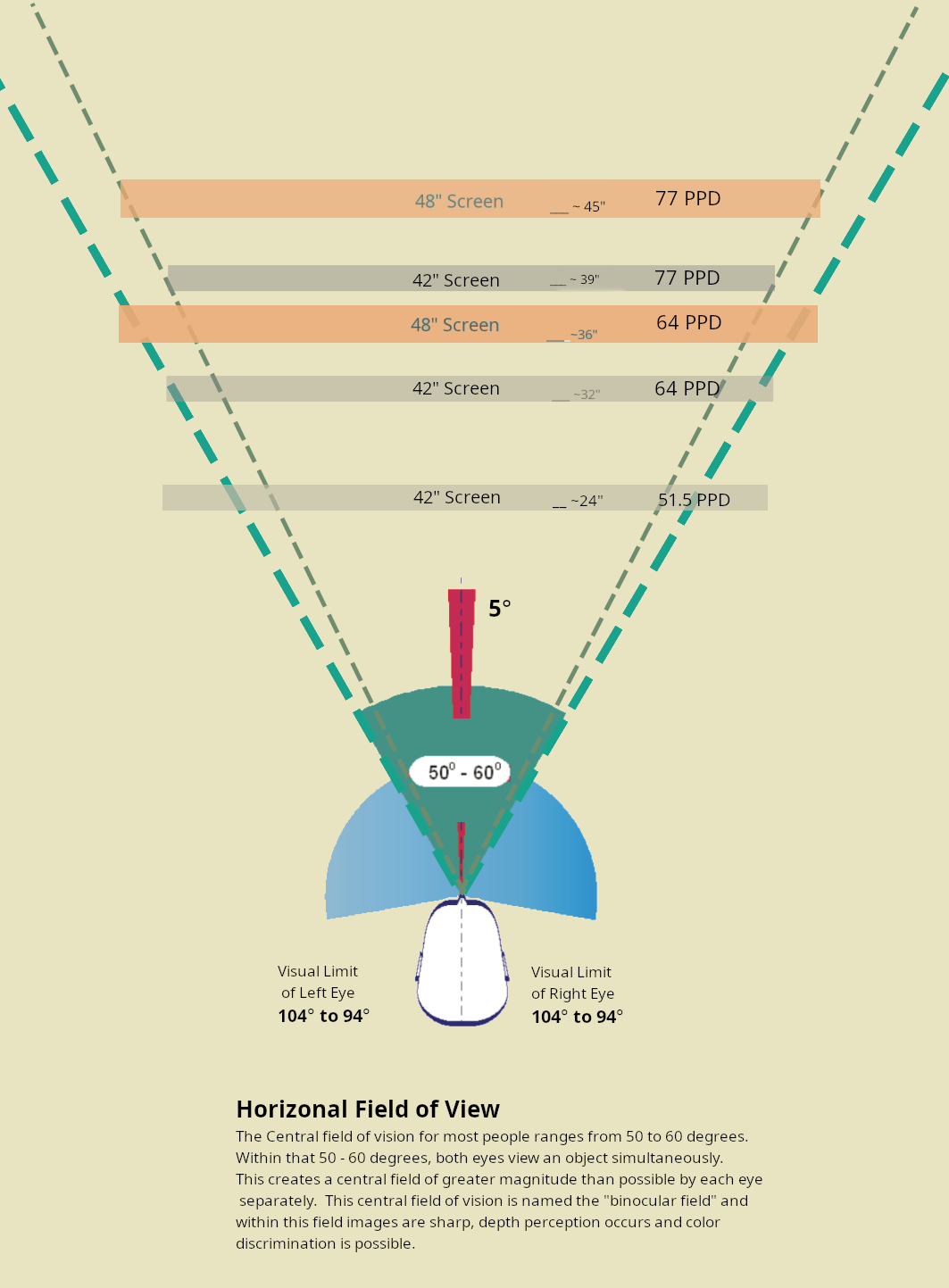
. .
This thread has a lot of good setup info for LG OLEDs:
https://www.reddit.com/r/OLED_Gaming/comments/mbpiwy/lg_oled_gamingpc_monitor_recommended_settings/
What I did was go look at 4k TVs and stand in front of a 48" and a 43" to get an idea of what I thought felt best. Now granted its not quite the same as watching an actual game but it gives you an idea of what feels too big or too little for your situation. I also had a tape measure with me and stood at different distances as if I was sitting at a desk. Sounds kinda corny but it helped me gauge what I needed/wanted for my situation. Remember you are picking what's best for you. Not what we think you should or shouldn't get.I am going to be wall mounting mine behind my desk would you guys recommend the 48-in or the 42-in c2?
Happy Hopping
Supreme [H]ardness
- Joined
- Jul 1, 2004
- Messages
- 7,837
so currently, is it still amazon that has the lowest price on the Asus? if so, now that Xmas is over, anyone expecting a lower price soon?
vick1000
2[H]4U
- Joined
- Sep 15, 2007
- Messages
- 2,443
Has anyone noticed the image does not fill to the bottom bezel on their LG C2? No matter the source or scaling option, there is a small gap between the image and bottom bezel that is not present on the other three sides.
Has anyone noticed the image does not fill to the bottom bezel on their LG C2? No matter the source or scaling option, there is a small gap between the image and bottom bezel that is not present on the other three sides.
On mine It does appear the bottom black bezel is larger than the top.
You guys with the C2....do you change your HDMI input to PC when using it with your desktop computer? Or do you change it to console? I heard that when using the C2 with a PC and the input labeled PC, it causes text fringing vs labeling the input console which makes the text look more clear. Is this true?
vick1000
2[H]4U
- Joined
- Sep 15, 2007
- Messages
- 2,443
I think it's the opposite, as long s you change your GPU settings to 444/ RGB. Setting the input to console might switch to 422. In either case, some text artifacts will persist, due to the WRGB pixerl layout.You guys with the C2....do you change your HDMI input to PC when using it with your desktop computer? Or do you change it to console? I heard that when using the C2 with a PC and the input labeled PC, it causes text fringing vs labeling the input console which makes the text look more clear. Is this true?
I use PC on the input type and set label to PC, RGB 10bit full in NVCP. Also scroll to the bottom section of the resolution box to the PC section, and choose 3840x2160, or you don't get the 120hz option with those color settings.
elvn
Supreme [H]ardness
- Joined
- May 5, 2006
- Messages
- 5,296
mYou guys with the C2....do you change your HDMI input to PC when using it with your desktop computer? Or do you change it to console? I heard that when using the C2 with a PC and the input labeled PC, it causes text fringing vs labeling the input console which makes the text look more clear. Is this true?
I think it's the opposite, as long s you change your GPU settings to 444/ RGB. Setting the input to console might switch to 422. In either case, some text artifacts will persist, due to the WRGB pixerl layout.
I use PC on the input type and set label to PC, RGB 10bit full in NVCP. Also scroll to the bottom section of the resolution box to the PC section, and choose 3840x2160, or you don't get the 120hz option with those color settings.
He's right, RGB (444) is the sharpest and most sub-pixel filled toward 1:1, but it can also exhibit banding in media (especially compressed/subjected to dynamic compression algorithm streamed media) on LG OLEDs depending, unless you use dithering. Blurays UHD use 420 instead of 444.
For typical human vision 420 in movies is hard to differ from 444 while size is dropped in half, but in fine detail like text, interfaces, image editing, and even high detail textures imo, there is a difference in fidelity when dropping beneath 444.
https://en.wikipedia.org/wiki/Chroma_subsampling
https://www.displayninja.com/chroma-subsampling/
https://www.rtings.com/tv/learn/chroma-subsampling
In Movies and TV Shows
Now, its importance with smaller text is undeniable, but what about with movies? 4:2:0 subsampling has been an industry standard for a long time now, and it isn't without reason. The benefits of having full color in video are debatable, especially at 4k. It would be tough to recognize the difference between a full 4:4:4 sequence and the same content in 4:2:0.
4:2:0 is almost lossless visually, which is why it can be found used in Blu-ray discs and a lot of modern video cameras. There is virtually no advantage to using 4:4:4 for consuming video content. If anything, it would raise the costs of distribution by far more than its comparative visual impact. This becomes especially true as we move towards 4k and beyond. The higher the resolution and pixel density of future displays, the less apparent subsampling artifacts become.
You might refer to my previous reply just a few back in this thread which is relevant to pixelization at lower PPD, including text fringing. It also has a reddit link to a master thread on optimal LG OLED settings.
. . . . . . . . . . . . . . . . . .
The PPD we use on screens with current resolutions vs screen sizes, even at optimal distances, will appear pixelated, especially at areas/edges/borders ~ side by side pixels of high contrast. That requires us to use massaged (or alternate methods of) text sub-sampling on the desktop and applying aggressive anti-aliasing in games to mask it.
Even when applying masking compensations, you'll get text fringing and more aggressive pixelization when you sit near where you are less than 60 ppd+. It will get worse the closer you sit/lower the resulting PPD. That's why I think the subject comes up so much in larger gaming TV screens, not just because of WOLED, though that probably just increases the range of PPD where text fringing is obvious so you probably benefit from even higher than 60PPD as a baseline with WOLED.
As you lower the ppd down to where it looks more like a 1500p pixel density, you're going to make text look poor/fringed unless you use windows scaling to scale everything up and span larger fonts and interfaces, menus, etc. across more pixels. However then you drop your desktop real-estate down from 1:1 pixel 4k to something like 1500p there too, and you'll still have aliased in-game graphics (even with aggressive AA applied), and 2d desktop graphics and imagery has no compensation methods (AA, text-ss) generally.
Last edited:
Sharper and more filled than RGB?RGB/444 is the sharpest and most sub-pixel filled toward 1:1
elvn
Supreme [H]ardness
- Joined
- May 5, 2006
- Messages
- 5,296
Sharper and more filled than RGB?
RGB is 444 chroma is what I meant. RGB mode , "named PC icon" mode is 444 so it shows the clearest text.
However this is from a reddit reply:
YCbCr 4:4:4 has the full subpixel color values as RGB does, colors are just encoded differently. But be aware, that YCbCr will mostly limit your dynamic range to TV/limited range (16-235). Your TV will then scale that limited range back to full-range (0-255, if capable). Because of that, some banding can occur, as some values are lost on conversion.
InaDaise
Limp Gawd
- Joined
- Dec 13, 2016
- Messages
- 128
Does the ABL or ASBL dim the brightness in two or three phases over a few minutes on the C2s? Like half dim after a few minutes then dimmer a few minutes later. It could be something else such as I think I'm seeing it dim in phases, like seeing things that aren't there, in which case never mind.
I may notice a half dim phase a minute or more before its maximum dimness on the desktop screen on my Win 10 pc, LG C2 42 in a dark room. Btw I've never had the patience to wait to see the actual transition to the dimmer screen. So don't know if its normal transition to dimness is within a second or if it's more gradual over several seconds or more. I sit 9 feet back from the C2 btw.
I may notice a half dim phase a minute or more before its maximum dimness on the desktop screen on my Win 10 pc, LG C2 42 in a dark room. Btw I've never had the patience to wait to see the actual transition to the dimmer screen. So don't know if its normal transition to dimness is within a second or if it's more gradual over several seconds or more. I sit 9 feet back from the C2 btw.
Does anyone occassionally get horizontal lines/flickers? Think it might be the cable
I had this issue when I first got mine, a new cable solved the issue.
Yeah that does sound like a cable issue from all the things I've heard around here on HF. Try another cable. A good quality cable.Does anyone occassionally get horizontal lines/flickers? Think it might be the cable
![[H]ard|Forum](/styles/hardforum/xenforo/logo_dark.png)
 . . .
. . .