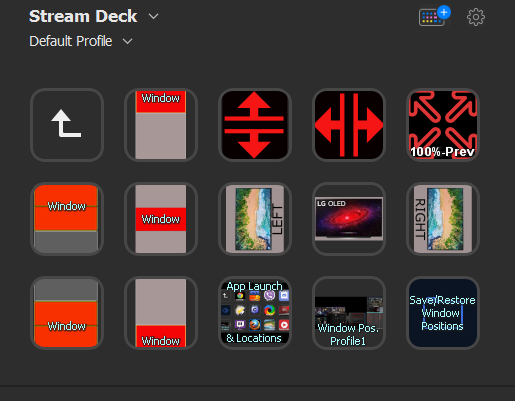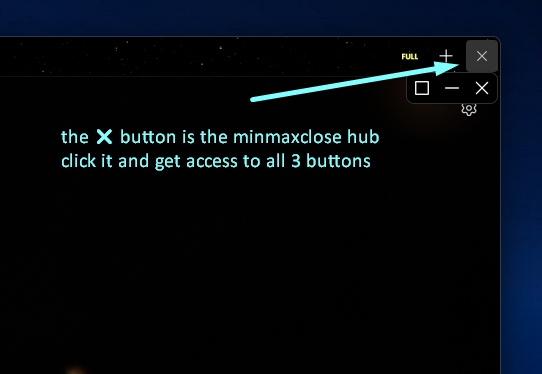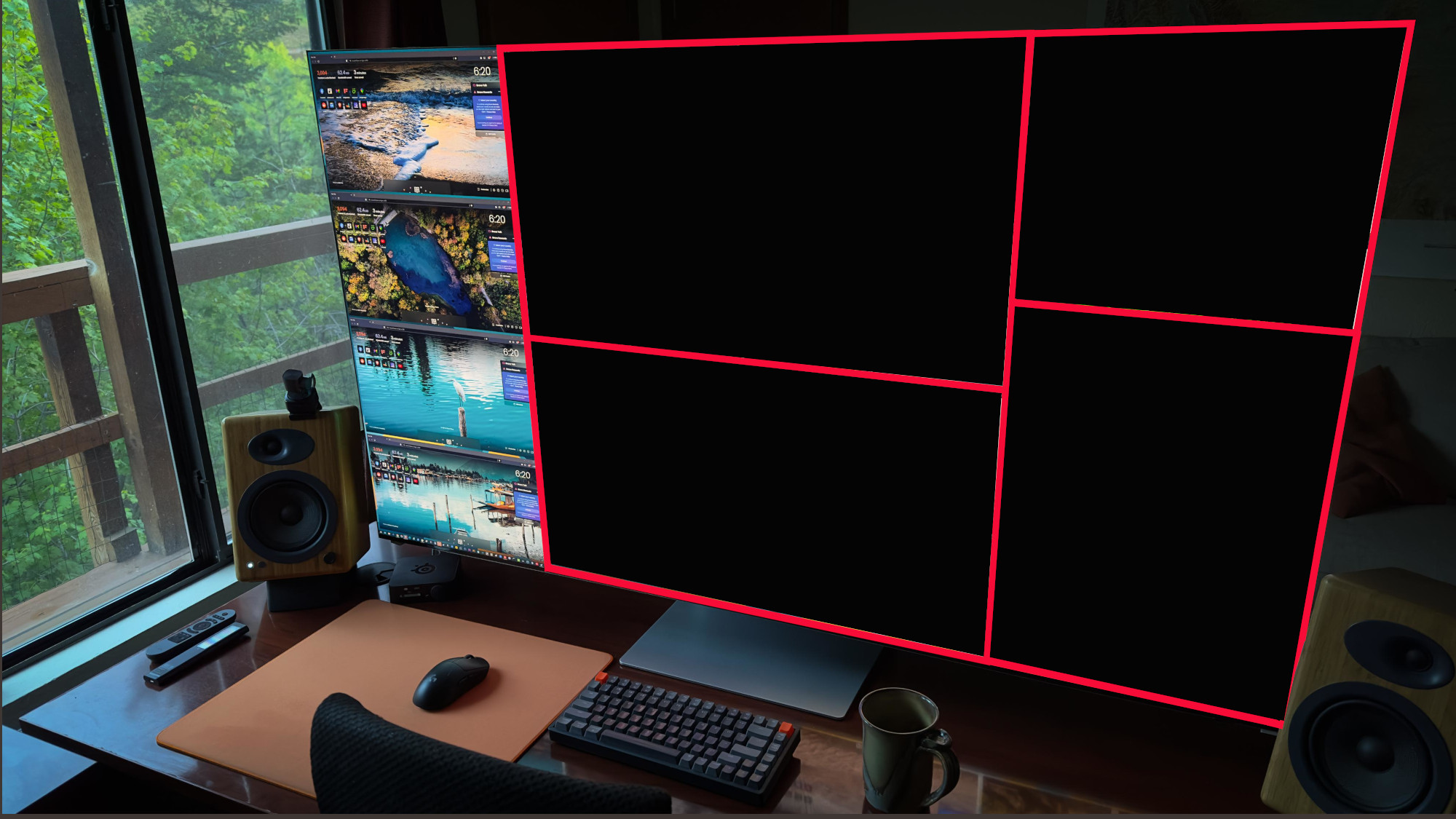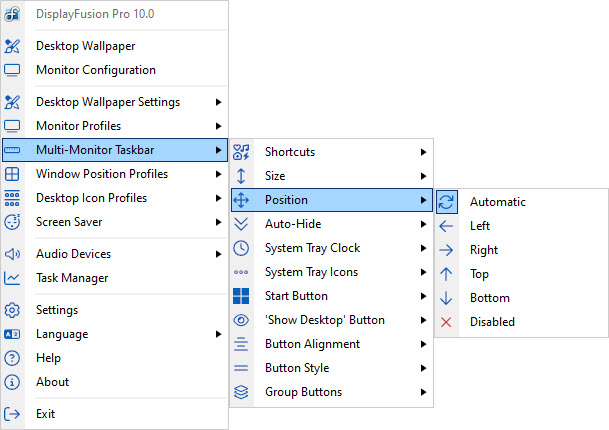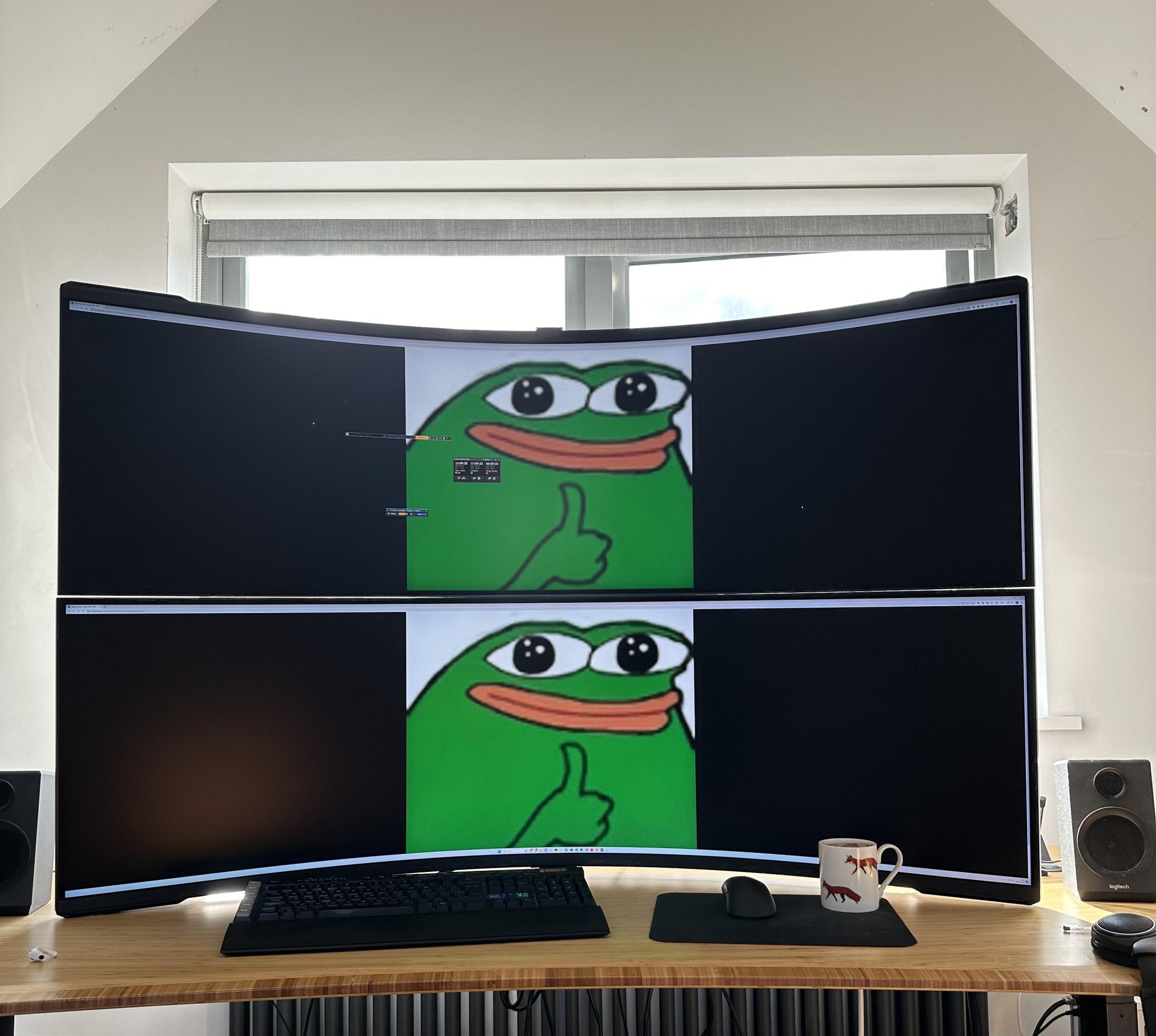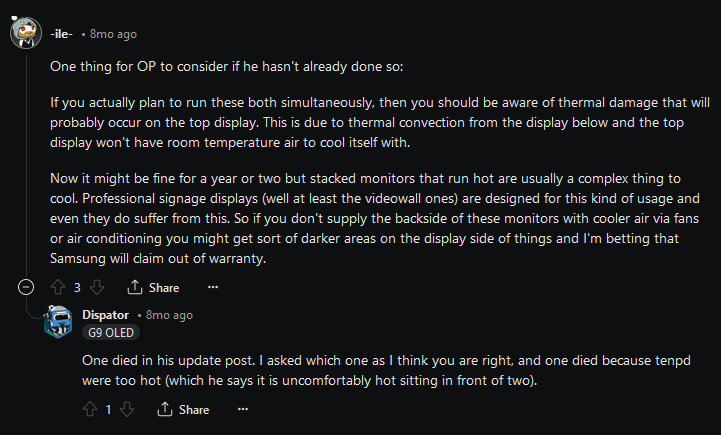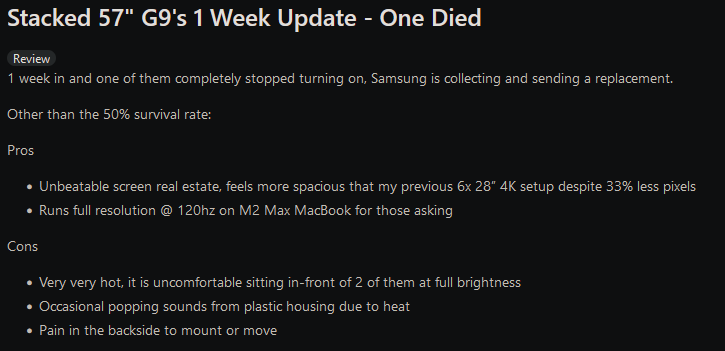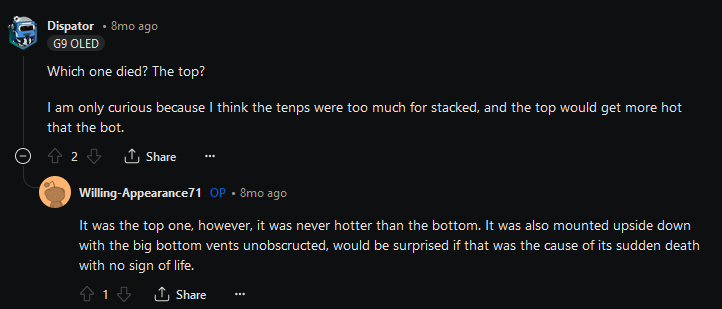elvn
Supreme [H]ardness
- Joined
- May 5, 2006
- Messages
- 5,341
Thanks, that would make one of the common scenario for me (I often have many sport events on the side monitors at the same time during the playoff season and those streaming site often have a lot of extra ads all around in non fullscreen mode).
The you code and launch an fullscreen 3d window application, being a different issue....
You can do the same thing with that floating window addon that kasakka linked and it will retain the ability to see the scrub timeline thumbnails and right click menu of youtube. I set it to ask me if I wanted a pop out window in an additional firefox instance, or maxed within the existing browser tab each time I hit the maximize button. Within the same tab it operates much like the maximize video addon but retains all of the youtube timeline and right click functionality. If you break the video out into its own frame, it'll open a new lightweight instance of firefox though which I don't prefer vs my windows management softwares and functions which identify by singular app name. It also keeps a title bar in the break out window firefox instances which isn't optimal. However,you could still go another step and hit the firefox built in pop-out icon or hotkey to layer that and resize it right over the top of the extra firefox instance of "floating window" addon, and hotkey toggle back when you want the youtube interface stuff right beneath it.
Edit: on further inspection, the regular picture in picture toggle in firefox also opens new instances that are visible when mousing over the firefox icon on the taskbar or when hitting ctr+alt+Tab menu to swap between windows. The difference is, the floating-window browser addon removes the additional video tabs from my list of tabs in the actual browser list when I open float more than one (youtube tested) video at a time. So the only way to acces those (other than mousing over to and clicking on the video frame directly) is from alt+Tab, ctrl+alt+Tab (persistent tab menu), or making my taskbar visible and hovering over the firefox taskbar icon. I can deal with that though. The main issue is that it keeps the title bar where the default firefox pop out is a full frameless tile.
Last edited:
![[H]ard|Forum](/styles/hardforum/xenforo/logo_dark.png)